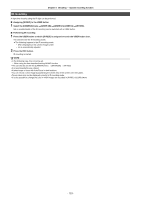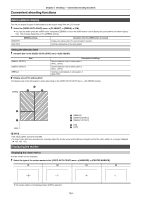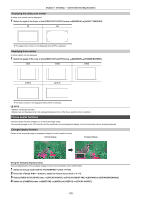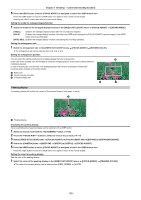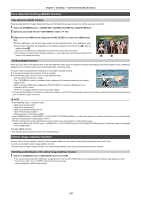Panasonic HC-X2000 HC-X1500 Advanced Operating Manual - Page 134
Convenient shooting functions, Zebra patterns display, Displaying the marker
 |
View all Panasonic HC-X2000 manuals
Add to My Manuals
Save this manual to your list of manuals |
Page 134 highlights
Chapter 5 Shooting - Convenient shooting functions Convenient shooting functions Zebra patterns display The unit can display 2 types of zebra patterns to the output image from the LCD monitor. 1 Select the [VIDEO OUT/LCD/VF] menu → [EI ASSIST] → [ZEBRA] → [ON]. ≥ You can also either press the USER button assigned to [ZEBRA] or touch the USER button icon to display the zebra pattern and switch display/ hide. This changes depending on the [ZEBRA] settings. [MOMENT] [ON], [OFF] [ZEBRA] settings Operation when the USER button is pressed Displays the zebra pattern for approximately 5 seconds. Switches display/hide of the zebra pattern. Setting the detection level 1 Set each item in the [VIDEO OUT/LCD/VF] menu → [EI ASSIST]. [ZEBRA1 DETECT] Item [ZEBRA2 DETECT] [ZEBRA2] Description of settings Sets the detection level of zebra pattern 1. [50%]...[105%] Sets the detection level of zebra pattern 2. [50%]...[105%] Switches enable/disable of zebra pattern 2. [ON], [OFF] ∫ Display area of the zebra pattern The display area of the zebra pattern varies depending on the [VIDEO OUT/LCD/VF] menu → [EI ASSIST] setting. [105%] [0%] A [ZEBRA2] B [ZEBRA2 DETECT] C [ZEBRA1 DETECT] 1 [ON] 2 [OFF] @ NOTE 0 The zebra pattern cannot be recorded. 0 To record video with less overexposure, manually adjust the shutter speed and brightness (iris/gain) so that the zebra pattern is no longer displayed. (l 108, 109, 112) Displaying the marker Displaying the center marker A center marker can be displayed. 1 Select the type of the center marker in the [VIDEO OUT/LCD/VF] menu → [MARKER] → [CENTER MARKER]. [1] [2] [3] [4] ≥ The center marker is not displayed when [OFF] is selected. - 134 -