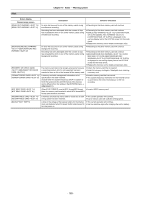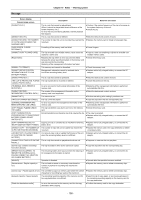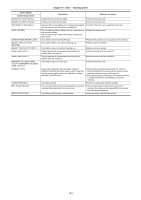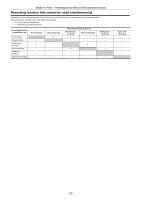Panasonic HC-X2000 HC-X1500 Advanced Operating Manual - Page 187
Computers, Others, If AVCHD scenes do not change smoothly when played back on another device
 |
View all Panasonic HC-X2000 manuals
Add to My Manuals
Save this manual to your list of manuals |
Page 187 highlights
Chapter 10 Notes - Frequently asked questions Computers ∫ When connected by the USB cable, this unit is not detected by the computer. ≥ After re-inserting the memory card into the unit, reconnect the USB cable. ≥ Select another USB terminal on the computer. ≥ Check the operating environment. (l 171) ≥ Connect the USB cable again after restarting the computer and turning on this unit again. ∫ When the USB cable is disconnected, an error message will appear on the computer. ≥ To disconnect the USB cable safely, double-click the icon in the task tray and follow the instructions on the screen. Others ∫ Which lens filters can be attached? ≥ 62 mm (2.44q) diameter filters can be attached. If AVCHD scenes do not change smoothly when played back on another device In the following cases, when multiple clips are played back in succession, images may pause for a few seconds when changing between clips. ≥ The smoothness of playback of successive clips depends on the device used for playback. Depending on the device used for playback, images may pause for a moment even when the following conditions do not apply. ≥ When clips recorded successively that exceed 4 GB are played back on other devices, the images may pause for a moment every 4 GB. Principal reasons for not playing back smoothly ≥ When recordings are made with recording format [PS] and then switched to another recording format for recording ≥ When recordings are made on different dates ≥ When clips less than 3 seconds are recorded ≥ When recordings are made with pre-recording ≥ When recordings are made with interval recording ≥ When clips are deleted ≥ When there are more than 99 recordings in 1 playlist - 187 -