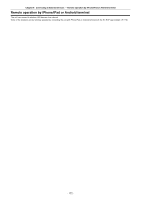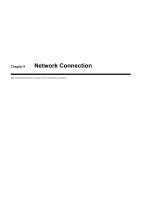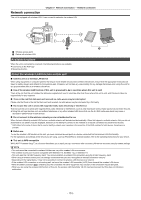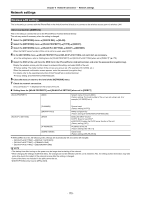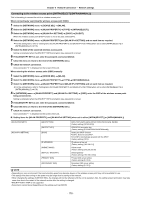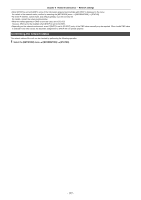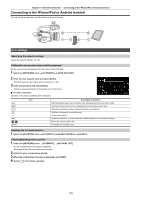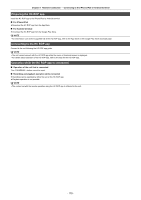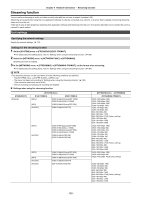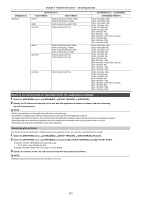Panasonic HC-X2000 HC-X1500 Advanced Operating Manual - Page 177
Confirming the network status, Network Connection, Network settings
 |
View all Panasonic HC-X2000 manuals
Add to My Manuals
Save this manual to your list of manuals |
Page 177 highlights
Chapter 9 Network Connection - Network settings 0 When [DHCP] is set to [CLIENT], some of the information acquired automatically with DHCP is displayed in the menu. For details of the network status, confirm by selecting the [NETWORK] menu → [INFORMATION] → [STATUS]. 0 All of the IP address, subnet mask, and default gateway must be correctly set. For details, contact the network administrator. 0 When the default gateway or DNS is not to be used, set to [0.0.0.0]. However, DNS cannot be disabled when [DHCP] is set to [CLIENT]. 0 Depending on the network environment, even if [DHCP] is set to [CLIENT], entry of the DNS value manually may be required. When invalid DNS value is entered in any other cases, the automatic assignment by DHCP will not operate properly. Confirming the network status The network status of the unit can be checked by performing the following operation. 1 Select the [NETWORK] menu → [INFORMATION] → [STATUS]. - 177 -