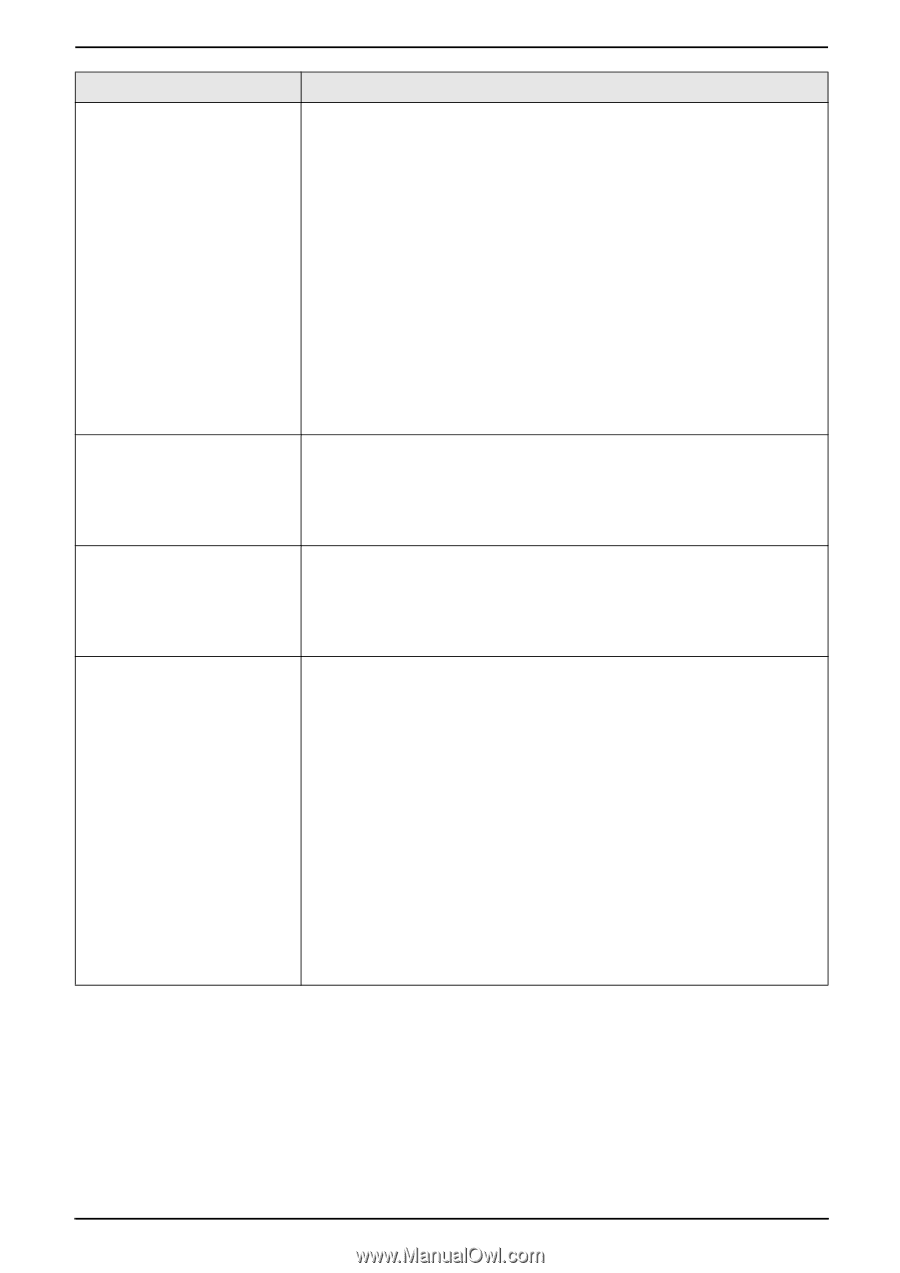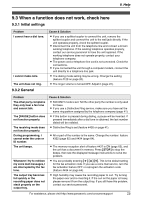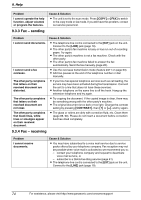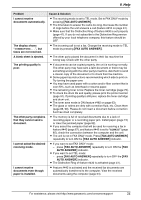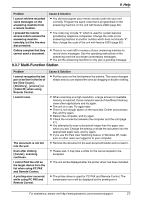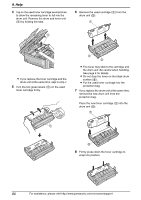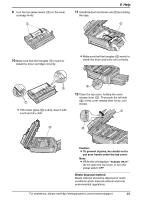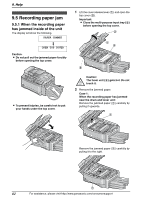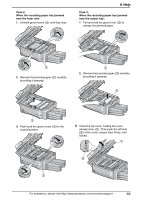Panasonic KX-FLB851 Multi-function Laser Fax - Page 80
If a power failure occurs, MfsCleaner for KX-FLB800/FLM650 Series
 |
UPC - 037988809851
View all Panasonic KX-FLB851 manuals
Add to My Manuals
Save this manual to your list of manuals |
Page 80 highlights
9. Help Problem Cause & Solution Multi-Function Station does not work properly. L If you connect the USB cable to USB hub, connect it to the USB port of your computer directly. L Make sure you have installed the latest Service Pack available for the version of Windows installed on your computer. See the Microsoft web site for details. L Confirm the BIOS setting of your computer, and select USB port mode. Please refer to your computer's operating instructions or consult the manufacturer. L If you have any other multifunction softwares installed on your computer, uninstall them. L If you use the Fast User Switching feature in Windows XP, make sure no other users are logged in to your computer. L Check that your computer has enough memory and hard disk space. If your computer warns of insufficient memory, close other applications. If there is not enough space on the hard disk, delete unnecessary files. The fax sending from the computer has been completed, but the other party cannot receive the document. L The transmission error may be occurred in the unit. Check the confirmation report in the journal from Remote Control. Colored text is printed in black instead of grayscale when printing from Microsoft PowerPoint or other applications. L Select [Color] or remove the check next to [Grayscale] in the print dialog so that colored text will be printed in grayscale. I cannot install or uninstall Multi-Function Station. L Some of the files needed to install or uninstall Multi-Function Station may be corrupted. Use the MfsCleaner utility (found on the included CD-ROM) to solve the problem. 1. Insert the included CD-ROM into your CD-ROM drive. L The setup program will start automatically. 2. Click [Cancel], then click [Yes] to quit the setup. 3. Open the folder "D:\Tools\Uninstall" (Where "D:" is the drive letter of your CD-ROM drive). 4. Double-click the [MfsCleaner] icon. L The [MfsCleaner for KX-FLB800/FLM650 Series] window will appear. 5. Click [Clean], then click [Yes] to restart the computer. Note: L To install Multi-Function Station again, see page 47. 9.3.8 If a power failure occurs L The unit will not function. L The unit is not designed for making emergency telephone calls when the power fails. Alternative arrangements should be made for access to emergency services. L Fax transmission and reception will be interrupted. L Any sending documents stored in the memory or any documents during reception will be lost. When power is restored, a power down report will be printed out stating which contents in the memory have been erased. 78 For assistance, please visit http://www.panasonic.com/consumersupport