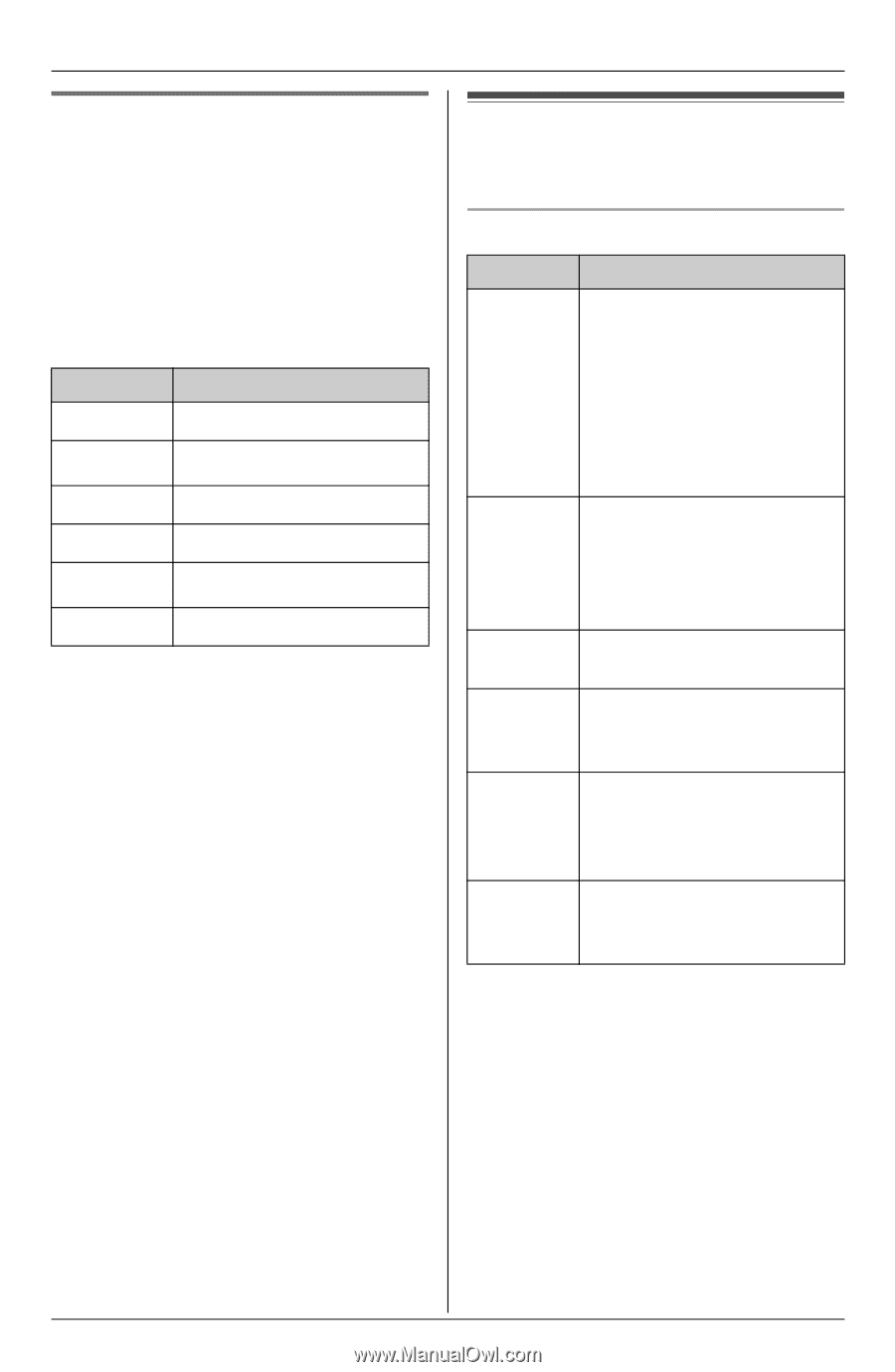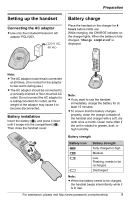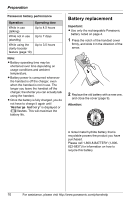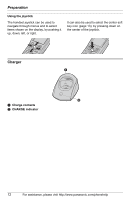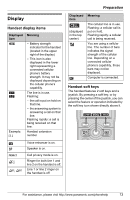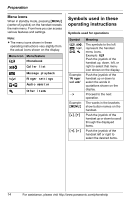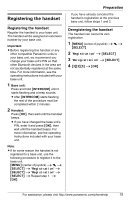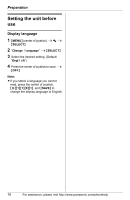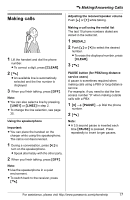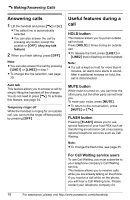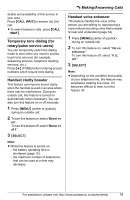Panasonic KX-THA11 Telephone Equipments - Page 14
Symbols Used In These Operating Instructions, Menu Icons
 |
UPC - 037988476282
View all Panasonic KX-THA11 manuals
Add to My Manuals
Save this manual to your list of manuals |
Page 14 highlights
Preparation Menu icons When in standby mode, pressing {MENU} (center of joystick) on the handset reveals the main menu. From here you can access various features and settings. Note: L The menu icons shown in these operating instructions vary slightly from the actual icons shown on the display. Menu icon Menu/feature d Phonebook G Caller list i Message playback f Ringer settings F Audio monitor h Other items Symbols used in these operating instructions Symbols used for operations Symbol Meaning d, G, i, f, F, h The symbols to the left represent the handset menu icons. Example: d Push the joystick of the handset up, down, left, or right to select that menu icon shown on the display. Example: "Ringer volume" Push the joystick of the handset up or down to select the words in quotations shown on the display. i Proceed to the next operation. Example: The words in the brackets {MENU} show button names on the handset. {^}, {V} Push the joystick of the handset up or down to scroll through the displayed items. {} Push the joystick of the handset left or right to select the desired items. 14 For assistance, please visit http://www.panasonic.com/phonehelp