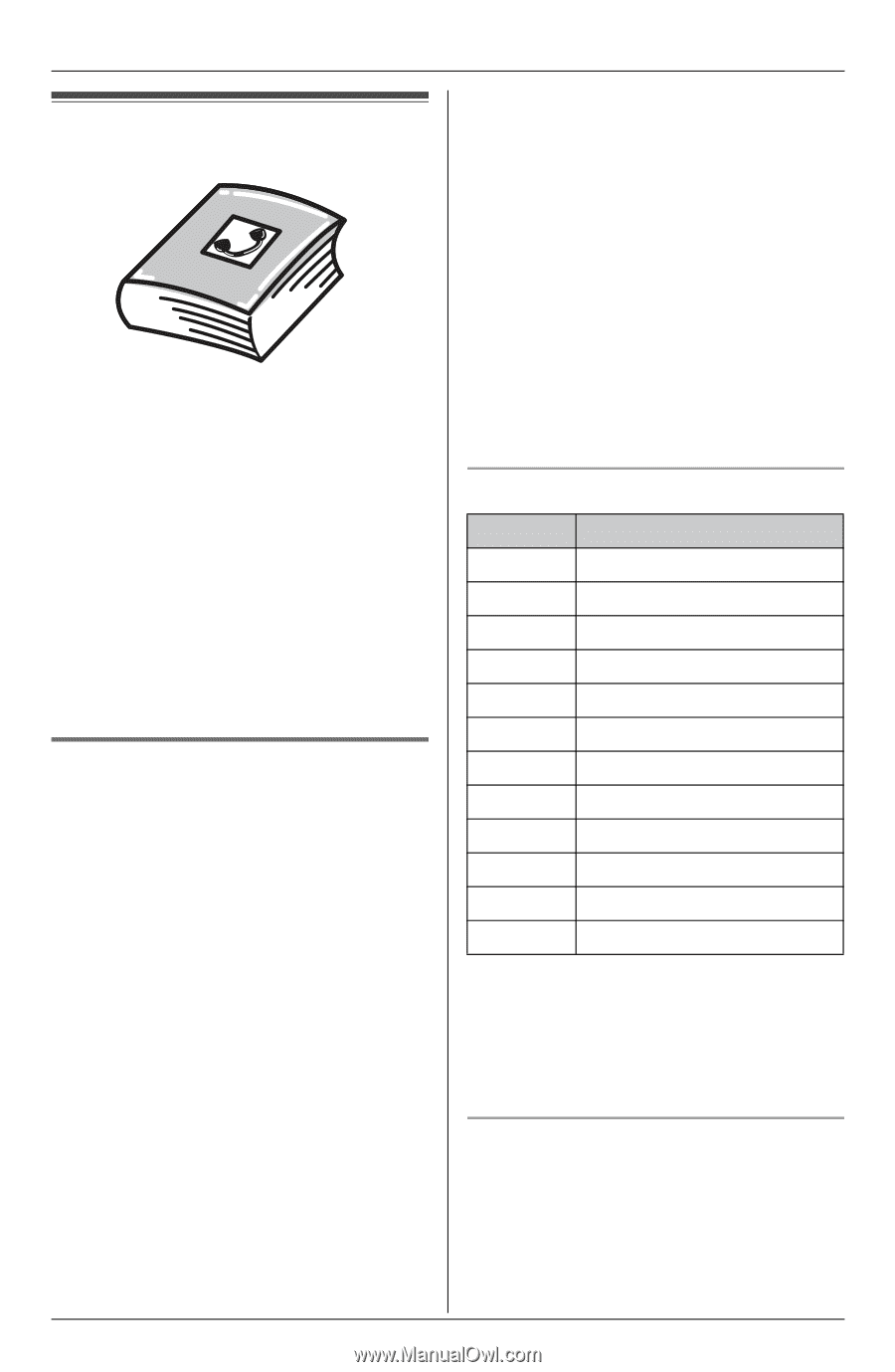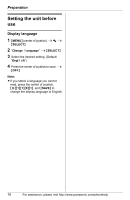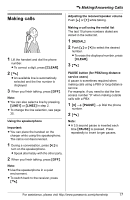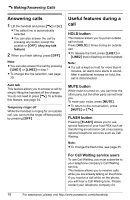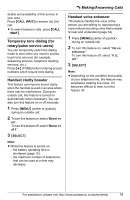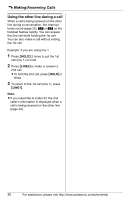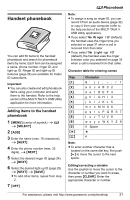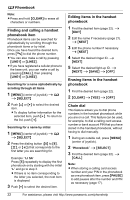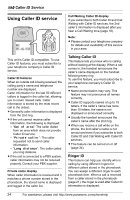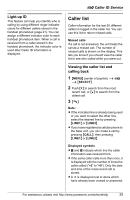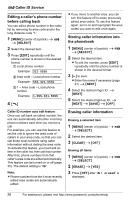Panasonic KX-THA11 Telephone Equipments - Page 21
PHONEBOOK, HANDSET PHONEBOOK, Adding items to the handset - multi talk v
 |
UPC - 037988476282
View all Panasonic KX-THA11 manuals
Add to My Manuals
Save this manual to your list of manuals |
Page 21 highlights
Handset phonebook You can add 50 items to the handset phonebook and search for phonebook items by name. Each item can be assigned a name, phone number, ringer ID, and light-up ID. Ringer ID and light-up ID features (page 24) are available for Caller ID subscribers. Important: L You can also create and edit phonebook items using your computer and send them to the handset. Refer to the help section of the MULTI TALK V USB Utility application for more information. Adding items to the handset phonebook 1 {MENU} (center of joystick) i d i {SELECT} 2 {ADD} 3 Enter the name (max. 16 characters). i {NEXT} 4 Enter the phone number (max. 32 digits). i {NEXT} 5 Select the desired ringer ID (page 24). i {NEXT} 6 Select the desired light-up ID (page 25). i {NEXT} i {SAVE} L To add other items, repeat from step 2. 7 {OFF} d Phonebook Note: L To assign a song as ringer ID, you can record it from an audio device (page 32) or copy it from your computer (refer to the help section of the MULTI TALK V USB Utility application). L If you select "No Ringer ID" (default), the handset uses the ringer tone you selected on page 31 when a call is received from that caller. L If you select "No Light-up ID" (default), the handset uses the ringer indicator color you selected on page 33 when a call is received from that caller. Character table for entering names Key Character {1} 1 {2} a b c ABC2 {3} d e f DEF 3 {4} g h i GHI 4 {5} j k l J KL 5 {6} mn o MN O6 {7} p q r s PQRS 7 {8} t u v T UV8 {9} w x y z WX Y Z 9 {0} 0 Space {*} ; {#} # Note: L To enter another character that is located on the same dial key, first push {>} to move the cursor to the next space. Editing/correcting a mistake Use the joystick to move the cursor to the character or number you want to erase, then press {CLEAR}. Enter the appropriate character or number. For assistance, please visit http://www.panasonic.com/phonehelp 21