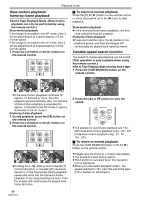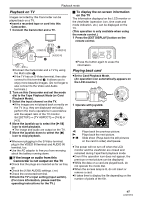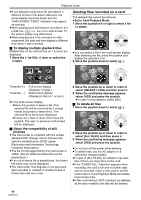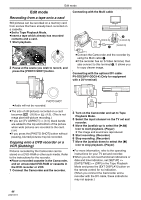Panasonic PV GS300 Digital Video Camera - English/ Spanish - Page 43
Playback Mode, Playing Back Tape - web cam
 |
UPC - 037988980178
View all Panasonic PV GS300 manuals
Add to My Manuals
Save this manual to your list of manuals |
Page 43 highlights
Playback mode Playback mode Playing back tape ≥Set to Tape Playback Mode. (An operation icon automatically appears on the LCD monitor.) ª To adjust volume Adjust the speaker volume for playback. 1 Move the [s /VOLr] lever to adjust the volume. VOL PC 1 Operate with joystick. 1/;: 6: 5: ∫: Playback/Pause Rewind/Review playback (Reverts to playback with the 1/; icon.) Fast forward/Cue playback (Reverts to playback with the 1/; icon.) Stop ≥The power will not turn off when the LCD monitor and the viewfinder are closed and retracted during Tape/Card playback mode. ≥During cue/review playback, fast-moving images may show noise as a mosaic. ≥Before and after cue/review playback, the screen may become blue for a moment or images may be disturbed. Towards [r]: increases the volume Towards [`]: decreases the volume (Nearer the bar to [r], larger the volume.) ≥On the remote control, press the [T] button to increase the volume or the [W] button to decrease it. ≥When the adjustment is completed, the volume indication will disappear. ≥If you do not hear the sound, check the settings of [SETUP] >> [12bit AUDIO]. ª Repeat playback When the tape end is reached, the tape will be rewound and played back again. 1 Set [ADVANCED] >> [REPEAT PLAY] >> [ON]. ≥The [ ] indication appears. (In order to cancel the repeat playback mode, set [REPEAT PLAY] >> [OFF] or turn off the power.) ≥When you set [USB FUNCTION] >> [WEB CAM] and then connect the USB connection cable, the repeat playback mode is canceled. ª Settings on the audio ≥If you cannot listen to the desired audio when playing back a tape, check the settings in [SETUP] >> [12bit AUDIO]. ≥When you record and dub the audio in [12bit] and set [SETUP] >> [12bit AUDIO] >> [MIX], the audio will be played back in stereo sound regardless of the settings in [AUDIO OUT]. 43 LSQT0974