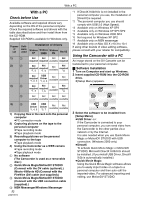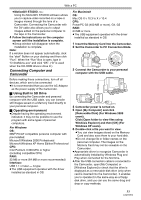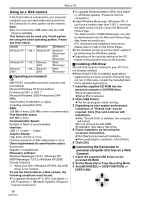Panasonic PV GS300 Digital Video Camera - English/ Spanish - Page 56
USING QUICK MOVIE MAGIC OR MOTIONDV STUDIO, Setting up MSN Messenger, Operating environment - help
 |
UPC - 037988980178
View all Panasonic PV GS300 manuals
Add to My Manuals
Save this manual to your list of manuals |
Page 56 highlights
With a PC 7 Select [USB Video Device] in the [Camera] menu. 8 Select [DVC] in the [Microphone] menu. ≥Please refer to the HELP file of Windows Messenger to understand its operation. ≥During set up, if [Primary video capture device] selection screen is displayed, [Panasonic DVC Web Camera] is selected. ª Setting up MSN Messenger When starting MSN Messenger for the first time, its setup screen is displayed. (However, the screen is not displayed if MSN Messenger setup has already been done.) For more details, please read the corresponding Help file. In the case of MSN Messenger 7.0 1 Click [Sign In]. 2 Type in your Sign-in name and password. ≥If you do not have your Sign-in name and password, click [Get one here]. 3 Please carefully read the displayed contents and then proceed. 4 After the setup is completed, sign in and start MSN Messenger. 5 Click on [Audio Tuning Wizard...] in the [Tools] menu to confirm that equipment is connected correctly. 6 Select the microphone attached to the PC in the [Microphone] menu. 7 Click [Web Camera Settings...] in the [Tools] menu. 8 Confirm that the [Panasonic DVC Web Camera Device] is selected. In the case of MSN Messenger 7.5 1 Type in your E-mail address and password. ≥If you do not have a password, click [Get a new account]. 2 After setup is completed, sign in and start MSN Messenger. 3 Click [Audio and Video Setup] in the [Tools] menu and then click [Next]. 4 Set up the speaker settings. 5 Select [DVC] in the microphone setup screen. 6 Select [USB Video Device] in the Webcam setup screen and then click [Finish]. ≥For other information about MSN Messenger, please refer to Help. ≥When access is finished, close MSN Messenger, then turn off the Camcorder. Finally, disconnect the USB cable. Using Quick Movie Magic or MotionDV STUDIO When the OS is Windows XP/2000, the Camcorder can be connected to the personal computer with the DV cable. When the OS is Windows XP/2000, the Camcorder can be connected to the personal computer with the USB cable. However, when the OS is Windows 2000, USB driver must be installed. ≥Do not connect the USB cable until the USB driver is installed. ª Operating environment OS: IBM PC/AT compatible personal computer with pre-installed; Microsoft Windows XP Home Edition/ Professional SP2 Microsoft Windows 2000 Professional SP4 CPU: Intel Pentium III 800 MHz or higher (including compatible CPU) Graphic display: High Color (16 bit) or more (32 bit recommended) Desktop resolution of 1024k768 pixels or more (Supporting the overlay of DirectDraw) Sound: PCM sound source (Compatible DirectSound) 56 LSQT0974