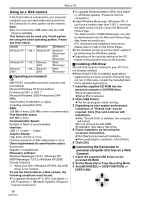Panasonic PV GS300 Digital Video Camera - English/ Spanish - Page 59
USING ON MACINTOSH, Operating environment on iMovie 4, iMovie HD, Copying still pictures on PC - firewire
 |
UPC - 037988980178
View all Panasonic PV GS300 manuals
Add to My Manuals
Save this manual to your list of manuals |
Page 59 highlights
With a PC 4 Click [Standard Universal PCI to USB Host Controller] and then click [Next]. With DV cable (optional) OS: Windows 2000/XP 1 Set the Mode Dial to Tape Recording Mode or Tape Playback Mode. 2 Connect the Camcorder to the personal computer with DV connection cable. 5 Click [Finish]. ≥The update of the driver is completed. Connect the Camcorder. Connecting the Camcorder to a personal computer 1 Set the Mode Dial to Tape Recording Mode or Tape Playback Mode. 2 Set [BASIC] or [ADVANCED] >> [USB FUNCTION] >> [MOTION DV]. 3 Connect the Camcorder to the personal computer with USB connection cable. 4 Select [start] >> [All Programs (Programs)] >> [Panasonic] >> [Quick Movie Magic 1.0E] or [MotionDV STUDIO 5.6E LE for DV] >> [Quick Movie Magic] or [MotionDV STUDIO LE for DV]. ≥Using the MotionDV STUDIO for Windows, a variety of visual effects can be added and titles can be created. ≥You cannot record a video edited by the PC onto the tape in the Camcorder. ≥When 2 or more USB devices are connected to a personal computer, or when devices are connected through USB hubs or by using extension cables, proper operation is not guaranteed. ≥When connected to the keyboard USB terminal, normal function may not be possible. 3 Select [start] >> [All Programs (Programs)] >> [Panasonic] >> [Quick Movie Magic 1.0E] or [MotionDV STUDIO 5.6E LE for DV] >> [Quick Movie Magic] or [MotionDV STUDIO LE for DV]. ≥You can record the video edited by the PC onto the tape in the Camcorder. Using on Macintosh ª Operating environment on iMovie 4/ iMovie HD OS: Mac OS X v 10.3 to X v 10.4 CPU: PowerPC G3 (400 MHz or higher), G4, G5 Interface: DV (FireWire) ≥Supplied CD-ROM is available for Windows only. ≥iMovie/iMovie HD, included with any new Macintosh or sold with iLife. ≥For more information, please contact Apple Computer, Inc. at http://www.apple.com. ª Copying still pictures on PC 1 Connect the Camcorder to the personal computer via the supplied USB connection cable. 2 Double-click [NO_NAME] or [Untitled] displayed on the desktop. ≥Files are stored in [100CDPFP] folder in the [DCIM] folder. 3 Using a drag-and-drop operation, move the pictures you want to acquire or the folder storing those pictures to any different folder on the personal computer. 59 LSQT0974