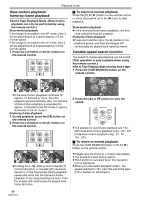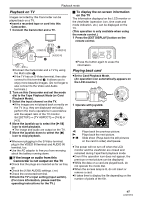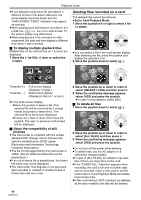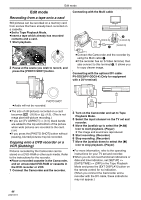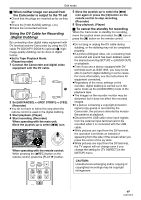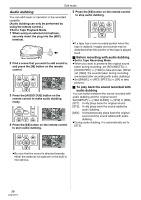Panasonic PV GS300 Digital Video Camera - English/ Spanish - Page 45
PLAYBACK ON TV, PLAYING BACK CARD, If the image or audio from this, Camcorder is not output on the TV
 |
UPC - 037988980178
View all Panasonic PV GS300 manuals
Add to My Manuals
Save this manual to your list of manuals |
Page 45 highlights
Playback mode Playback on TV Images recorded by this Camcorder can be played back on a TV. ≥Insert a recorded tape or card into this Camcorder. 1 Connect the Camcorder and a TV. ª To display the on-screen information on the TV The information displayed on the LCD monitor or the viewfinder (operation icon, time code and mode indication, etc.) can be displayed on the TV. (This operation is only available when using the remote control.) 1 Press the [EXT DISPLAY] button on the remote control. [VIDEO IN] A/V 1 2 [S-VIDEO IN] [AUDIO IN] ≥Connect the Camcorder and a TV by using the Multi cable 1. ≥If the TV has an S-Video terminal, then also connect to this terminal 2. It allows you to enjoy more beautiful images. (Do not forget to also connect to the Video and Audio terminals.) 2 Turn on this Camcorder and set the mode dial to the Tape Playback Mode (or Card Playback Mode). 3 Select the input channel on the TV. ≥If the images are not played back correctly on the TV (e.g. they are displayed vertically), perform the menu operations in accordance with the aspect ratio of the TV monitor. Set [SETUP] >> [TV ASPECT] >> [16:9] or [4:3]. 4 Move the joystick up to select the [1/;] icon to start playback. ≥The image and audio are output on the TV. 5 Move the joystick down to select the [∫] icon to stop playback. ≥Whenever plugging in the S-Video terminal, plug in the VIDEO IN terminal and AUDIO IN terminal, too. ≥Use the AC adaptor to free you from worrying about the battery running down. ª If the image or audio from this Camcorder is not output on the TV ≥Check that the plugs are inserted as far as they go. ≥Check the [12bit AUDIO] settings. (-50-) ≥Check the connected terminal. ≥Check the TV's input setting (input switch). (For more information, please read the operating instructions for the TV.) ≥Press the button again to erase the information. Playing back card ≥Set to Card Playback Mode. (An operation icon automatically appears on the LCD monitor.) PC 1 Operate with joystick. E: D: 1/∫: Plays back the previous picture. Plays back the next picture. Slide show (Plays back the still pictures on the card in order) start/pause ≥The power will not turn off when the LCD monitor and the viewfinder are closed and retracted during Tape/Card playback mode. ≥Even if the operation icon does not appear, the previous or next picture can be displayed. ≥While the data on a card are played back, do not operate the mode dial. ≥When the access lamp is lit, do not insert or remove a card. ≥It takes time to display the file depending on the number of pixels of the file. 45 LSQT0974