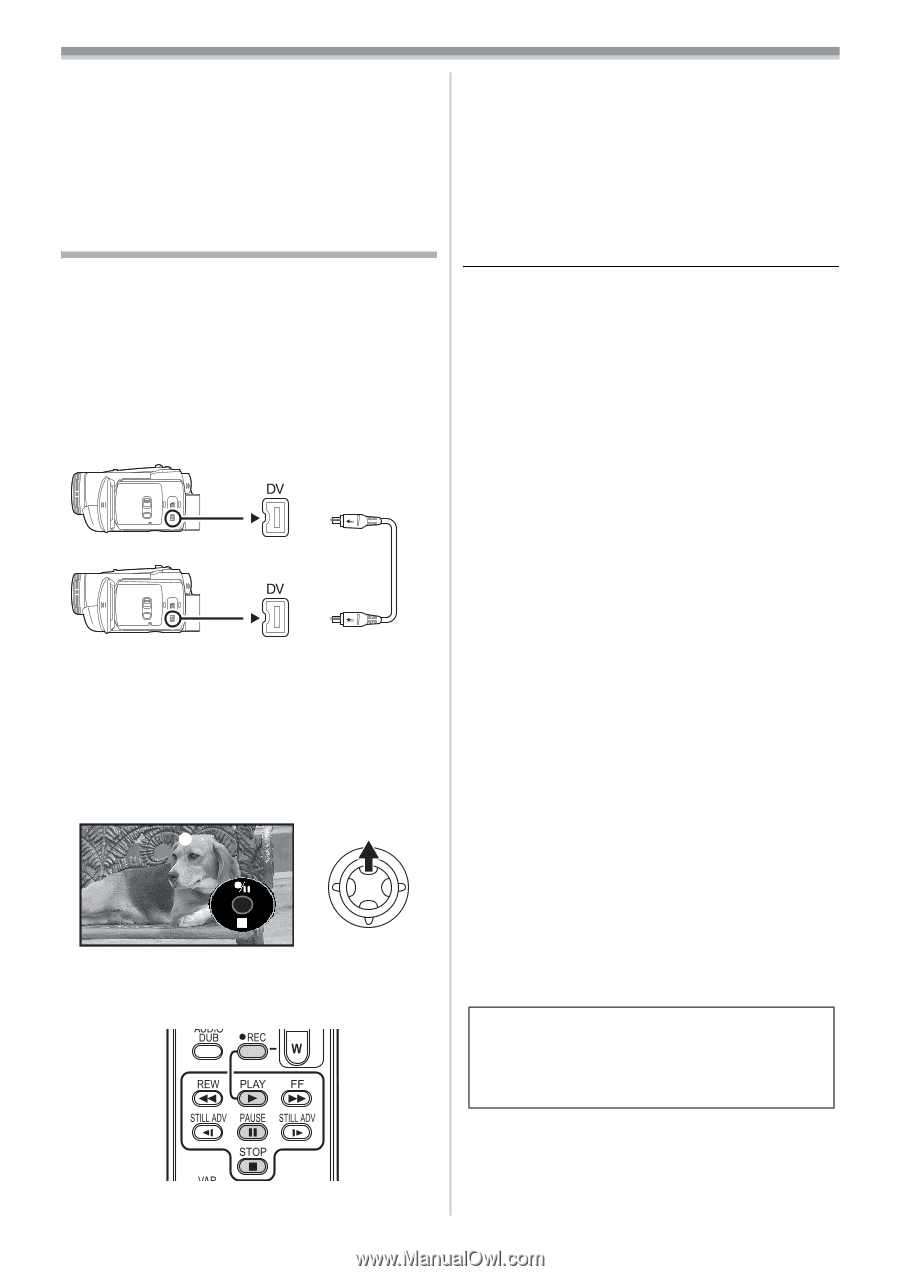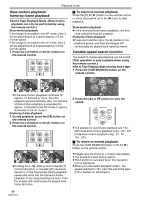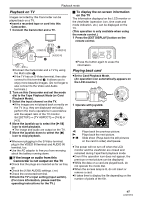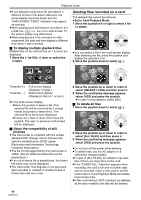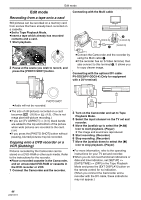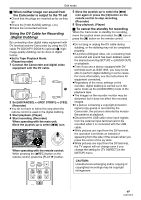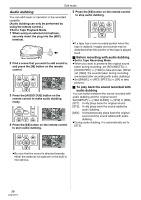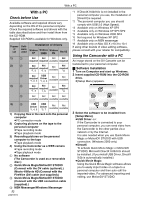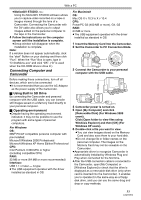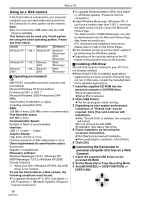Panasonic PV GS300 Digital Video Camera - English/ Spanish - Page 49
USING THE DV CABLE FOR RECORDING (DIGITAL DUBBING), When neither image nor sound - digital video camcorder
 |
UPC - 037988980178
View all Panasonic PV GS300 manuals
Add to My Manuals
Save this manual to your list of manuals |
Page 49 highlights
Edit mode ª When neither image nor sound from the Camcorder is output to the TV set ≥Check that the plugs are inserted as far as they go. ≥Check the [12bit AUDIO] settings. (-50-) ≥Check the connected terminal. Using the DV Cable for Recording (Digital Dubbing) By connecting other digital video equipment with DV terminal and the Camcorder by using the DV cable PV-DDC9/PV-DDC9-K (optional) 1, highimage-quality dubbing can be done in digital format. ≥Set to Tape Playback Mode. (Player/recorder) 1 Connect the Camcorder and digital video equipment with the DV cable. 1 2 Set [ADVANCED] >> [REC STDBY] >> [YES]. (Recorder) ≥You do not have to follow this step when the remote control is used in the digital dubbing. 3 Start playback. (Player) 4 Start recording. (Recorder) When operating with the main unit: Move the joystick up to select [¥/;] icon. When operating with the remote control: While pressing the [¥REC] button on the remote control, press the [PLAY 1] button. 5 Move the joystick up to select the [¥/;] icon again or press the [;] button on the remote control to stop recording. (Recorder) 6 Stop playback. (Player) ª To cancel the standby for recording When the Camcorder is standby for recording, move the joystick down and select the [∫] icon or press the [∫] button on the remote control. ≥Do not plug or unplug the DV cable during dubbing, or the dubbing may not be completed properly. ≥If a picture (bilingual video, etc.) containing main sound and sub sound has been dubbed, select the desired sound by [SETUP] >> [AUDIO OUT] on playback. ≥Even if you use a device equipped with DV terminals such as IEEE1394, you may not be able to perform digital dubbing in some cases. For more information, see the instructions for equipment connected. ≥Regardless of the menu settings on the recorder, digital dubbing is carried out in the same mode as the [AUDIO REC] mode of the playback tape. ≥The images on the recorder monitor may be disturbed, but it does not affect the recorded images. ≥If a picture containing a copyright protection signal (copy guard) is recorded by the Camcorder, the picture is distorted by mosaiclike patterns at playback. ≥Disconnect the USB cable since input signals from the external input terminal cannot be recorded while it is connected with the USB cable. ≥While pictures are input from the DV terminal, the operation icon blinks on instead of appearing from the side of the screen when you press the center of the joy stick. ≥While pictures are input from the DV terminal, the TV aspect will not change even if you change the setting for [TV ASPECT] in the [SETUP] menu. CAUTION: Unauthorized exchanging and/or copying of copyrighted recordings may be copyright infringement. 49 LSQT0974