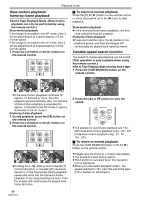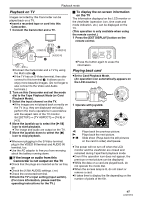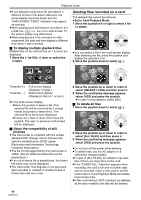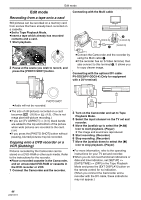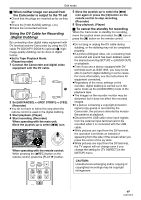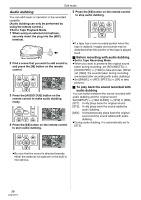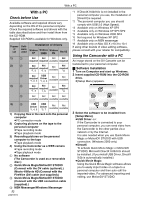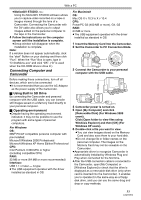Panasonic PV GS300 Digital Video Camera - English/ Spanish - Page 48
Edit Mode, Recording From A Tape Onto A Card, Copying Onto A Dvd Recorder Or A Vcr (dubbing)
 |
UPC - 037988980178
View all Panasonic PV GS300 manuals
Add to My Manuals
Save this manual to your list of manuals |
Page 48 highlights
Edit mode Edit mode Recording from a tape onto a card Still pictures can be recorded on a memory card from scenes that have already been recorded on a cassette. ≥Set to Tape Playback Mode. ≥Insert a tape which already has recorded contents and a card. 1 Start playback. Connecting with the Multi cable [VIDEO IN] A/V 1 2 [S-VIDEO IN] [AUDIO IN] 2 Pause at the scene you wish to record, and press the [PHOTO SHOT] button. ≥Connect the Camcorder and the recorder by using the Multi cable 1. ≥If the recorder has an S-Video terminal, then also connect to this terminal 2. It allows you to copy clearer image. Connecting with the optional DV cable: PV-DDC9/PV-DDC9-K (Only for equipment with a DV terminal) S / 2 (L2) PHOTO SHOT ≥Audio will not be recorded. ≥The size of still pictures recorded on a card becomes 0.2 (16:9) or 0.3M (4:3). (This is not mega pixel still-picture recording.) ≥If you set [TV ASPECT] >> [4:3], black bands are added to the top and bottom of the picture when wide pictures are recorded to the card. (-38-) ≥If you press the [PHOTO SHOT] button without pausing, blurred pictures may be recorded. Copying onto a DVD recorder or a VCR (Dubbing) Pictures recorded by the Camcorder can be stored on a DVD-RAM or other such media. Refer to the instructions for the recorder. ≥Place a recorded cassette in the Camcorder, and an unrecorded DVD-RAM or cassette in the DVD recorder or VCR. 1 Connect the Camcorder and the recorder. 2 Turn on the Camcorder and set to Tape Playback Mode. 3 Select the input channel on the TV set and recorder. 4 Move the joystick up to select the [1/;] icon to start playback. (Player) ≥The image and sound are reproduced. 5 Start recording. (Recorder) 6 Stop recording. (Recorder) 7 Move the joystick down to select the [∫] icon to stop playback. (Player) ≥For more information, refer to the operating instructions for your TV set and recorder. ≥When you do not need functional indications or date and time indication, set [SETUP] >> [DATE/TIME] >> [OFF] in the Tape Playback Mode and press the [EXT DISPLAY] button on the remote control for no indication. (When you connect the Camcorder and a recorder with the DV cable, these indications may not appear.) 48 LSQT0974