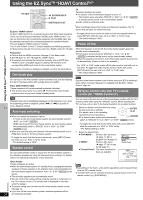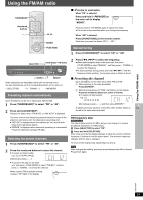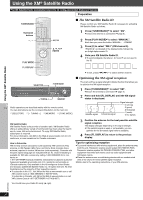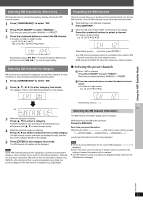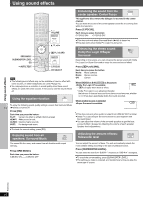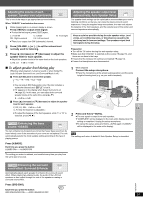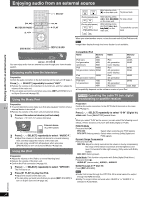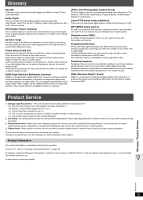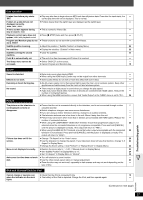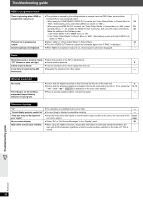Panasonic SCPT1050 SCPT1050 User Guide - Page 33
To adjust speaker level during play, Press [SRD ENH].
 |
View all Panasonic SCPT1050 manuals
Add to My Manuals
Save this manual to your list of manuals |
Page 33 highlights
Using sound effects Adjusting the volume of each speaker: Speaker level adjustments This is one of the ways to get appropriate surround effects. When "DVD/CD" is selected as the source 1 While stopped and no on-screen display is shown Press [TEST] to output a test signal. ≥ To stop the test signal, press [TEST] again. L: Front left RS: Right surround C: Center LS: Left surround R: Front right ≥ There is no output from SW (subwoofer) channel. 2 Press [VOLUME, r] or [s] to set the volume level normally used for listening. 3 Press [3] (increase) or [4] (decrease) to adjust the speaker level for each speaker. ≥ Adjust the speaker levels to the same level as the front speakers. C, RS, LS: `6 dB to i6 dB ∫ To adjust speaker level during play (Effective when playing 5.1-channel sound or when Dolby Pro Logic II/Super Surround is on, and Surround Music is off.) 1 Press [CH SELECT] to select the speaker. L #C #R #RS #LS #SW You can adjust SW (Subwoofer) only if the disc includes a subwoofer channel and "ÎPLII" is not lit. ≥ "S" appears on the display when Super Surround is on (➜ page 32). In this case, you can adjust both surround speaker levels at the same time using [3, 4]. S: `6 dB to i6 dB 2 Press [3] (increase) or [4] (decrease) to adjust the speaker level for each speaker. C, RS, LS, SW: `6 dB to i6 dB (L, R: Only the balance is adjustable.) ≥ To adjust the balance of the front speakers, while "L" or "R" is selected, press [2, 1]. [PT1050] Enhancing the bass H.BASS sound: H.BASS You can enhance low-frequency sound so that heavy bass sound can be heard clearly, even if the acoustics of your room are not optimal. The unit automatically selects the most suitable setting according to the type of playing source. Adjusting the speaker output level AUTO automatically: Auto Speaker Setup The speaker level settings can be optimized to accommodate your room's listening conditions so that you can enjoy the ideal surround sound experience. Using the supplied setup microphone, the main unit adjusts the balance of the front speakers, and the volume level of the center and surround speakers automatically. Keep as quiet as possible during the auto speaker setup. Loud voices, air-conditioning noise, or disturbances caused by the wind may lead to incorrect settings. The speakers output loud test signals during the setup. Preparation ≥ Turn off the TV before starting the auto speaker setup. ≥ Make sure that "DVD/CD" is selected as the source (➜ page 16), and there are no discs in the trays. ≥ Ensure that the wireless link setting is completed (➜ page 13). ≥ Ensure that headphones are disconnected. 1 While stopped Connect the setup microphone. ≥ Place the microphone at the actual seating position and the same height of hearing level (e.g. on your sofa's headrest). SETUP MIC 2 Press and hold [-AUTO]. ≥ The test signal is output from each speaker. ≥ "COMPLETE" will be displayed in the main unit's display when the setting is completed. Unplug the setup microphone. ≥ To cancel the setup, press and hold [-AUTO] again ("CANCEL" will be displayed in the main unit's display). [Note] The settings will return to default if Auto Speaker Setup is cancelled. Press [H.BASS]. Each time you press the button: H.BASS ON,------.H.BASS OFF The setting you make is retained, and recalled every time you play from the same type of source. [PT1050] Enhancing the surround SRD ENH sound effect: Surround Enhancer Automatically adjusts each speaker to enhance the surround sound effect. When playing two-channel audio, the audio of the L/R front speakers is also output through the rest of the speakers creating a surround sound effect. RQTX0064 Press [SRD ENH]. DDTS PL SRDE. PRG Each time you press the button: PGM RND RDS SRD ENHANCER ON,------.SRD ENHANCER OFF EQ W1 W2 WS 33