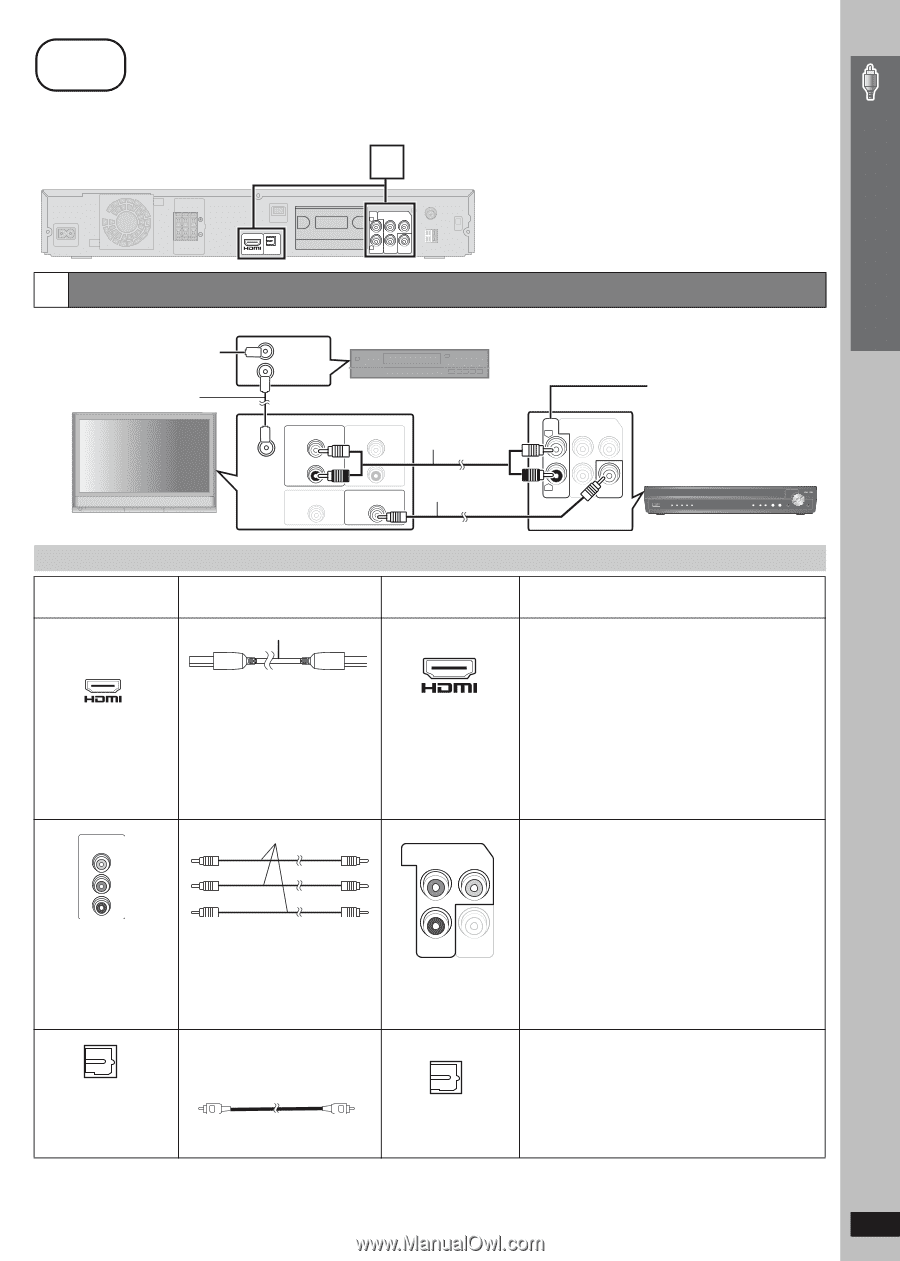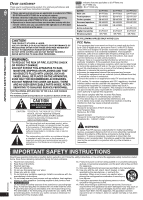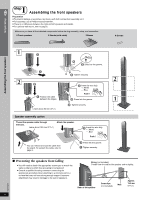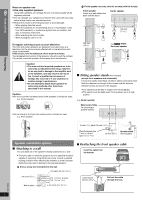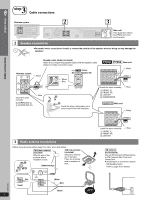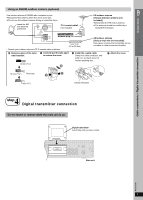Panasonic SCPT1050 SCPT1050 User Guide - Page 7
step 3 Cable connections, Audio and video connections - sc pt1050 theater system
 |
View all Panasonic SCPT1050 manuals
Add to My Manuals
Save this manual to your list of manuals |
Page 7 highlights
3 step Cable connections Turn off all equipment before connection and read the appropriate operating instructions. Do not connect the AC power supply cord until all other connections are complete. 1 Simple Setup Cable connections OPTICAL AV OUT IN AUX COMPONENT VIDEO OUT L PB Y R PR VIDEO OUT Main unit (The illustration shows SC-PT1050.) 1 Audio and video connections Basic setup example To your cable TV service or television antenna RF cable (not included) Cable TV box or video cassette recorder (not included) RF IN RF OUT RF IN AUDIO OUT L R VIDEO OUT AUDIO IN L R VIDEO IN Audio cable (not included) Video cable (included) AUX COMPONENT VIDEO OUT L PB Y R PR VIDEO OUT You can enjoy audio from your television, video cassette recorder or cable TV programs through this home theater system by connecting to the AUX terminals. Select "AUX" as the source (➜ page 34). Television (not included) Main unit Other connections for improved picture and audio quality Television terminals Cables required (not included) Main unit terminals Features AV IN COMPONENT VIDEO IN Y PB PR All Panasonic televisions that have 480p input connectors are compatible. Consult the manufacturer if you have another brand of television. OPTICAL OUT HDMI cable [\\\\\\\\\\\HDMI\\\\\\\\\\\] [Note] ≥ Non-HDMI-compliant cables cannot be utilized. ≥ It is recommended that you use Panasonic's HDMI cable. Recommended part number: RP-CDHG15 (1.5 m/4.9 ft), RP-CDHG30 (3.0 m/9.8 ft), RP-CDHG50 (5.0 m/16.4 ft), etc. Video cables AV OUT [COMPONENT\VIDEO] COMPONENT VIDEO OUT PB Y PR VIDEO OUT ≥ Connect to terminals of the same color. Optical digital audio cable [PT1050] [OPTICAL\IN] (not included) ≥ Do not bend sharply when connecting. OPTICAL IN This connection provides the best picture quality. ≥ Set "Video Mode" to "On" (➜ page 26, "HDMI" menu). ≥ Set "Video Output Mode" (➜ page 23, Picture Menu). EZ Sync "HDAVI Control" If your Panasonic television is an HDMI control compatible television, you can operate your television synchronizing with home-theater operations or vice versa (➜ page 28, Using the EZ SyncTM "HDAVI ControlTM"). ≥ Make the audio connection (➜ above) when you use EZ Sync "HDAVI Control" function. This connection provides a much purer picture than the VIDEO OUT terminal. ≥ After making this connection, select "Darker" from the "Black Level Control" in the "Video" menu (➜ page 26). To enjoy progressive video ≥ Connect to a progressive output compatible television. 1 Set "Video Mode" to "Off" (➜ page 26, "HDMI" menu). 2 Set "Video Output Mode" to "480p", and then follow the instructions on the menu screen (➜ page 23, Picture Menu). This unit can decode the surround signals received through cable TV box, digital broadcasting or satellite broadcasts. Refer to your equipment's operating instructions for details. Only Dolby Digital and PCM can be played with this connection. ≥ After making this connection, make settings and select sound effects to suit your digital equipment (➜ page 34). RQTX0064 [Note] ≥Do not make the video connections through the video cassette recorder. Due to copy guard protection, the picture may not be displayed properly. ≥ Only one video connection is required. (Continued on next page) 7