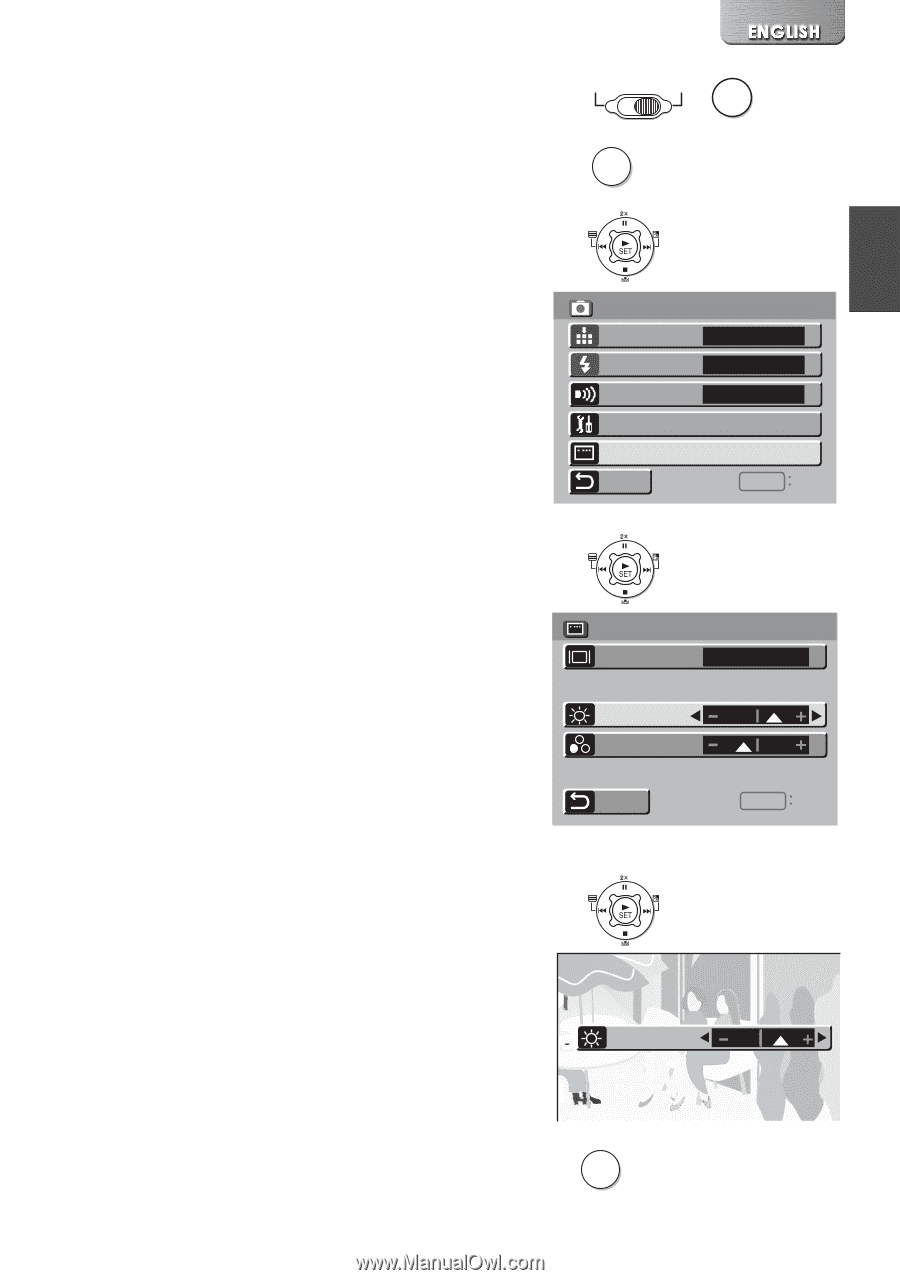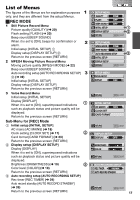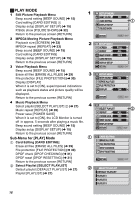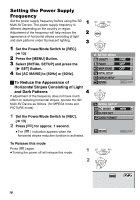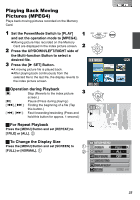Panasonic SV-AV30 Sd Multi Media Termi - Page 19
ADJUSTING BRIGHTNESS AND COLOR LEVEL ON THE LCD MONITOR, Set the Power/Mode Switch to [REC]
 |
UPC - 820799004733
View all Panasonic SV-AV30 manuals
Add to My Manuals
Save this manual to your list of manuals |
Page 19 highlights
Adjusting Brightness and Color Level on the LCD 1 Monitor 2 LCD Brightness [BRIGHTNESS] It adjusts the brightness of the image on the LCD 3 screen. LCD Color Level [COLOR] It adjusts the color saturation of the image on the LCD screen. 1 Set the Power/Mode Switch to [REC] and set the operation mode to [PICTURE] or [MPEG4]. 2 Press the [MENU] Button. 3 Select [DISPLAY SETUP] and press the [1 SET] Button. 4 Select [BRIGHTNESS] or [COLOR]. 4 5 Press the LEFT/RIGHT side of the Multi- function Button for adjustment. ≥If [BRIGHTNESS] is selected, the brightness can be increased by moving the [3] to the right. ≥If [COLOR] is selected, the color can become darker by moving the [3] to the right. 6 Press the [MENU] Button. ≥The [MENU] screen disappears. (If left unused for approx. 5 seconds, the display will automatically revert to the [DISPLAY SETUP] screen.) 5 ≥These adjustments do not affect the recorded images. OFF PLAY REC MODE MENU SETUP MENU QUALITY FLASH BEEP SOUND INITIAL SETUP DISPLAY SETUP RETURN FINE OFF OFF MENU EXIT DISPLAY SETUP DISPLAY OFF BRIGHTNESS COLOR RETURN MENU EXIT BRIGHTNESS 6 MENU 19