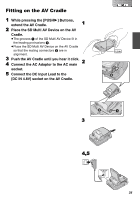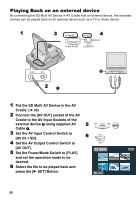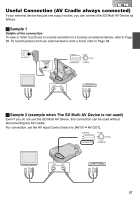Panasonic SV-AV30 Sd Multi Media Termi - Page 32
PLAYING BACK STILL PICTURES ONE BY ONE (P.SLIDE SHOW), Playing back still pictures
 |
UPC - 820799004733
View all Panasonic SV-AV30 manuals
Add to My Manuals
Save this manual to your list of manuals |
Page 32 highlights
Playing back still pictures one by one (P.Slide Show) Plays back still pictures based on the Slide show data set by SD-MovieStage Ver.2.0 (supplied). 1 Set the Power/Mode Switch to [PLAY] 1 and set the operation mode to [PICTURE]. 2 Press the [MENU] Button. 2 3 Select the [P.SLIDE SHOW] and press the [1 SET] Button. 3 ≥P.Slide show starts. ≥Pictures set with SD-MovieStage are sequentially displayed, each for approx. 5 seconds, and the P.Slide show stops. ≥Press [∫] to stop P.Slide show. ≥Press [;] to pause P.Slide show. ª Creating P.Slide Show Data with SDMovieStage Ver.2.0 1 Install the SD-MovieStage Ver.2.0 on your personal computer. (l 44) 2 Insert the Memory Card into the SD Multi AV Device and connect to the personal computer. 3 Start the SD-MovieStage Ver.2.0. 4 Drag and drop thumbnails in the content field to the rehearsal field in your favorite order. 5 Click the "Windup" button in the reherasal field. 6 Drag and drop the Windup icon onto SD Memory Card icon in the media field. 7 Select the type of P.Slide Show and click [OK]. OFF PLAY REC MODE MENU SETUP MENU BEEP SOUND ON CARD EDITING DISPLAY SETUP P.SLIDE SHOW RETURN MENU EXIT ≥Please refer to the PDF-based instruction of the SDMovieStage Ver.2.0 for further information. 32