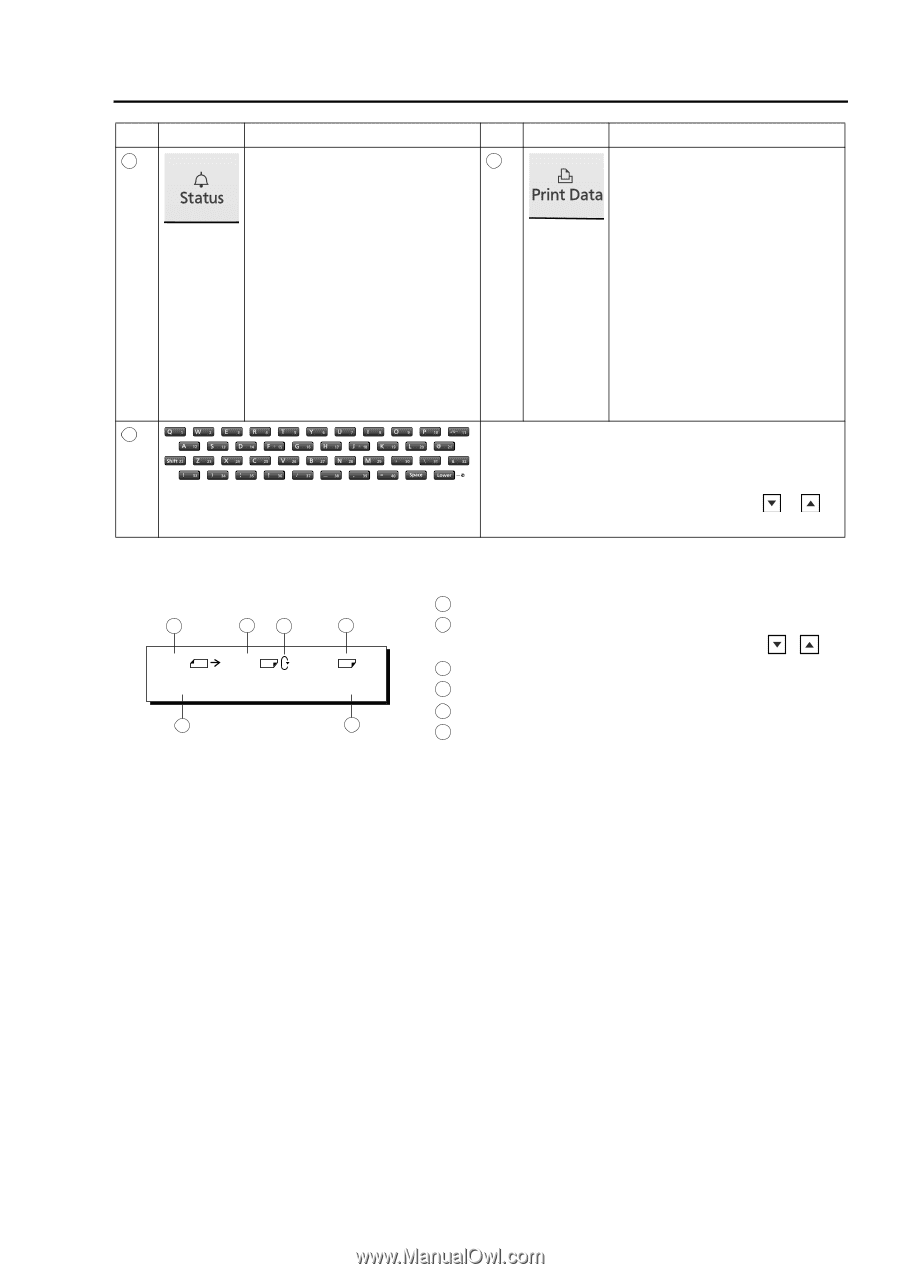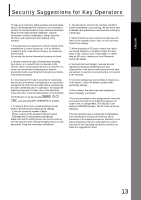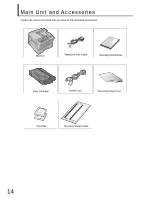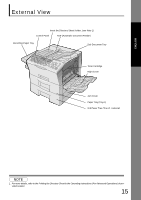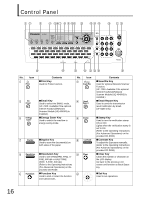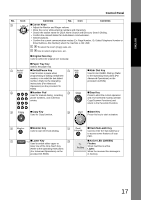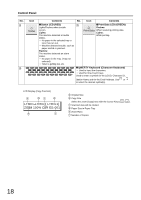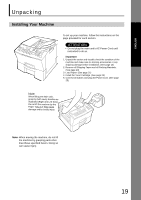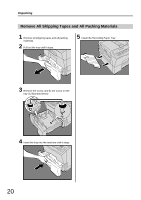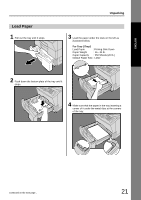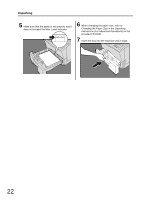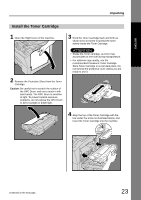Panasonic UF 8200 Facsimile - Page 18
ZOOM:100% COPIES:001, Status LED RED, Print Data LED GREEN, QWERTY Keyboard Character Keyboard - toner part number
 |
UPC - 000037529468
View all Panasonic UF 8200 manuals
Add to My Manuals
Save this manual to your list of manuals |
Page 18 highlights
Control Panel No. Icon Contents No. Icon Contents 24 „ Status LED (RED) 25 „ Print Data LED (GREEN) Lights/Flashes when trouble Flashes: occurs. When receiving printing data. Lights: Lights: The machine detected a trouble While printing. status, • No paper in the selected tray or toner has run out. • Machine detected trouble, such as paper misfed or jammed. Flashes: The machine detected an alarm status, • No paper in the Tray. (Tray not selected) • Toner is getting low, etc. 256 „ QWERTY Keyboard (Character Keyboard) • Used to input the characters. • Used for One-Touch Keys. Used to enter a symbol for the LOGO, Character ID, Station Name and for the Email Address. Use or to select the desired symbol(s). LCD Display (Copy Function) a bc d LTR LTR [LTR 1] ZOOM:100% COPIES:001 e f a Original Size b Copy Size Select the zoom (Copy) ratio with the Cursor Keys ( / ). c Scanned data will be rotated. d Paper Size in Paper Tray e Zoom Ratio f Number of Copies 18