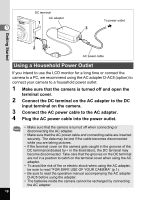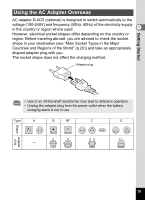Pentax 18506 Operation Manual - Page 25
Recorded Pixels and Quality, Getting Started, Appropriate Number of Recorded Pixels According to Use
 |
UPC - 027075114531
View all Pentax 18506 manuals
Add to My Manuals
Save this manual to your list of manuals |
Page 25 highlights
Getting Started Recorded Pixels and Quality Choose the number of recorded pixels and quality best suited to your purpose. Higher quality levels and numbers of recorded pixels produce clearer 1 images for printing, but the resulting increase in data volume reduces the total number of pictures that can be taken. Choose the appropriate number of recorded pixels and quality level on the [A Rec. Mode] menu. Selecting the Recorded Pixels 1p.71 Selecting the Quality Level 1p.72 Selecting the Image Quality 1p.51 Appropriate Number of Recorded Pixels According to Use 2816×2112 2560×1920 High quality photo printing, A4 size or larger prints, editing or creating images etc. Higher quality 2304×1728 2048×1536 1600×1200 1024×7680 640×480 Postcard size prints Use on the Internet/e-mail, etc. The default setting is 2816×2112. Appropriate Quality According to Use C Best D Better Lowest compression rate. Suitable for photo prints. Standard compression rate. Suitable for viewing the image on a computer screen. E Good Highest compression rate. Suitable for attaching to e-mails or creating websites. The default setting is D (Better). 23