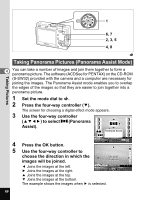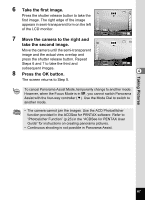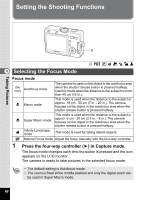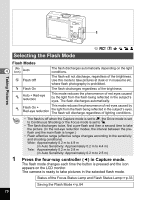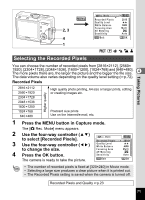Pentax 18506 Operation Manual - Page 73
Selecting the Recorded Pixels, Press the MENU button in Capture mode., Use the four-way controller
 |
UPC - 027075114531
View all Pentax 18506 manuals
Add to My Manuals
Save this manual to your list of manuals |
Page 73 highlights
Taking Pictures MENU 2, 3 4 1 Rec. Mode Recorded Pixels Quality Level White Balance Focusing Area AE Metering Sensitivity MENU E x i t 2816 AWB Multi Auto OK OK d R + . H = Selecting the Recorded Pixels You can choose the number of recorded pixels from [2816×2112], [2560× 1920], [2304×1728], [2048×1536], [1600×1200], [1024×768] and [640×480]. The more pixels there are, the larger the picture and the bigger the file size. 4 The data volume also varies depending on the quality level setting (1p.72). Recorded Pixels 2816 ×2112 2560 ×1920 2304 ×1728 2048 ×1536 1600 ×1200 1024 ×768 640 ×480 Higher quality High quality photo printing, A4 size or larger prints, editing or creating images etc. Postcard size prints Use on the Internet/e-mail, etc. 1 Press the MENU button in Capture mode. The [A Rec. Mode] menu appears. 2 Use the four-way controller (23) to select [Recorded Pixels]. Rec. Mode Recorded Pixels 2816 3 Use the four-way controller (45) Quality Level White Balance AWB to change the size. Focusing Area Multi 4 Press the OK button. AE Metering Sensitivity Auto The camera is ready to take the picture. MENU E x i t OK OK • The number of recorded pixels is fixed at [320×240] in Movie mode. • Selecting a large size produces a clear picture when it is printed out. • The Recorded Pixels setting is saved when the camera is turned off. Recorded Pixels and Quality 1p.23 71