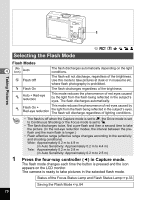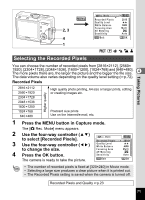Pentax 18506 Operation Manual - Page 76
material so that it fills the frame of, the LCD monitor.
 |
UPC - 027075114531
View all Pentax 18506 manuals
Add to My Manuals
Save this manual to your list of manuals |
Page 76 highlights
Manual Setting Place a white material such as a piece of white paper in front of your camera to adjust white balance. 1 To select K (manual), press the four-way controller (3 2) on the "White Balance" screen. 2 Point the camera at the white White Balance material so that it fills the frame of AWB the LCD monitor. 3 Press the OK button. 4 4 The white balance is automatically adjusted. [Adjusting] appears on the LCD MENU E x i t OK Adjust monitor during adjustment. [Complete] appears on the LCD monitor when adjustment is finished and the display returns to the menu screen. Press the OK button. The camera is ready to take the picture. Any changes made to the White Balance setting are invalid in d, H and = modes. Taking Pictures 74

74
Taking Pictures
4
Place a white material such as a piece of white paper in front of your
camera to adjust white balance.
1
To select
K
(manual), press the four-way controller (
3
2
) on the “White Balance” screen.
2
Point the camera at the white
material so that it fills the frame of
the LCD monitor.
3
Press the OK button.
The white balance is automatically
adjusted. [Adjusting] appears on the LCD
monitor during adjustment.
[Complete] appears on the LCD monitor when adjustment is finished
and the display returns to the menu screen.
4
Press the OK button.
The camera is ready to take the picture.
Manual Setting
Any changes made to the White Balance setting are invalid in
d
,
H
and
=
modes.
AWB
White Balance
MENU
OK
Adjust
Adjust
Adjust
Exit
Exit
Exit