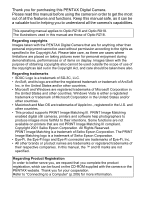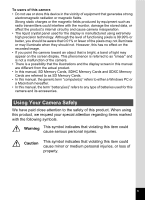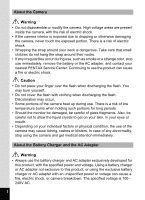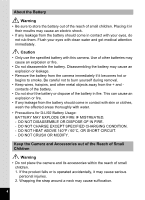Pentax Optio RZ18 White Operation Manual
Pentax Optio RZ18 White Manual
 |
View all Pentax Optio RZ18 White manuals
Add to My Manuals
Save this manual to your list of manuals |
Pentax Optio RZ18 White manual content summary:
- Pentax Optio RZ18 White | Operation Manual - Page 1
Digital Camera Operating Manual To ensure the best performance from your camera, please read the Operating Manual before using the camera. - Pentax Optio RZ18 White | Operation Manual - Page 2
camera's capabilities. This operating manual applies to Optio RZ18 and Optio RX18. The illustrations used in this manual are those of Optio RZ18. Regarding copyrights Images taken with the PENTAX Digital Camera supports PRINT Image Matching III. PRINT Image Matching enabled digital still cameras, - Pentax Optio RZ18 White | Operation Manual - Page 3
, the generic term "computer(s)" refers to either a Windows PC or a Macintosh hereafter. • In this manual, the term "battery(ies)" refers to any type of batteries used for this camera and its accessories. Using Your Camera Safely We have paid close attention to the safety of this product. When using - Pentax Optio RZ18 White | Operation Manual - Page 4
remove the battery or the AC adapter, and contact your nearest PENTAX Service Center. Continuing to use the product can cause a fire or clothing when discharging the flash. Discoloration may occur. • Some portions of the camera heat up during use. There is a risk of low temperature burns when - Pentax Optio RZ18 White | Operation Manual - Page 5
product or other abnormality occurs, immediately discontinue use and consult a PENTAX Service Center. Continuing to use the product can cause a fire or may damage the cord. Should the AC plug cord be damaged, consult a PENTAX Service Center. • Do not touch or short-circuit the terminal area of the - Pentax Optio RZ18 White | Operation Manual - Page 6
an explosion or fire. • Do not disassemble the battery. Disassembling the battery may cause an explosion or leakage. • Remove the battery from the camera immediately if it becomes hot or begins to smoke. Be careful not to burn yourself during removal. • Keep wires, hairpins, and other metal objects - Pentax Optio RZ18 White | Operation Manual - Page 7
accidentally swallowed. Care to be Taken During Handling Before Using Your Camera • When traveling, take the Worldwide Service Network listing that is included in the package. This will be useful if you experience problems abroad. • When the camera has not been used for a long time, confirm that it - Pentax Optio RZ18 White | Operation Manual - Page 8
and surroundings are equalized. • Avoid contact with garbage, mud, sand, dust, water, toxic gases, or salts. These could cause the camera to breakdown. Wipe the camera to dry off any rain or water drops. • Please do not press forcefully on the monitor. This could cause it to break or malfunction - Pentax Optio RZ18 White | Operation Manual - Page 9
to LOCK prevents new data from being recorded on the card, the stored data from being deleted, and the card from being formatted by the camera or computer. Write-protect r appears on the display when the card is switch write-protected. • Care should be taken when removing the SD Memory Card - Pentax Optio RZ18 White | Operation Manual - Page 10
5 Contents 8 Composition of the Operating Manual 15 Camera Features 16 Checking the Contents of the Package 19 Names of Parts 20 Names of Operating Parts 21 Monitor Indications 22 Getting Started 31 Attaching the Strap 32 Powering the Camera 33 Charging the Battery 33 Installing the - Pentax Optio RZ18 White | Operation Manual - Page 11
78 Taking Pictures of Dark Scenes (Night Scene Portrait/Night Scene/ Digital SR/Fireworks/Candlelight Mode 80 Taking Pictures of People (Portrait/Natural Skin 117 Setting the Shake Reduction Function 118 Setting the Instant Review 119 Setting the Image Sharpness (Sharpness 120 Setting the Color - Pentax Optio RZ18 White | Operation Manual - Page 12
and Sound Files from Deletion (Protect) ........ 153 Connecting the Camera to AV Equipment 156 Editing and Printing Images 159 Editing Images Images 161 Processing Images to Make Faces Look Smaller 162 Using the Digital Filters 164 Compensating for an Unwanted Red-eye Effect 168 Adding a - Pentax Optio RZ18 White | Operation Manual - Page 13
Sound 183 Playing Back Sound 184 Adding a Voice Memo to Images 186 Recording a Voice Memo 186 Playing Back a Voice Memo 187 Settings 189 Camera Settings 190 Formatting the Memory 190 Changing the Sound Settings 191 Changing the Date and Time 192 Setting the World Time 195 Setting the - Pentax Optio RZ18 White | Operation Manual - Page 14
Appendix 227 Functions Available for Each Shooting Mode 228 Messages 230 Troubleshooting 232 Default Settings 234 List of World Time Cities 239 Optional Accessories 240 Main Specifications 241 WARRANTY POLICY 245 Index 250 12 - Pentax Optio RZ18 White | Operation Manual - Page 15
indicates information that is useful to know. A mode Q mode indicates precautions to be taken when operating the camera. This is the mode for capturing still pictures and recording movies. In this manual, the mode for taking still pictures is referred to as the "still picture capture mode" and the - Pentax Optio RZ18 White | Operation Manual - Page 16
Memo 14 - Pentax Optio RZ18 White | Operation Manual - Page 17
how to set the camera-related functions. 8 Connecting to a Computer 9 This chapter explains how to connect the camera to a computer, and includes installation instructions and a general overview of the provided software. 9 Appendix This chapter deals with troubleshooting and lists the optional - Pentax Optio RZ18 White | Operation Manual - Page 18
the key features of your camera. Together with the explanations of camera operations, it will enable you to enjoy your camera to the full. Easy- and how to use them. A shooting mode guide is displayed in the Capture Mode Palette and a playback mode guide in the Playback Mode Palette (p.69, p.138). - Pentax Optio RZ18 White | Operation Manual - Page 19
of people (p.82) Close-ups of faces for easy checking during playback (p.146) Add Various Frames to Your Pictures! When you take a picture with this camera, you can choose from fun frames to create attractive framed shots (p.90). You can also add frames to pictures you have taken (p.169). Adjust the - Pentax Optio RZ18 White | Operation Manual - Page 20
is output at normal screen resolution. To view movies in HDTV, transfer the data to a computer and play it back on the computer. Use the camera to shoot fun-filled movies of your children or pets as a visual diary of their development (p.127). A Multitude of Functions Inside the - Pentax Optio RZ18 White | Operation Manual - Page 21
Contents of the Package Camera Optio RZ18/Optio RX18 Strap O-ST104 (*) Software (CD-ROM) S-SW121 USB cable I-USB7 (*) AV cable I-AVC7 (*) Rechargeable lithium-ion battery D-LI92 (*) Battery charger D-BC92 (*) AC plug cord (*) Quick Guide Operating Manual (this manual) Items marked with an - Pentax Optio RZ18 White | Operation Manual - Page 22
Names of Parts Front 20 Speaker Microphone Lens Flash Self timer lamp/Focus assist Remote control receiver Tripod socket Battery/card cover Battery/card cover lock lever - Pentax Optio RZ18 White | Operation Manual - Page 23
Back Power switch Shutter release button Strap lug PC/AV terminal cover Display Names of Operating Parts Power switch Zoom lever Shutter release button Q button I button Four-way controller 4/W button Green/i button 3 button Refer to "Understanding the Button Functions" (p.52 - p.55) for an - Pentax Optio RZ18 White | Operation Manual - Page 24
Monitor Indications Display in A Mode The display shows information such as the shooting conditions in the capture mode. The display changes in the following sequence each time you press the 4/W button: "Normal Display", "Histogram + Info" and "No Info". Normal Display Histogram + Info 38 38 - Pentax Optio RZ18 White | Operation Manual - Page 25
1 Shooting mode (p.69) 2 Face Detection icon (p.72) 3 D-Range Setting (p.111) 4 Camera shake reduction icon (p.118) 5 Shutter speed 6 Aperture 7 Flash Mode (p.102) 8 Drive Mode 9 Focus Mode (p.104) 10 Eye-Fi icon (p.224) 11 Digital Zoom/Intelligent Zoom icon (p.78) 12 Memory status (p.42) 13 - Pentax Optio RZ18 White | Operation Manual - Page 26
halfway with [Shake Reduction] in the [A Rec. Mode] menu set to [CCD-Shift] or [Dual] l When [Shake Reduction] is set to [Off] (If the camera shake is likely to occur, f is indicated when the shutter button is pressed halfway.) * 5 and 6 appear only when the shutter release button is pressed halfway - Pentax Optio RZ18 White | Operation Manual - Page 27
A4 Camera shake reduction icon (p.118) A5 Flash Mode (p.102) A6 Drive Mode (p.92, p.93) A7 Focus Mode (p.104) A8 Eye-Fi icon (p.224) A9 Digital ] or [Dual] l When [Shake Reduction] is set to [Off] (If the camera shake is likely to occur, f is indicated when the shutter button is pressed halfway.) - Pentax Optio RZ18 White | Operation Manual - Page 28
Display in Q Mode The display shows the shooting information of the image in the playback mode. The display changes in the following sequence each time you press the 4/W button: "Normal Display", "Histogram + Info" and "No Info". Normal Display 100-0038 09/09/2011 Edit 14:25 OK Histogram + Info - Pentax Optio RZ18 White | Operation Manual - Page 29
A7 Folder number (p.199) A8 File number A9 Battery level indicator (p.36) A10 Volume icon A11 Captured date and time (p.48) A12 Four-way controller guide B1 Recorded Pixels (p.108) B2 White Balance (p.112) B3 AE Metering (p.114) B4 Sensitivity (p.115) B5 Shutter speed B6 Aperture B7 Histogram (p.28 - Pentax Optio RZ18 White | Operation Manual - Page 30
for two seconds. When no operation is performed for two seconds in "Normal Display" or "Histogram + Info", only "Edit" disappears. Guide Indications A guide indication for each available button/key operation appears as follows on the display during operation. 2 3 4 5 MENU Four-way controller - Pentax Optio RZ18 White | Operation Manual - Page 31
Understanding Brightness If the brightness is correct, the graph peaks in the middle. If the image is too dark, the peak is on the left side, and if it is too bright, the peak is on the right side. Dark image Correct image Bright image When the image is too dark, the part to the left is cut off - Pentax Optio RZ18 White | Operation Manual - Page 32
Memo 30 - Pentax Optio RZ18 White | Operation Manual - Page 33
1 Getting Started Attaching the Strap 32 Powering the Camera 33 Installing the SD Memory Card 39 Turning the Camera On and Off 42 Initial Settings 44 - Pentax Optio RZ18 White | Operation Manual - Page 34
Getting Started Attaching the Strap Attach the strap (O-ST104) supplied with the camera. 1 2 1 1 Pass the narrow end of the strap through the strap lug. 2 Pass the other end of the strap through the loop and pull tight. 32 - Pentax Optio RZ18 White | Operation Manual - Page 35
the supplied rechargeable lithium-ion battery (D-LI92) before using it in the camera for the first time or after a long period of non-use, the power outlet. 3 Place the battery in the battery charger so that the PENTAX logo is facing up. The charging indicator lights while the battery is charging - Pentax Optio RZ18 White | Operation Manual - Page 36
may overheat or be damaged. • The battery has reached the end of its service life when it starts to run 1 down soon after being charged. Replace it -ion battery D-LI92 that is provided with the camera. Charge the battery before using it in the camera for the first time. Battery/card cover lock - Pentax Optio RZ18 White | Operation Manual - Page 37
is locked in place. Make sure that the battery is inserted with the PENTAX logo facing toward the lens. If the battery is incorrectly oriented, malfunction oriented, malfunction may result. • Do not remove the battery while the camera is turned on. • When storing the battery for more than 6 months - Pentax Optio RZ18 White | Operation Manual - Page 38
Display (green) (green) (yellow) (red) [Battery depleted] Battery Status Adequate power remains. Battery is running low. Battery is running very low. Battery is exhausted. The camera will turn off after this message appears. 36 - Pentax Optio RZ18 White | Operation Manual - Page 39
AC plug cord 1 7 AC adapter 6 3 DC coupler DC terminal 1 Make sure that the camera is turned off and open the battery/card cover. 2 Remove the battery. Refer to p.34 coupler cord. Pull out the tab at the joint of the camera and the battery/card cover so that the DC coupler cord can be extracted from - Pentax Optio RZ18 White | Operation Manual - Page 40
sure that the AC plug cord and the DC terminal connecting the AC adapter to the camera are inserted securely. Data may be lost if either becomes disconnected while data is being adapter. • Be sure to read the operation manual accompanying the AC adapter kit K-AC117 before using the adapter. 38 - Pentax Optio RZ18 White | Operation Manual - Page 41
to format (initialize) an SD Memory Card that is unused or has been used on other cameras or digital devices. Refer to "Formatting the Memory" (p.190) for instructions on formatting. • When you intend to use a brand-new Eye-Fi card for the first time, copy the Eye-Fi Manager installation file to - Pentax Optio RZ18 White | Operation Manual - Page 42
the cover open 2. 2 Insert the SD Memory Card into the SD Memory Card socket so that the label is facing toward the back of the camera (the side with the screen display). Push the card in until it clicks. Data may not be recorded correctly if the card is not inserted - Pentax Optio RZ18 White | Operation Manual - Page 43
pixels and frame rate in [Movie] on the [A Rec. Mode] menu. Selecting the Recorded Pixels and Frame Rate for Movies 1p.129 For an approximate guide to the number of images or the length of recorded movies that can be saved on an SD Memory Card, see "Main Specifications" (p.242). 41 - Pentax Optio RZ18 White | Operation Manual - Page 44
, the lens cover opens and the lens extends. If the [Language/ ] screen or [Date Adjustment] screen appears when you turn the camera on, follow the procedure on p.44 to set the display language and/or current date and time. 2 Press the power switch again. The display turns - Pentax Optio RZ18 White | Operation Manual - Page 45
the playback mode. 1 Power switch Q button 1 Press the power switch while holding down the Q button. The display turns on with the lens retracted and the camera turns on in the playback mode. To switch from the playback mode to the capture mode, press the Q button or press the shutter release button - Pentax Optio RZ18 White | Operation Manual - Page 46
camera is turned on for 1 the first time. Perform the operations in "Setting the Display Language" below to set the language, and in "Setting the Date and Time" (p.48) to set the current date and time. The language, date, and time can be changed later. Refer to the pages below for instructions - Pentax Optio RZ18 White | Operation Manual - Page 47
Getting Started 2 Press the 4 button. The [Initial Setting] screen appears in the selected language. If the desired settings Initial Setting for [Hometown] and [DST] (Daylight Saving English 1 Time) appear, proceed to Step 3. Hometown Proceed to "To Set Hometown and DST" New York DOSFTF - Pentax Optio RZ18 White | Operation Manual - Page 48
Wrong Language 1 Press the 3 button. The setting screen is canceled and the camera is set to still picture capture mode. 2 Press the 3 button. The To reset [Hometown], [Date] and [Time], refer to the pages below for instructions. • To change [Hometown], follow the steps in "Setting the World Time" - Pentax Optio RZ18 White | Operation Manual - Page 49
Getting Started To Set Hometown and DST 3 Press the four-way controller (3). The frame moves to [W Hometown]. 1 4 Press the four-way controller (5). Initial Setting The [W Hometown] screen appears. English Hometown New York Settings complete MENU Cancel 5 Use the four-way controller (45) to - Pentax Optio RZ18 White | Operation Manual - Page 50
Getting Started The video output format (NTSC/PAL) is set to the format of the city selected in [Hometown] on the [Initial Setting] screen. Refer to "List of World Time Cities" (p.239) for the video output format of each city that will be set at the time of initial setting, and "Changing the Video - Pentax Optio RZ18 White | Operation Manual - Page 51
10 Press the 4 button. This confirms the date and time. If you press the 4 button in Step 10, the camera clock is reset to 00 seconds. To set the exact time, press the 4 button when the time signal (on the case, the [Initial Setting] screen will appear again the next time you turn the camera on. 49 - Pentax Optio RZ18 White | Operation Manual - Page 52
Getting Started [Language/ ], [Date], [Time], [Hometown], and [DST] can be changed. Refer to the pages below for instructions. • To change the language, follow the steps in "Changing the Display Language" (1p.198). 1 • To change the date and time, follow the steps in "Changing - Pentax Optio RZ18 White | Operation Manual - Page 53
2 Common Operations Understanding the Button Functions ..... 52 Setting the Camera Functions 57 - Pentax Optio RZ18 White | Operation Manual - Page 54
on and off (p.42). 2 Zoom lever Changes the captured area (p.78). 3 Shutter release button Focuses the camera on the subject when pressed halfway in still picture capture mode (except in 3, s and \ modes). Takes a still picture when pressed down fully (p.67). Starts and - Pentax Optio RZ18 White | Operation Manual - Page 55
Common Operations 5 I button Switches the Face Detection function (p.72). The Face Detection function is switched as follows each time the I button is pressed: Smile Capture ´ Face Detection Off ´ Face Detection On 6 Four-way controller 2 Changes the drive mode (p.92, p.93). 3 Displays the - Pentax Optio RZ18 White | Operation Manual - Page 56
Common Operations Q Mode 1 2 3 2 4 5 6 7 8 9 1 Power switch Turns the camera on and off (p.42). 2 Zoom lever Turn to the left (f) during single-image display to change to four-image display. Changes to nine-image display - Pentax Optio RZ18 White | Operation Manual - Page 57
Common Operations 5 I button Zooms in on the subjects' faces in a face-detected image in the order the faces were detected when the picture was taken. (Face close-up playback) (p.146) 6 Four-way controller 2 3 45 Plays back and pauses a movie or sound file (p.135, p.184). Displays the Playback - Pentax Optio RZ18 White | Operation Manual - Page 58
Common Operations Switching Between A Mode and Q Mode In this manual, the capture mode, such as for taking still pictures, is mode and Q mode. To Switch from A Mode to Q Mode 1 Press the Q button. The camera switches to Q mode. To Switch from Q Mode to A Mode 1 Press the Q button or the shutter release - Pentax Optio RZ18 White | Operation Manual - Page 59
Common Operations Setting the Camera Functions To change the camera settings, press the 3 button to display the [A Rec. Mode] menu or [W Setting] menu. Menus for playing back and editing images and sound files are called - Pentax Optio RZ18 White | Operation Manual - Page 60
or Setting 1/3 Sound Date Adjustment 09/09/2011 World Time Text Size Standard English Folder Name Date MENU Exit The setting is complete and the camera returns to A mode. 38 09/09/2011 14:25 100-0038 09/09/2011 Edit 14:25 The setting is complete and the - Pentax Optio RZ18 White | Operation Manual - Page 61
items Focusing Area that can be selected. Focus Assist The pull-down menu displays only those items that can be selected with the current camera settings. MENU 6 Use the four-way controller (23) AF Setting to change the setting. Focusing Area The focusing area changes each time the Focus - Pentax Optio RZ18 White | Operation Manual - Page 62
Press the shutter release button halfway. The setting is saved and the camera returns to capture status. When the shutter release button is pressed fully, The 3 button function differs depending on the screen. Refer to the guide indications. MENU Exit Exits the menu and returns to the original - Pentax Optio RZ18 White | Operation Manual - Page 63
the settings are saved when the camera is turned off and whether the settings return to the defaults when the camera is reset. 2 [A Rec. is activated Digital Zoom For choosing whether to use the Digital Zoom function Instant Review For choosing whether to display Instant Review Page p.108 - Pentax Optio RZ18 White | Operation Manual - Page 64
values of the shooting function or return to the defaults when the camera is turned off p.131 Green Button For assigning a function to Shake Reduction CCD-Shift Blink Detection Digital Zoom MENU Exit [A Rec. Mode] Menu 3 Rec. Mode 3/4 Instant Review Memory Green Button Sharpness Saturation - Pentax Optio RZ18 White | Operation Manual - Page 65
Eye-Fi card p.201 For changing the brightness of the display p.202 For setting the time until the camera enters the powersaving mode p.203 For setting the time until the camera turns off automatically p.204 For returning settings to their defaults p.207 For deleting all the saved images and - Pentax Optio RZ18 White | Operation Manual - Page 66
Common Operations [W Setting] Menu 1 Setting 1/3 Sound Date Adjustment 01/01/2011 World Time Text Size Standard English 2 Folder Name Date MENU Exit [W Setting] Menu 3 Setting 3/3 Reset Delete All Pixel Mapping Format MENU Exit [W Setting] Menu 2 Setting 2/3 USB Connection MSC - Pentax Optio RZ18 White | Operation Manual - Page 67
3 Taking Pictures Taking Still Pictures 66 Setting the Shooting Functions 102 Recording Movies 127 Saving the Settings (Memory 131 - Pentax Optio RZ18 White | Operation Manual - Page 68
settings). Zoom lever 3 Shutter release button Power switch Taking Pictures 1 2 66 Press the power switch. The camera turns on and is ready to take still pictures. In this manual, this is called "still picture capture mode". Confirm the subject and shooting 38 information on the display. The - Pentax Optio RZ18 White | Operation Manual - Page 69
focus frame (or face detection frame) on the display turns green when the camera 1/250 F4.6 focuses on the subject at the correct distance. 38 3 depending on the light conditions. The captured image appears on the display (Instant Review: p.69) and is saved to the SD Memory Card or the built-in - Pentax Optio RZ18 White | Operation Manual - Page 70
, lock the focus on an object the same distance away as the subject (by pressing and holding the shutter release button halfway), then aim the camera at your subject and press the shutter release button fully. • Objects that lack contrast such as a blue sky or white wall • Dark places or objects - Pentax Optio RZ18 White | Operation Manual - Page 71
on the display immediately after it is captured (Instant Review). If the camera detects that the subject's eyes are closed while the Face mode. When an icon is selected in the Capture Mode Palette, the guide for the selected shooting mode appears. Landscape 1/2 For capturing landscape views. - Pentax Optio RZ18 White | Operation Manual - Page 72
is fixed and the camera returns to capture status. other support is advised. p.80 A Night Scene C Movie For night time images. Use of a tripod or other support is subject until the picture is taken. p.87 e Pet c Digital SR Suitable shooting for moving pets. Available to detect registered - Pentax Optio RZ18 White | Operation Manual - Page 73
as sand or snow. Accurately meters for bright scenes. p.87 3 Stitches two pictures together to create a wider image. p.97 F Digital Panorama Stitches images taken with the camera to create a panoramic photograph. p.99 * In addition to the modes listed above, 9 (Green) mode (p.76) and Voice - Pentax Optio RZ18 White | Operation Manual - Page 74
09/09/2011 14:25 Face detection frame The Face Detection function can detect up to 32 people's faces. If it detects multiple faces, the camera displays a yellow frame over the main face and white frame(s) over the other face(s). It can display up to a total of 31 frames, including a main - Pentax Optio RZ18 White | Operation Manual - Page 75
the shutter when the subject smiles. The Face Detection function is switched as follows each time the I button is pressed: Smile Capture ´ Face Detection Off ´ Face Detection On I button 3 An icon indicating either Face Detection On or Smile Capture appears on the display. (The icon does not - Pentax Optio RZ18 White | Operation Manual - Page 76
Capture Mode Palette appears. Use the four-way controller (2345) to select b. Press the 4 button. The b mode is selected and the camera returns to capture status. When the camera detects a person's face, the Face Detection function is activated and the face detection frame appears (p.72). When the - Pentax Optio RZ18 White | Operation Manual - Page 77
is fixed at J (Multiple). • The (Flower) mode cannot be selected when using Digital Zoom or Intelligent Zoom. • If the (Night Scene) mode is selected when the flash Flash On + Red-eye) when the camera detects a face and determines that the flash is needed. • When the Smile Capture - Pentax Optio RZ18 White | Operation Manual - Page 78
. The focus frame on the display turns green when the camera focuses on the subject at the correct distance. Press the EV Compensation Highlight Correction Shadow Correction Shake Reduction Blink Detection Digital Zoom Instant Review Sharpness Saturation Contrast Date Imprint IQ Enhancer ±0.0 P (Off - Pentax Optio RZ18 White | Operation Manual - Page 79
the face detection frame appears (p.72). 3 38 2 Press the shutter release button halfway. The focus frame on the display turns green when the camera focuses on the subject at the correct distance. 3 Press the shutter release button fully. The picture is taken. • The 9 mode is available only - Pentax Optio RZ18 White | Operation Manual - Page 80
from optical zoom to Intelligent Zoom and stops 38 at the point where the zoom switches to Digital Zoom. Once the lever is released and turned again, the camera switches to Digital Zoom. 1.3 m- 130 x Zoom ratio Zoom bar Focus range (during zooming only) * The focus range is not displayed - Pentax Optio RZ18 White | Operation Manual - Page 81
Available (optical zoom only) Approx. 27× Approx. 40.5× Approx. 43.2× Approx. 51.8× Approx. 130× (Same as Digital Zoom) Digital Zoom Equivalent to approx. 130× • It is recommended to use a tripod or other support to prevent camera shake when taking pictures at high zoom. • Pictures taken in the - Pentax Optio RZ18 White | Operation Manual - Page 82
Rec. Mode 2/4 EV Compensation 0.0 Movie D-Range Setting Shake Reduction CCD-Shift Blink Detection Digital Zoom MENU Exit 4 Press the 3 button. The camera returns to capture status. Saving the Digital Zoom Function setting 1p.131 Taking Pictures of Dark Scenes (Night Scene Portrait/Night Scene - Pentax Optio RZ18 White | Operation Manual - Page 83
Digital SR S Fireworks U Candlelight Higher sensitivity reduces blur. The sensitivity is automatically set to AUTO and the number of recorded pixels is fixed at f (2592×1944). For capturing fireworks. Use of a tripod or other support dark scenes. • To prevent camera shake, set the Shake Reduction - Pentax Optio RZ18 White | Operation Manual - Page 84
appears. Use the four-way controller (2345) to select c or d. Press the 4 button. The c or d mode is selected and the camera returns to capture status. When the camera detects a person's face, the Face Detection function is activated and the face detection frame appears (p.72). 38 09/09/2011 14 - Pentax Optio RZ18 White | Operation Manual - Page 85
Palette appears. 2 Use the four-way controller (2345) to select R. 3 Press the 4 button. The R mode is selected and the camera returns to capture status. When the camera detects a person's face, the Face Detection function is activated and the face detection frame appears (p.72). 38 09/09/2011 14 - Pentax Optio RZ18 White | Operation Manual - Page 86
Use the four-way controller (2345) to select e. 3 Press the 4 button. 38 The e mode is selected and the camera returns to capture status. When the camera detects the pet's full face, a light blue pet detection frame appears, and the shutter is automatically released. Selection / Registry To - Pentax Optio RZ18 White | Operation Manual - Page 87
human faces cannot be registered. You may not be able to register the pet's face if, for example, the pet's face is too small. • The camera may not detect the registered pet's face, depending on the shooting situation. • [Focusing Area] is set to W (Automatic Tracking AF) and the flash mode is - Pentax Optio RZ18 White | Operation Manual - Page 88
) to select the pet you want to shoot. Press the 4 button. The selected pet is switched to the pet you want to shoot and the camera returns to capture status. To Delete the Pet from the Entry 1 Press the I button on the capture status screen in e (Pet) mode. The pet registration - Pentax Optio RZ18 White | Operation Manual - Page 89
frame appears (p.72). 38 09/09/2011 14:25 4 Press the shutter release button halfway. The focus frame on the display turns green when the camera focuses on the subject at the correct distance. When the \ mode is selected, the focus frame follows the subject while the shutter release button is - Pentax Optio RZ18 White | Operation Manual - Page 90
Palette appears. 2 Use the four-way controller (2345) to select B. 3 Press the 4 button. The B mode is selected and the camera returns to capture status. When the camera detects a person's face, the Face Detection function is activated and the face detection frame appears (p.72). 4 Press the shutter - Pentax Optio RZ18 White | Operation Manual - Page 91
Taking Pictures of Text (Text Mode) The c (Text) mode allows you to take clear pictures of written text. This is convenient for capturing a digital copy of an important document or enhancing legibility of small print. c Color Maintains the original color of the text. d Neg. Color Reverses the - Pentax Optio RZ18 White | Operation Manual - Page 92
frame appears (p.72). 38 09/09/2011 14:25 Press the shutter release button halfway. The focus frame on the display turns green when the camera focuses on the subject at the correct distance. Press the shutter release button fully. The picture is taken. Framing Your Pictures (Frame Composite Mode - Pentax Optio RZ18 White | Operation Manual - Page 93
frame appears (p.72). 38 09/09/2011 14:25 7 Press the shutter release button halfway. The focus frame on the display turns green when the camera focuses on the subject at the correct distance. 8 Press the shutter release button fully. The picture is taken. • The number of recorded pixels is fixed - Pentax Optio RZ18 White | Operation Manual - Page 94
-timer 3 In Self-timer mode, the picture is taken ten seconds or two seconds after the shutter release button is pressed. Stabilize the camera with a tripod or other support when taking a picture using the self-timer. g Self-timer Use this mode when you want to be included in a group picture. The - Pentax Optio RZ18 White | Operation Manual - Page 95
OK OK the face detection frame appears (p.72). 4 Press the shutter release button halfway. The focus frame on the display turns green when the camera focuses 3 on the subject at the correct distance. 5 Press the shutter release button fully. The picture is taken ten seconds or two seconds later - Pentax Optio RZ18 White | Operation Manual - Page 96
. Drive Mode Continuous Shooting MENU Cancel OK OK Press the shutter release button halfway. The focus frame on the display turns green when the camera focuses on the subject at the correct distance. Press the shutter release button fully. Pictures are taken continuously as long as you keep the - Pentax Optio RZ18 White | Operation Manual - Page 97
(Green), C (Movie), S (Fireworks), N (Frame Composite), X (Digital Wide) or F (Digital Panorama) mode. • Digital Zoom and Intelligent Zoom are not available in A, B and C modes. (optional) to take pictures while you are away from the camera. i 3-sec Remote The shutter will be released after about - Pentax Optio RZ18 White | Operation Manual - Page 98
control receiver and press the shutter release button on the remote control. The focus frame turns green when the subject is in focus and the camera takes a picture at the following timing. When i (3-sec Remote Control) is selected: The self-timer lamp blinks quickly and the - Pentax Optio RZ18 White | Operation Manual - Page 99
Taking Pictures Using the Digital Wide Function (Digital Wide Mode) In X (Digital Wide) mode, you can stitch two vertical images captured with this camera into a single frame up to approx. 19 mm coverage (35 mm film equivalent). 3 + Shutter release button Four-way controller 4 button 1 Press the - Pentax Optio RZ18 White | Operation Manual - Page 100
image. The stitched first and second image appears on the display (Instant Review), and then is saved. • To minimize distortion when taking the second image, turn the camera so that it pivots around the right edge of the preview guide on the screen. • Some distortion may result from moving objects - Pentax Optio RZ18 White | Operation Manual - Page 101
to the shooting screen for the second image. Taking Panoramic Pictures (Digital Panorama Mode) In F (Digital Panorama) mode, you can stitch together two or three captured frames to create a panoramic photograph with the camera. Shutter release button Four-way controller 4 button 1 Press the four - Pentax Optio RZ18 White | Operation Manual - Page 102
choose the direction in which the images will be joined. The screen for taking the first frame is displayed. Set shift direction When the camera detects a person's face, the Face Detection function is activated and 1 38 the face detection frame appears (p.72). Taking Pictures 09/09/2011 14:25 - Pentax Optio RZ18 White | Operation Manual - Page 103
together image appears. The stitched together image does not appear when [Instant Review] (p.69, p.119) is P (Off). • Some distortion may result first and second frames or the second and third frames on the preview guide. • When the Face Detection function is activated (p.72), it works only - Pentax Optio RZ18 White | Operation Manual - Page 104
Shooting(L)), B (Burst Shooting(M)) or C (Burst Shooting(H)) is selected as the drive mode - When s (Infinity) is selected as the focus mode • In X (Digital Wide) or F (Digital Panorama) mode, the flash mode is set to a. However other flash mode setting can be selected. • In 9 (Green) mode, you can - Pentax Optio RZ18 White | Operation Manual - Page 105
. You can also change the setting using the four-way controller (23). MENU Cancel OK OK 2 Press the 4 button. The setting is saved and the camera returns to capture status. About the red-eye phenomenon Taking pictures using the flash may cause the subject's eyes to appear red in the resulting - Pentax Optio RZ18 White | Operation Manual - Page 106
Selecting the Focus Mode = Standard q Macro 3 r Super Macro 3 Pan Focus s Infinity \ Manual Focus This mode is used when the distance to the subject is 40 cm (16 in.) or more. The camera is focused on the subject in the autofocus area when the shutter release button is pressed halfway. This mode - Pentax Optio RZ18 White | Operation Manual - Page 107
the subject is further than 50 cm away, the camera automatically focuses to ∞ (Infinity). By pressing the Saving the Focus Mode setting 1p.131 To Set the Focus Manually (Manual Focus) 1 Press the four-way controller (5) in A guide. MENU 2 for distant focus OK OK 3 for closer focus - Pentax Optio RZ18 White | Operation Manual - Page 108
Taking Pictures 5 Press the 4 button. The focus is fixed and the camera returns to capture status. After the focus is fixed, you can press the four-way controller (5) again to display the \ indicator and readjust the focus. - Pentax Optio RZ18 White | Operation Manual - Page 109
the [Focusing Area] setting frequently, you can save time by assigning it to the Green button (p.123). 3 Setting the = Assist Light (Focus Assist) The camera automatically emits the focus assist light in dark shooting situations. You can set the light to on or off. 1 Press the 3 button in A mode - Pentax Optio RZ18 White | Operation Manual - Page 110
Taking Pictures • The camera does not emit the focus assist light under the following conditions. - In C (Movie), S (Fireworks) modes. - When the focus mode is set to 3 (Pan Focus), s (Infinity) or z (Manual Focus). • The default setting in e (Pet) mode is P (Off). Selecting the Number of Recorded - Pentax Optio RZ18 White | Operation Manual - Page 111
the 4 button. The setting is saved. 6 Press the 3 button. The camera returns to capture status. • The number of recorded pixels for images captured at h. • The number of recorded pixels for images captured in c (Digital SR) or X (Digital Wide) mode is fixed at f. (The number of recorded pixels will - Pentax Optio RZ18 White | Operation Manual - Page 112
EV in 1/3 EV steps. Rec. Mode 2/4 EV Compensation 0.0 Movie D-Range Setting Shake Reduction CCD-Shift Blink Detection Digital Zoom MENU Exit 4 Press the 3 button. The camera returns to capture status. • When the histogram is displayed in still picture capture mode/playback mode, you can check - Pentax Optio RZ18 White | Operation Manual - Page 113
[Shadow Correction]. Shadow Correction MENU 5 Use the four-way controller (45) to select O (On) or P (Off). 6 Press the 3 button twice. The camera returns to capture status. The D-Range Setting icon appears on the 38 display. P When [Highlight Correction] is set to O Q When [Shadow Correction - Pentax Optio RZ18 White | Operation Manual - Page 114
to the light conditions at the time of shooting. F Auto The camera adjusts the white balance automatically. G Daylight Use this mode when taking when taking pictures under fluorescent light. K Manual Use this mode when adjusting the white balance manually. • Set another white balance if you - Pentax Optio RZ18 White | Operation Manual - Page 115
Press the 4 button. The setting is saved. 6 Press the 3 button. 3 The camera returns to capture status. Refer to the section "To Set the White Balance Manually" (p.113) for instructions on adjusting the white balance manually. If you change the [White Balance] setting frequently, you can save - Pentax Optio RZ18 White | Operation Manual - Page 116
a reading of the overall brightness of the picture with the center of the image having more influence on the exposure. N Spot AE metering The camera determines the exposure by metering the brightness only at the center of the image. 1 Press the 3 button in A mode. The [A Rec. Mode] menu appears - Pentax Optio RZ18 White | Operation Manual - Page 117
is metered and the exposure is determined. • When the subject is outside the focusing area and you want to use N (Spot AE metering), aim the camera at the subject and press the shutter release button halfway to lock the exposure, then compose your picture again and press the shutter release button - Pentax Optio RZ18 White | Operation Manual - Page 118
the 4 button. The setting is saved. Press the 3 button. The camera returns to capture status. • When the sensitivity is set to 3200 or (Movie) mode, only AUTO (sensitivity 80 - 800) is available. • When set to c (Digital SR) mode, only AUTO (sensitivity 80 - 6400) is available. • When set to S ( - Pentax Optio RZ18 White | Operation Manual - Page 119
EV Compensation 0.0 O Blink Detection function works. Movie D-Range Setting P Blink Detection function does not Shake Reduction CCD-Shift work. Blink Detection Digital Zoom The setting is saved. MENU Exit 4 Press the 3 button. The camera returns to capture status. Blink Detection 1p.69 117 - Pentax Optio RZ18 White | Operation Manual - Page 120
Compensation 0.0 setting. Movie D-Range Setting Shake Reduction CCCCDD--SShhiifftt Blink Detection Dual Digital Zoom Off MENU Cancel OK OK 5 Press the 4 button. The setting is saved. 6 Press the 3 button. The camera returns to capture status. One of the following icons appears on the display - Pentax Optio RZ18 White | Operation Manual - Page 121
[Shake Reduction] is set to [Dual], camera shake is corrected after shooting, and then Fireworks), N (Frame Composite), X (Digital Wide) or F (Digital Panorama) mode is selected as the Setting the Instant Review Use this setting to specify whether or not an Instant Review is displayed immediately - Pentax Optio RZ18 White | Operation Manual - Page 122
(45) Rec. Mode to select O or P. Instant Review 3/4 O Instant Review is displayed. Memory Green Button P Instant Review is not displayed. Sharpness Saturation Contrast MENU Eਞxၭit 4 3 Press the 3 button. The camera returns to capture status. Instant Review 1p.69 If the Blink Detection - Pentax Optio RZ18 White | Operation Manual - Page 123
-way controller (45) Rec. Mode 3/4 to change the saturation level. F Low Instant Review Memory Green Button 3 G Normal Sharpness H High Saturation Contrast MENU Eਞxၭit 4 Press the 3 button. The camera returns to capture status. If you change the [Saturation] setting frequently, you can - Pentax Optio RZ18 White | Operation Manual - Page 124
], [Time] IQ Enhancer Date & Time Time or [Off]. Off MENU Cancel OK OK 5 Press the 4 button. The setting is saved. 6 Press the 3 button. The camera returns to capture status. • The date and/or time imprinted with the Date Imprint function cannot be deleted. • Note that if the printer or the - Pentax Optio RZ18 White | Operation Manual - Page 125
not work The setting is saved. MENU Exit 4 Press the 3 button. The camera returns to capture mode. IQ enhancer does not function in the following situations: • When the sensitivity is set to 3200 or 6400 • In the c (Digital SR) mode • When the drive mode is set to A/B/C (Burst Shooting(L/M/H)) - Pentax Optio RZ18 White | Operation Manual - Page 126
. Mode] menu appears. 2 Use the four-way controller (23) Rec. Mode 3/4 to select [Green Button]. Instant Review Memory Green Button Sharpness Saturation Contrast MENU Eਞxၭit When the camera is the C mode by pressing the 9 button, you cannot select [Green Button] in the [ARec. Mode] menu - Pentax Optio RZ18 White | Operation Manual - Page 127
[Movie] is selected, the setting is saved. When [Fn Setting] is selected, proceed to Step 6. MENU Cancel OK OK 5 Press the 3 button. The camera returns to capture mode. 3 When Fn Setting is Selected 6 Use the four-way controller (23) to select a key to which to assign a function. 7 Press - Pentax Optio RZ18 White | Operation Manual - Page 128
the 9 button in A mode. The functions registered with Fn Setting on the [Fn Setting] screen appear. The displayed functions differ depending on whether the camera is in still picture mode or movie mode before the 9 button is pressed. 2 Use the four-way controller (2345) to select the function you - Pentax Optio RZ18 White | Operation Manual - Page 129
Use the four-way controller (2345) to select C (Movie). Movie 1/2 For recording movies MENU Cancel OK OK 3 Press the 4 button. The camera enters the C mode and returns to capture status. The following information appears on the display. 1 Movie mode icon 2 Recording indicator (blinks during - Pentax Optio RZ18 White | Operation Manual - Page 130
Enlarges the subject. Left (w) Widens the area that is captured by the camera. Press the shutter release button fully. Recording starts. You can continue to \(Manual Focus), you can adjust the focus before recording starts. • You can use the optical zoom only before recording, while the Digital Zoom - Pentax Optio RZ18 White | Operation Manual - Page 131
Selecting the Recorded Pixels and Frame Rate for Movies You can choose from the following recorded pixels and frame rate settings for movies. The more pixels there are, the clearer the details and the bigger the file size. The more frames per second, the better the quality of the movie, but the file - Pentax Optio RZ18 White | Operation Manual - Page 132
returns to capture status. Taking Pictures Setting the Movie SR (Movie Shake Reduction) Function In C mode, you can correct camera shake while you are recording a movie with the Movie SR (Movie Shake Reduction) function. 1 Press the 3 button in A mode. The [A Rec. Mode] menu appears. 2 Use - Pentax Optio RZ18 White | Operation Manual - Page 133
the settings are saved or not when the camera is turned off). The items which can with the zoom lever P p.78 MF Position The manual focus position set with the four-way controller (23 110 AE Metering Digital Zoom The [AE Metering] setting on the [A Rec. Mode] menu The [Digital Zoom] setting on - Pentax Optio RZ18 White | Operation Manual - Page 134
Flash Mode Drive Mode Focus Mode Zoom Position MF Position MENU Use the four-way controller (45) to select O or P. Press the 3 button twice. The camera returns to capture status. Taking Pictures 132 - Pentax Optio RZ18 White | Operation Manual - Page 135
4 Playing Back and Deleting Images Playing Back Images 134 Deleting Images and Sound Files .......... 148 Connecting the Camera to AV Equipment 156 - Pentax Optio RZ18 White | Operation Manual - Page 136
Back Images Playing Back Still Pictures Q button Four-way controller Playing Back and Deleting Images 4 1 Press the Q button after taking a picture. The camera enters the Q mode and the captured image appears on the display (single-image display). File number 100-0038 09/09/2011 Edit 14:25 - Pentax Optio RZ18 White | Operation Manual - Page 137
Playing Back a Movie You can play back the movies you have taken. The sound is played back at the same time. Zoom lever Q button Four-way controller 4 1 In Q mode, use the four-way controller (45) to choose the movie you want to play back. 2 Press the four-way controller (2). Playback starts. 00 - Pentax Optio RZ18 White | Operation Manual - Page 138
Playing Back and Deleting Images Multi-Image Display Zoom lever Q button Four-way controller 4 button Green button Four-Image Display/Nine-Image Display 4 You can display four or nine thumbnails of captured images at a time. 1 In Q mode, turn the zoom lever to the left (f). The four-image - Pentax Optio RZ18 White | Operation Manual - Page 139
The icons that appear on the images indicate the following: (No icon) C O (With image) O (Without image) Still picture without sound Movie (the first frame appears) Still picture with sound Sound file only Press the 4 button to switch to single-image display of the selected image. Press the Q - Pentax Optio RZ18 White | Operation Manual - Page 140
four-way controller (3) in Q mode. The Playback Mode Palette appears. 2 Use the four-way controller (2345) to choose a playback mode. Slideshow 1/2 The guide for the selected function appears below. For continuously playing back images. Screen or sound effects can be set MENU Cancel OK OK - Pentax Optio RZ18 White | Operation Manual - Page 141
100-0038 09/09/2011 Edit 14:25 MENU Slideshow 1/2 Image Rotation 1/2 For continuously playing Rotates captured images. back images. Screen or sound effects can be set Useful when viewing vertical images on a TV 4 MENU Cancel OK OK MENU Cancel OK OK SHUTTER OK Press halfway 38 09 - Pentax Optio RZ18 White | Operation Manual - Page 142
Reduces the size of faces in the image, for wellproportioned portraits. p.162 P Digital Filter For modifying images with a Color filter or Soft filter. p.164 N Frame settings. Useful when printing at a printing service. p.178 For setting a captured image as the Start-up Screen. p.205 - Pentax Optio RZ18 White | Operation Manual - Page 143
Playing Back and Deleting Images Slideshow You can play back recorded images one after another. 1 In Q mode, use the four-way controller (45) to choose the image to start the slideshow with. 2 Press the four-way controller (3). The Playback Mode Palette appears. 3 Use the four-way controller ( - Pentax Optio RZ18 White | Operation Manual - Page 144
Playing Back and Deleting Images To Set the Slideshow Conditions You can set the playback interval and also a screen effect and sound effect for when one image changes to the next. 1 Use the four-way controller (23) to select [Interval] in Step 5 on p.141. Start Interval Screen Effect Sound - Pentax Optio RZ18 White | Operation Manual - Page 145
is fixed and the sound effect is set to off. Also the sound of pictures with sound will not be played back. Connecting the Camera to AV Equipment 1p.156 Rotating the Image Playing Back and Deleting Images Q button Four-way controller 4 button 1 Press the Q button after taking a picture - Pentax Optio RZ18 White | Operation Manual - Page 146
2 3 4 45 Press the four-way controller (3). The Playback Mode Palette appears. Use the four-way controller (2345) to select s (Image Rotation). Image Rotation 1/2 Rotates captured images. Useful when viewing vertical images on a TV MENU Cancel OK OK Press the 4 button. The rotation - Pentax Optio RZ18 White | Operation Manual - Page 147
(y). The image is magnified (×1.1 to ×10). Continuing to turn the zoom lever to the right (y) changes the magnification continuously. You can use the guide mark "+" appears at 2.0× the bottom left of the screen to check which portion of the image is magnified. Available operations while an image is - Pentax Optio RZ18 White | Operation Manual - Page 148
Zoom In on the Subject's Face Automatically (Face Close-up Playback) You can enjoy playing back images with the subjects' faces zoomed up simply by pressing the I button (Face close-up playback) if the Face Detection function operated when the images were taken. Zoom lever Q button I button 4 4 - Pentax Optio RZ18 White | Operation Manual - Page 149
Available operations during the Face close-up playback mode Zoom lever to the Zooms on the subject being right (y) displayed for Face close-up playback at an equal or slightly larger magnification ratio. Zoom lever to the Zooms on the subject being left (f) displayed for Face close-up - Pentax Optio RZ18 White | Operation Manual - Page 150
Deleting Images and Sound Files You can delete images and sound files that you do not want to keep. Deleting a Single Image You can delete a single image or sound file. Protected images and sound files cannot be deleted (p.153). Playing Back and Deleting Images 4 Q button Four-way controller 4 - Pentax Optio RZ18 White | Operation Manual - Page 151
To Delete the Sound from an Image If sound (voice memo) has been added to an image (p.186), you can delete the sound without deleting the image. 1 In Q mode, use the four-way controller (45) to choose the image with sound. U appears on the images with sound. 2 Press the i button. A confirmation - Pentax Optio RZ18 White | Operation Manual - Page 152
Deleting Selected Images and Sound Files You can delete several images/sound files selected from the four-/nineimage display at once. Protected images and sound files cannot be deleted (p.153). Zoom lever Q button 4 Four-way controller 4 button i button 1 In Q mode, turn the zoom lever to the - Pentax Optio RZ18 White | Operation Manual - Page 153
3 Use the four-way controller (2345) to choose the images and sound files that you want to delete and press the 4 button. O appears on the selected images and sound files. MENU Cancel Delete OK If you select an image and turn the zoom lever to the right (y), the selected image appears in - Pentax Optio RZ18 White | Operation Manual - Page 154
Deleting All Images and Sound Files You can delete all the images and sound files at once. Protected images and sound files cannot be deleted (p.153). Playing Back and Deleting Images Q button Four-way controller 4 4 button 3 button 1 Press the 3 button in Q mode. The [W Setting] menu appears - Pentax Optio RZ18 White | Operation Manual - Page 155
5 Press the 4 button. All the images and sound files are deleted. Protecting Images and Sound Files from Deletion (Protect) You can protect stored images and sound files from being accidentally deleted. 1 In Q mode, use the four-way controller (45) to choose the image you want to protect. 2 - Pentax Optio RZ18 White | Operation Manual - Page 156
7 8 4 Use the four-way controller (23) to select [Protect]. 100-0017 Protects this image/sound Protect Unprotect Cancel OK OK Press the 4 button. The selected image or sound file is protected and the screen shown in Step 5 reappears. To protect other images or sound files, repeat Steps 5 to 8. - Pentax Optio RZ18 White | Operation Manual - Page 157
Playing Back and Deleting Images 4 Press the 4 button. All the images and sound files are protected and the screen shown in Step 1 reappears. 5 Use the four-way controller (23) to select [Cancel] and press the 4 button. The Playback Mode Palette reappears. Protected images and sound files are - Pentax Optio RZ18 White | Operation Manual - Page 158
the L (white) terminal. 4 Turn the AV device on. When the device that the camera is connected to and the device that plays back images are different, turn both devices on. as a TV), refer to the operation manual of the device and select the video input terminal to which the camera is connected. 156 - Pentax Optio RZ18 White | Operation Manual - Page 159
in use there. If this happens, change the video output format setting (p.200). • The camera display turns off and the volume cannot be adjusted with the zoom lever while the camera is connected to AV equipment. • When the camera is connected to an AV device, you can change the images with the remote - Pentax Optio RZ18 White | Operation Manual - Page 160
Memo 158 - Pentax Optio RZ18 White | Operation Manual - Page 161
5 Editing and Printing Images Editing Images 160 Setting the Printing Service (DPOF) ...... 178 About printing The following options are available for printing images taken with this camera. 1 Use a printing service. 2 Use your printer with an SD Memory Card slot to print directly from the SD - Pentax Optio RZ18 White | Operation Manual - Page 162
Editing Images Editing and Printing Images Changing the Image Size (Resize) By changing the recorded pixels of a selected image, you can make the file size smaller than the original. You can use this function to continue taking pictures when the SD Memory Card or the built-in memory is full, by - Pentax Optio RZ18 White | Operation Manual - Page 163
Editing and Printing Images 6 Press the 4 button. A confirmation dialog for overwriting the image appears. If the selected image is protected, the processed image is saved as a new image and the following confirmation dialog does not appear. 7 Use the four-way controller (23) to select [Overwrite - Pentax Optio RZ18 White | Operation Manual - Page 164
4 5 56 Press the 4 button. The cropping screen appears. The largest size of cropped image is shown with a green frame on the screen. The cropped image cannot be larger than this cropping frame size. Choose the cropping area. The following operations move the green frame and set the area for - Pentax Optio RZ18 White | Operation Manual - Page 165
the four-way controller (23) to select [Overwrite] or [Save as]. Overwrite original image? Overwrite Save as Cancel OK OK 10 Press the 4 button. The camera returns to Q mode and the processed image is displayed. Editing and Printing Images 163 - Pentax Optio RZ18 White | Operation Manual - Page 166
the image. Miniature Blurs part of the image to create a fake miniature scene. Panoramic images, movies or images taken with another camera cannot be processed using Digital Filter function. An error message appears if you choose this function from the Playback Mode Palette and press the 4 button - Pentax Optio RZ18 White | Operation Manual - Page 167
Filter). Digital Filter 1/2 For modifying images with a Color filter or Soft filter MENU Cancel OK OK 4 Press the 4 button. The filter selection screen appears. 1 B&W 2 Sepia 3 Toy Camera 4 Retro 5 Color 6 Extract Color 7 Color Emphasis 8 High Contrast 9 Starburst 10 Soft 11 Brightness - Pentax Optio RZ18 White | Operation Manual - Page 168
To Select a B&W, Sepia or Soft Filter 5 6 7 58 Use the four-way controller (23) to choose a filter. The preview image of the result of the filter effect appears. Press the 4 button. A confirmation dialog for overwriting the image appears. If the selected image is protected, the processed image is - Pentax Optio RZ18 White | Operation Manual - Page 169
]. Overwrite original image? Overwrite Save as Cancel OK OK 9 Press the 4 button. The image processed with the filter is saved. To Select Toy Camera, High Contrast, Brightness or Miniature 5 Filter 5 Use the four-way controller (23) to choose a filter. The preview image of the result of the - Pentax Optio RZ18 White | Operation Manual - Page 170
An error message appears in Step 4. • The red-eye compensation function can only be used with still pictures taken with this camera. 1 In Q mode, use the four-way controller (45) to choose the image you want to correct. 2 Press the four-way controller (3). The Playback Mode Palette - Pentax Optio RZ18 White | Operation Manual - Page 171
Images Adding a Frame (Frame Composite) This function lets you add a decorative frame to still pictures. There are 3 frames already stored in the camera. The Frame Composite function cannot be used on images taken with the recorded pixels of n (3456×3456)/o (4608×2592)/h (1920×1080), panoramic - Pentax Optio RZ18 White | Operation Manual - Page 172
3 Use the four-way controller (2345) to select N (Frame Composite). Frame Composite 1/2 For composing an image with a frame. Select Over- write or Save as to save MENU Cancel OK OK 4 Press the 4 button. The 9-frame display of the frame selection screen appears. 5 Use the four-way controller ( - Pentax Optio RZ18 White | Operation Manual - Page 173
7 Press the 4 button. The frame position and size adjustment screen appears. You can adjust the image using either of the following operations. MENU OK Four-way controller Press to adjust the position Cancel OK (2345) of the image Zoom lever Makes the image larger or smaller. 8 Press - Pentax Optio RZ18 White | Operation Manual - Page 174
For information on working with files on your computer, refer to the instruction manual supplied with the computer. 8 Disconnect the USB cable from the computer and camera. Refer to "Connecting to a Computer" (p.209) for instructions on disconnecting the cable. Frames can be stored both in the - Pentax Optio RZ18 White | Operation Manual - Page 175
-in memory or the SD Memory Card. • The FRAME folder is created when the SD Memory Card is formatted with this camera. • For more information on downloading, refer to the PENTAX website. Editing Movies You can select a frame from the recorded movie to save as a still picture or divide a movie into - Pentax Optio RZ18 White | Operation Manual - Page 176
Editing and Printing Images To Save a Frame from a Movie as a Still Picture 5 6 7 58 Select [Save as Still Image] on the movie edit selection screen. Press the 4 button. The screen appears for selecting a frame to be saved as a still picture. Use the four-way controller (2345) to choose the - Pentax Optio RZ18 White | Operation Manual - Page 177
the SD Memory Card and vice versa. This function can be selected only when an SD Memory Card has been inserted in the camera. Make sure that the camera is turned off before inserting or removing the SD Memory Card. 1 Press the four-way controller (3) in Q mode. The Playback Mode Palette appears - Pentax Optio RZ18 White | Operation Manual - Page 178
3 Press the 4 button. The copying method selection screen appears. Subsequent steps vary depending on your selection. To Copy Files from the Built-in Memory to the SD Memory Card All the images and sound files in the built-in memory are copied to the SD Memory Card at once. Before copying the - Pentax Optio RZ18 White | Operation Manual - Page 179
Editing and Printing Images 7 Press the 4 button. The selected image/sound file is copied to the built-in memory. To copy other images or sound files, repeat Steps 4 to 7. Select [Cancel] to exit the copy operation. • If sound (voice memo) has been added to an image, the image is copied with the - Pentax Optio RZ18 White | Operation Manual - Page 180
Setting the Printing Service (DPOF) DPOF (Digital Print Order Format) is the format for storing print order data on still pictures captured with a digital camera. Once the print order data has been stored, the pictures can be printed according to the DPOF settings using a DPOF-compatible printer or - Pentax Optio RZ18 White | Operation Manual - Page 181
Editing and Printing Images 4 Use the four-way controller (23) to select [Single Image]. Single Image All Images Cancel OK OK 5 Press the 4 button. The message [Applies DPOF settings to this image] appears. 6 Use the four-way controller (45) to select an image. If DPOF settings have already - Pentax Optio RZ18 White | Operation Manual - Page 182
you choose the number of copies and whether or not to insert the date, the settings are applied to all the images stored in the camera. 1 Select [All Images] in Step 4 on p.179. 2 Press the 4 button. The message [Applies DPOF settings to all images] appears. 3 Choose the number of copies and - Pentax Optio RZ18 White | Operation Manual - Page 183
6 Recording and Playing Back Sound Recording Sound (Voice Recording 182 Adding a Voice Memo to Images 186 - Pentax Optio RZ18 White | Operation Manual - Page 184
Recording Sound (Voice Recording) You can record sound with the camera. The microphone is located on the front of the camera. When recording sound, aim the camera at the sound source to obtain the best sound quality. Speaker Microphone Recording and Playing Back Sound Setting the Voice Recording - Pentax Optio RZ18 White | Operation Manual - Page 185
Recording Sound Shutter release button Green button Recording and Playing Back Sound 1 Press the Green button in 1 2 A mode. The camera enters the Voice Recording 01:31:44 mode. The remaining recordable time and the recording time of the current file appear 00:00:00 on - Pentax Optio RZ18 White | Operation Manual - Page 186
Playing Back Sound You can play back the sound files you made in Voice Recording. Zoom lever Q button Four-way controller Recording and Playing Back Sound 1 2 3 6 Press the Q button. Use the four-way controller (45) to choose the sound file to play back. Press the four-way controller (2). - Pentax Optio RZ18 White | Operation Manual - Page 187
Available operations while playback is paused Four-way controller (2) Four-way controller (4) Four-way controller (5) Resumes playback. Rewinds approx. 5 seconds. Advances approx. 5 seconds. 4 Press the four-way controller (3). Playback stops. 6 Recording and Playing Back Sound 185 - Pentax Optio RZ18 White | Operation Manual - Page 188
Adding a Voice Memo to Images You can add a voice memo to your still pictures. Recording a Voice Memo 1 2 3 6 4 In Q mode, use the four-way controller (45) to choose the still picture to which you want to add a voice memo. Press the four-way controller (3). The Playback Mode Palette appears. - Pentax Optio RZ18 White | Operation Manual - Page 189
Playing Back a Voice Memo Zoom lever Q button Four-way controller 1 In Q mode, use the four-way controller (45) to choose the still picture with the voice memo that you want to play back. U appears on images with voice memos in single-image display. 2 Press the four-way controller (2). Playback - Pentax Optio RZ18 White | Operation Manual - Page 190
Memo 188 - Pentax Optio RZ18 White | Operation Manual - Page 191
7 Settings Camera Settings 190 - Pentax Optio RZ18 White | Operation Manual - Page 192
the data on the SD Memory Card or the built-in memory. Be sure to use this camera to format (initialize) an SD Memory Card that is unused or has been used on other cameras or digital devices. • Do not remove the SD Memory Card during formatting as this may damage the card - Pentax Optio RZ18 White | Operation Manual - Page 193
5 Press the 4 button. Formatting starts. When formatting is completed, the camera returns to A mode or Q mode. Changing the Sound Settings You can adjust the volume of operation sounds and change the type of sound. 1 Press the 3 - Pentax Optio RZ18 White | Operation Manual - Page 194
]. 7 Press the 4 button. 8 Set [Shutter Sound], [Operation Sound] and [Self-timer Sound] in the same way as in Steps 4 to 7. 9 Press the 3 button twice. The camera returns to A mode or Q mode. Changing the Date and Time You can change the initial date and time settings (p.48). You can also 7 set the - Pentax Optio RZ18 White | Operation Manual - Page 195
4 Press the four-way controller (5). Date Adjustment The frame moves to [mm/dd/yy]. Date Format mm/dd/yy 24h Depending on the initial setting or previous Date 01/01/2011 setting, [dd/mm/yy] or [yy/mm/dd] may be displayed. Time 00:00 Settings complete MENU Cancel 5 Use the four-way - Pentax Optio RZ18 White | Operation Manual - Page 196
complete MENU Cancel OK OK 15 Press the 4 button. The date and time settings are saved. When you press the 4 button in Step 15, the camera clock is reset to 00 seconds. To set the exact time, press the 4 button when the time signal (on the TV, radio, etc.) reaches 00 - Pentax Optio RZ18 White | Operation Manual - Page 197
Setting the World Time The date and time selected in "Setting the Date and Time" (p.48) and "Changing the Date and Time" (p.192) serve as the Hometown date and time. If you set the Destination city using the world time function, you can display the Destination date and time when taking pictures in a - Pentax Optio RZ18 White | Operation Manual - Page 198
uses daylight saving time. 9 Press the 4 button. The settings are saved and the [World Time] screen reappears. 10 Press the 3 button twice. The camera returns to capture status with the current setting. Select [W Hometown] in Step 4 to set the city and DST setting for the Hometown city. Settings - Pentax Optio RZ18 White | Operation Manual - Page 199
New York city MENU Cancel DST 20:25 DOSFTF 14:25 OK OK 7 Press the 4 button. The setting is saved. 8 Press the 3 button twice. The camera returns to A mode or Q mode. When X (Destination) is selected in Step 6, the X icon appears on the display to indicate that the destination date and time - Pentax Optio RZ18 White | Operation Manual - Page 200
Changing the Display Language You can change the language in which the menus, error messages, etc. are displayed. The camera supports the following languages: English, French, German, Spanish, Portuguese, Italian, Dutch, Japanese, Danish, Swedish, Finnish, Polish, Czech, Hungarian, Turkish, Greek - Pentax Optio RZ18 White | Operation Manual - Page 201
], pictures are saved in separate folders by the date they were taken. PENTX Date xxxPENTX (where xxx is the 3-digit folder number) xxx_mmdd (3-digit folder number_month day) * xxx_ddmm (3-digit folder number_day month) when the [Date Format] is set to [dd/mm/yy] Taken with the folder Taken with - Pentax Optio RZ18 White | Operation Manual - Page 202
-way controller (23) to select [PENTX] or [Date]. 5 Press the 4 button. The setting is saved. Changing the Video Output Format When you connect the camera to AV equipment, choose the appropriate video output format (NTSC or PAL) for taking and playing back images. 1 2 3 4 7 Press the 3 button in - Pentax Optio RZ18 White | Operation Manual - Page 203
NTSC card Brightness Level P Does not transfer using the Eye-Fi Power Saving 5 sec. Auto Power Off 3min. card MENU Exit 4 Press the 3 button. The camera returns to A mode or Q mode. The images will be transferred automatically. 7 Settings 201 - Pentax Optio RZ18 White | Operation Manual - Page 204
MSC F Dark Video Out Eye-Fi NTSC G Normal Brightness Level H Bright Power Saving 5sec. Auto Power Off 3min. MENU ৾Exકit 4 Press the 3 button. The camera returns to A mode or Q mode. The display appears with the set brightness. 7 Settings 202 - Pentax Optio RZ18 White | Operation Manual - Page 205
3 Press the four-way controller (5). A pull-down menu appears. 4 Use the four-way controller (23) Setting 2/3 to select the time until the camera USB Connection M2mSiCn. enters the power saving mode. Video Out Eye-Fi 1NmT Si nC. 30sec. Choose from [2min.], [1min.], [30sec.], [15sec.], [5sec - Pentax Optio RZ18 White | Operation Manual - Page 206
Press the four-way controller (5). A pull-down menu appears. 4 Use the four-way controller (23) Setting 2/3 to select the time until the camera USB Connection MSC turns off automatically. Video Out Eye-Fi NTSC Choose from [5min.], [3min.] or [Off]. Brightness Level 5min. Power Saving 3min - Pentax Optio RZ18 White | Operation Manual - Page 207
startup screen. Only images available for the start-up screen are displayed. You can also choose one of the 3 pre-installed images or the Guide Display Start-up screen already stored in the camera. MENU Cancel 5 Press the 4 button. The start-up screen is set. 100-0017 7 OK OK Settings 205 - Pentax Optio RZ18 White | Operation Manual - Page 208
the memory. • Select [Off] to hide the start-up screen. • The start-up screen is not displayed when the camera starts up in the playback mode. • Movies or images taken at F (Digital Panorama) mode cannot be used for the start-up screen. Correcting Defective Pixels in the CCD Sensor (Pixel Mapping - Pentax Optio RZ18 White | Operation Manual - Page 209
monitor. Use the AC adapter kit K-AC117 (optional) or load a fully charged battery. Resetting to Default Settings (Reset) You can reset the camera settings to their defaults. Refer to "Default Settings" (p.234) for the reset settings. 1 Press the 3 button in Q mode. The [W Setting] menu appears - Pentax Optio RZ18 White | Operation Manual - Page 210
5 Press the 4 button. The settings return to the defaults. The following settings are not affected by resetting: - Date Adjustment - World Time - Language/ - Video Out 7 208 Settings - Pentax Optio RZ18 White | Operation Manual - Page 211
8 Connecting to a Computer Setting Up Your Computer 210 Connecting to Your Computer 217 Transferring Images Using an Eye-Fi Card 224 - Pentax Optio RZ18 White | Operation Manual - Page 212
Macintosh • "MediaImpression 2.1 for PENTAX" Applicable languages: English, French, German, Spanish, Portuguese, Italian, Dutch, Swedish, Russian, Korean, Chinese (traditional and simplified), Japanese It is recommended to use the optional AC adapter kit K-AC117 when the camera is connected to the - Pentax Optio RZ18 White | Operation Manual - Page 213
the minimum environment for playing and editing movies. Windows 95, Windows 98, Windows 98SE, Windows Me, Windows NT and Windows 2000 are not supported. Macintosh OS Mac OS X (Ver.10.3.9, 10.4, 10.5, 10.6, 10.7) • The OS must be preinstalled and updated to the latest version. CPU PowerPC - Pentax Optio RZ18 White | Operation Manual - Page 214
Click [Computer] in the Start menu. Double-click the CD-ROM/DVD drive (S-SW121) icon. The installation screen appears. Click [MediaImpression 3.1 for PENTAX], choose a language in the "Choose Setup Language" screen and click [OK]. The setup screen appears. Follow the on-screen guidance and install - Pentax Optio RZ18 White | Operation Manual - Page 215
6 Select the file format to use and click [Next]. All files in the checked format will open with MediaImpression 3.1 for PENTAX. Remove the check to open the file using another application. 7 Click [Finish]. Installation is complete. Reboot your computer. Macintosh 1 Turn your Macintosh on. 2 Insert - Pentax Optio RZ18 White | Operation Manual - Page 216
map screen shown on the right for Internet Product Registration is displayed. Click the displayed country or region and then follow the instructions to register your product. Only customers in countries and regions 8 displayed on the software installation screen can register their products on the - Pentax Optio RZ18 White | Operation Manual - Page 217
USB cable. Make sure to set the USB Connection mode before connecting your camera to the computer. You cannot perform the following setting if the camera is connected to your computer with the USB cable. 1 Turn your camera on. 2 Press the 3 button in Q mode. The [W Setting] menu appears. When you - Pentax Optio RZ18 White | Operation Manual - Page 218
driver. PTP (Picture Transfer Protocol) A protocol that allows transfer of digital images and control of digital cameras via USB, standardized as ISO 15740. You can transfer image data between devices that support PTP without installing a device driver. Unless otherwise specified, select MSC when - Pentax Optio RZ18 White | Operation Manual - Page 219
to the computer using the USB cable. Connect the terminal of the USB cable with pointing toward the 4 on the PC/AV terminal of the camera. 8 4 Turn your camera on. For Windows, the "AutoPlay" screen appears on the computer. If the "AutoPlay" screen does not appear, follow the steps in "When the - Pentax Optio RZ18 White | Operation Manual - Page 220
appear 1 Double-click the [MediaImpression] icon on the desktop. MediaImpression starts and the Start page appears. 2 Click [PhotoImpression]. 3 Click the connected camera on top left of the screen. The import screen appears. For subsequent steps, go to Step 6 on p.219. 8 Transferring Images Import - Pentax Optio RZ18 White | Operation Manual - Page 221
Windows 5 Click [Import media files to local disk]. MediaImpression 3.1 for PENTAX starts and the import screen appears. 6 Select an image to import. To select multiple images, choose the images while pressing the Ctrl key. To specify - Pentax Optio RZ18 White | Operation Manual - Page 222
] icon in the [Applications] folder. MediaImpression 2.1 for PENTAX starts and the Start page appears. 6 Click [Import]. The import screen appears. For subsequent steps, refer to Step 6 and 7 on p.219. If the images from the camera are not displayed in the import screen, select [NO NAME] (or the - Pentax Optio RZ18 White | Operation Manual - Page 223
Click [Eject (the device connected)]. A message appears indicating that the hardware can be safely removed. 3 Disconnect the USB cable from your Windows PC and the camera. Macintosh 1 Drag [NO NAME] on the desktop to the trash. If the SD Memory Card has a volume label, drag the icon of that name - Pentax Optio RZ18 White | Operation Manual - Page 224
Starting "MediaImpression" "MediaImpression" lets you view, edit, manage, search for, share, and print images. 1 Double-click the [MediaImpression] icon on the desktop (for Windows) or in the [Applications] folder (for Macintosh). MediaImpression starts and the Start page appears. 2 Click [ - Pentax Optio RZ18 White | Operation Manual - Page 225
Details on How to Use "MediaImpression" You can find more information on how to use "MediaImpression" by using the help pages. 1 Select [Help] in [Menu] at the top right of the screen (for Windows) or [MediaImpression Help] in [Help] on the menu bar (for Macintosh). The help screen appears in the - Pentax Optio RZ18 White | Operation Manual - Page 226
up the card, refer to the operating manual supplied with the Eye-Fi card. 2 Turn the camera off. 3 Insert the Eye-Fi card into the camera. 4 Turn the camera on. 5 Select O (On) Memory Mode is not supported. • Update the Eye-Fi card firmware as necessary before using the card. Connecting to - Pentax Optio RZ18 White | Operation Manual - Page 227
, refer to the website (http://www.eye.fi/). • Refer to the instruction manual on how to use an Eye-Fi card. • In case of malfunction of is not guaranteed for all Eye-Fi card functions, regardless of whether this camera has the function of turning ON or OFF the wireless communication of an - Pentax Optio RZ18 White | Operation Manual - Page 228
Memo 226 - Pentax Optio RZ18 White | Operation Manual - Page 229
9 Appendix Functions Available for Each Shooting Mode 228 Messages 230 Troubleshooting 232 Default Settings 234 List of World Time Cities 239 Optional Accessories 240 Main Specifications 241 WARRANTY POLICY 245 Index 250 - Pentax Optio RZ18 White | Operation Manual - Page 230
(Standard) q (Macro) z z z z z z Focus Mode r (Super Macro) 3 (Pan Focus) zz × z z z z z z z z z s (Infinity) zz × z z z \ (Manual Focus) zz × z z z Recorded Pixels z z ×*7 z z z*8 White Balance ×*12 z ×*12 z ×*12 z AF Setting Focusing Area Focus Assist - Pentax Optio RZ18 White | Operation Manual - Page 231
z 3 (Pan Focus) Focus Mode p.104 z z z*6 z z z s (Infinity) z z × z z z \ (Manual Focus) z ×*9 z ×*10 ×*11 × Recorded Pixels p.108 ×*12 z ×*12 z z z White Balance p.112 z z 6400 *27 Optical zoom is always possible, digital zoom and intelligent zoom cannot be used if the Sensitivity selection - Pentax Optio RZ18 White | Operation Manual - Page 232
try again (p.160). Memory card error Shooting and playback are impossible due to a problem with the SD Memory Card. You may be able to display or copy the or sound in a format not supported by this camera. You may be able to play it back on another brand of camera or on your computer. Image folder - Pentax Optio RZ18 White | Operation Manual - Page 233
one or activate Pixel Mapping use an AC adaptor kit K-AC117 (optional). (p.37) This card isn't compatible with this camera Displayed when the version of the Eye-Fi card is out of date and not supported by the camera (p.224). The version of this Eye- Fi card is outdated 9 Appendix 231 - Pentax Optio RZ18 White | Operation Manual - Page 234
Troubleshooting Problem Cause Remedy The battery is not installed Check if a battery is installed. If not, install a battery. The camera will not turn on The battery is installed incorrectly Check orientation of the battery. Reinsert the battery with the label facing the lens (p.34). The - Pentax Optio RZ18 White | Operation Manual - Page 235
Problem Cause Remedy The subject is not in focus The subject is difficult to focus on with autofocus The camera may have difficulty in net. Try shooting using the focus lock (p.68), or adjust the focus manually (Manual Focus) (p.105). The subject is not in the focusing area Locate the desired - Pentax Optio RZ18 White | Operation Manual - Page 236
Yes : The current setting (last memory) is saved when the camera is turned off. No : The setting returns to the default setting when the camera is turned off. * : The setting depends on the [ Yes Yes p.118 Blink Detection O (On) Yes Yes p.117 Digital Zoom O (On) * Yes p.80 Appendix 234 - Pentax Optio RZ18 White | Operation Manual - Page 237
Item Instant Review Face Detection Flash Mode Drive Mode Focus Mode Zoom Position MF Position Memory White Balance Sensitivity EV Compensation AE Metering Digital Zoom DISPLAY File No. Green Button Sharpness Saturation Contrast Date Imprint IQ Enhancer Default Setting O (On) P (Off) O (On) P (Off) - Pentax Optio RZ18 White | Operation Manual - Page 238
[W Setting] Menu Items Item Default Setting Last Memory Setting Reset Setting Page Operation Volume 3 Yes Yes Playback Volume 3 Yes Yes Sound Start-up Sound Shutter Sound 1 Yes Yes p.191 1 Yes Yes Operation Sound 1 Yes Yes Self-timer Sound 1 Yes Yes Date Format (date) - Pentax Optio RZ18 White | Operation Manual - Page 239
Items Item Default Setting Interval 3 sec. Slideshow Screen Effect Wipe Sound Effect O(On) Image Rotation Normal Small Face Filter 7% Digital Filter B&W Frame Composite Default1 Red-eye Compensation - Movie Save as Still Image - Editing Divide Movies - Resize Recorded Pixels - Pentax Optio RZ18 White | Operation Manual - Page 240
Key Operation Item Function Default Setting Q button Zoom lever Operation Mode Zoom Position Q mode Full wide-angle 2 Drive Mode 9 (Standard) Four-way 3 controller 4 5 Shooting Mode Flash Mode Focus Mode 3 button Menu Display 4/W button I button Information Display Operation Mode b ( - Pentax Optio RZ18 White | Operation Manual - Page 241
List of World Time Cities City: indicates cities that can be set as either the Initial Setting (p.44) or the World Time (p.195). Video Output Format: indicates the video output format of the city set as the initial setting. Region City North America Central and South America Europe Africa/ West - Pentax Optio RZ18 White | Operation Manual - Page 242
. Products marked with an asterisk (*) are the same as those supplied with the camera. Power supply Rechargeable lithium-ion battery D-LI92 (*) Battery charger kit K-BC92 (*) (Battery charger D-BC92, AC plug cord) AC adapter kit K-AC117 (AC adapter D-AC115, DC - Pentax Optio RZ18 White | Operation Manual - Page 243
) File Format Storage Media Fully automatic compact digital still camera with built-in zoom lens Approx. 16 Manual (ISO 80, 100, 200, 400, 800, 1600, 3200, 6400) * Fixed at AUTO (ISO 80 - 6400) in Digital SR mode. Still JPEG (Exif 2.3), DCF 2.0, DPOF, PRINT Image Matching III Movie AVI - Pentax Optio RZ18 White | Operation Manual - Page 244
record the rest of the movie in blocks of 2 GB. Appendix White Balance Lens Optical Zoom 242 Auto, Daylight, Shade, Tungsten Light, Fluorescent Light, Manual Focal Length 4.5 mm - 81 mm (approx. 25 mm - 450 mm in 35 mm equivalent focal length) Aperture F3.5 (W) - F5.9 (T) Lens Composition 12 - Pentax Optio RZ18 White | Operation Manual - Page 245
Dual (SR & Pixel Track SR), High-sensitivity anti-shake mode (Digital SR) Movie Electronic movie shake reduction (Movie SR) Display 3 inch to switch to Pan Focus, Infinity and Manual Focus. * Face Detection AF is available only while the camera detects the subject's face. Focus Lock By - Pentax Optio RZ18 White | Operation Manual - Page 246
Digital Filters Movie Shutter Speed Built-in Flash Drive Modes Self-timer Time Function Power Source Battery Life 9 Interfaces Video Output Dimensions Weight Accessories B&W, Sepia, Toy Camera, Retro (Blue, , USB cable, AV cable, software (CD-ROM), strap, Operating Manual, Quick Guide Appendix 244 - Pentax Optio RZ18 White | Operation Manual - Page 247
PENTAX cameras purchased through authorized bona fide photographic distribution channels are guaranteed against defects of material or workmanship for a period of twelve months from date of purchase. Service service charge, and only after you accept the quoted service charge, instruct the service station - Pentax Optio RZ18 White | Operation Manual - Page 248
policy does not affect the customer's statutory rights. • The local warranty policies available from PENTAX distributors in some countries can supersede this warranty policy. Therefore, we recommend that you review the warranty card supplied with your product at the time of purchase, or contact the - Pentax Optio RZ18 White | Operation Manual - Page 249
and used in accordance with the instructions, may cause harmful interference to radio for help. For customers in Canada This Class B digital apparatus complies with Canadian ICES-003. Pour les utilisateurs . The lithium battery used in this camera contains perchlorate material, which may require - Pentax Optio RZ18 White | Operation Manual - Page 250
2 and 15 for Class B Personal Computers and Peripherals We: PENTAX RICOH IMAGING AMERICAS CORPORATION Located at: 633 17 th Street, Suite to §15.109. Product Name: Digital Camera Model Number: Optio RZ18 / Optio RX18 9 Contact person: Customer Service Manager Date and Place: October, 2011 - Pentax Optio RZ18 White | Operation Manual - Page 251
specified in the Battery Directive. For more information about collection and recycling of used products, please contact your local authorities, your waste disposal service or the point of sale where you purchased the products. 9 2. In other countries outside the EU These symbols are only valid in - Pentax Optio RZ18 White | Operation Manual - Page 252
R Kids 83 e Pet 84 K Food 71 S Fireworks 81 N Frame Composite ........90 B Party 88 d Natural Skin Tone ........82 U Candlelight 81 c Text 89 X Digital Wide 97 F Digital Panorama ........99 A AC adapter 37 Adding sound (Voice Memo 186 AE Metering 114 Assign functions 123 Auto + Red-eye - Pentax Optio RZ18 White | Operation Manual - Page 253
175 Burst Shooting A/B/C ... 93 C Calendar display 137 Camera shake ......... 118, 130 Candlelight Mode 80 Capture Mode 152 Delete sounds (voice memo 149 Destination 195 Digital Filter 164 Digital SR 80 Digital Wide Mode 97 Digital Zoom 78, 80 Display brightness 202 Display language - Pentax Optio RZ18 White | Operation Manual - Page 254
34 Installing the Software ..... 212 Instant Review 69, 119 Intelligent Zoom 78 IQ Enhancer 123 K Kids Mode 83 L Landscape Mode 70 Language setting ....... 44, 198 M Macintosh 211 Macro q 104 Magnify y 145 Manual Focus 104 9 Manual K 112 Mass Storage Class ........ 216 MediaImpression - Pentax Optio RZ18 White | Operation Manual - Page 255
32 Sunset Mode 70 Super Macro 104 Surf & Snow Mode 87 System Requirements .....210 T Text Mode 89 Text Size 197 Time imprint 122 Toy Camera filter 164 Tungsten Light I 112 TV 156 U USB Connection 215 9 V Video output format 200, 239 Voice Memo 186 Voice Recording 182 Volume change 135 - Pentax Optio RZ18 White | Operation Manual - Page 256
W White Balance 112 Windows 211 World Time 195 Z Zoom /x/w 78 Zoom lever 52, 54 9 254 Appendix - Pentax Optio RZ18 White | Operation Manual - Page 257
Memo - Pentax Optio RZ18 White | Operation Manual - Page 258
Memo - Pentax Optio RZ18 White | Operation Manual - Page 259
Memo - Pentax Optio RZ18 White | Operation Manual - Page 260
B.P. 204, 95106 Argenteuil Cedex, FRANCE (HQ - http://www.pentax.eu) (France - http://www.pentax.fr) PENTAX RICOH IMAGING Julius-Vosseler-Strasse 104, 22527 Hamburg, DEUTSCHLAND GmbH GERMANY (http://www.pentax.de) PENTAX RICOH IMAGING PENTAX House, Heron Drive, Langley, Slough, Berks UK LTD. SL3
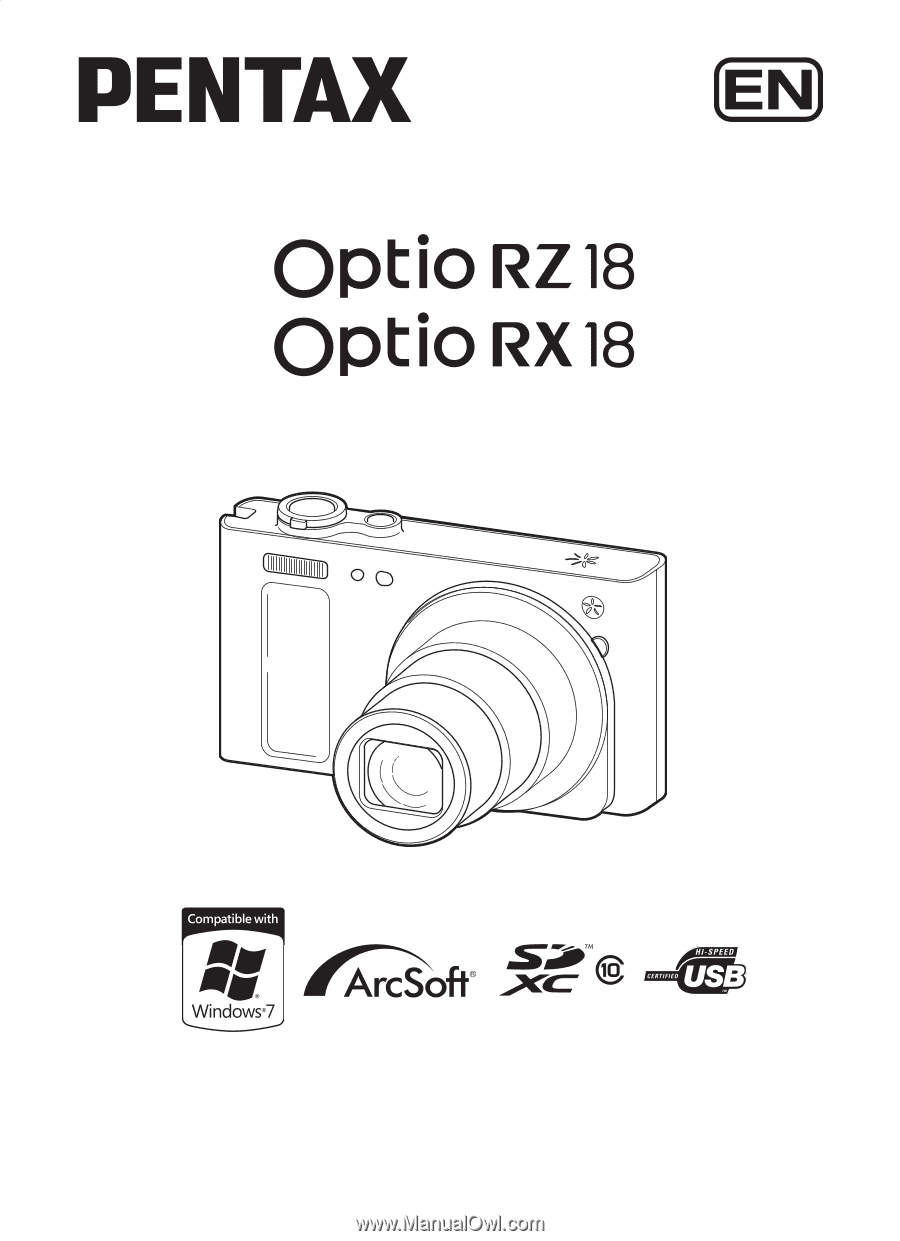
Digital Camera
Operating Manual
To ensure the best performance from your camera, please
read the Operating Manual before using the camera.