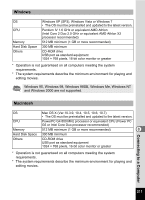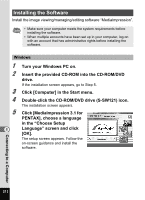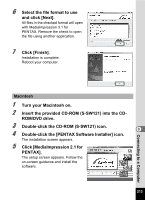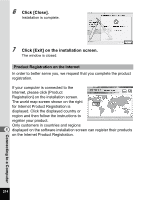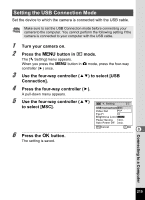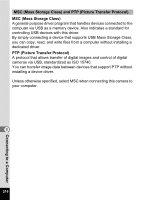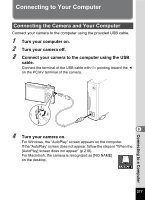Pentax Optio RZ18 White Operation Manual - Page 214
Installing the Software, Double-click the CD-ROM/DVD drive S-SW121 icon.
 |
View all Pentax Optio RZ18 White manuals
Add to My Manuals
Save this manual to your list of manuals |
Page 214 highlights
Installing the Software Install the image viewing/managing/editing software "MediaImpression". • Make sure your computer meets the system requirements before installing the software. • When multiple accounts have been set up in your computer, log on with an account that has administrative rights before installing the software. Windows 1 2 3 4 5 8 Turn your Windows PC on. Insert the provided CD-ROM into the CD-ROM/DVD drive. If the installation screen appears, go to Step 5. Click [Computer] in the Start menu. Double-click the CD-ROM/DVD drive (S-SW121) icon. The installation screen appears. Click [MediaImpression 3.1 for PENTAX], choose a language in the "Choose Setup Language" screen and click [OK]. The setup screen appears. Follow the on-screen guidance and install the software. Connecting to a Computer 212