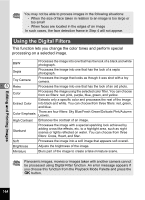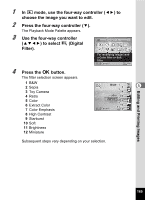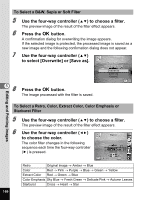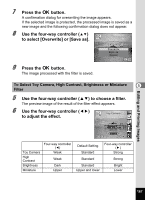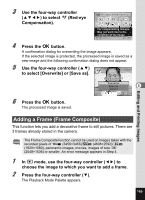Pentax Optio RZ18 White Operation Manual - Page 171
Adding a Frame (Frame Composite), choose the image to which you want to add a frame.
 |
View all Pentax Optio RZ18 White manuals
Add to My Manuals
Save this manual to your list of manuals |
Page 171 highlights
3 Use the four-way controller (2345) to select Z (Red-eye Compensation). Red-eye Compensation 1/2 For compensating red-eye. May not work due to the condition of the image MENU Cancel OK OK 4 Press the 4 button. A confirmation dialog for overwriting the image appears. If the selected image is protected, the processed image is saved as a new image and the following confirmation dialog does not appear. 5 Use the four-way controller (23) to select [Overwrite] or [Save as]. Overwrite original image? Overwrite Save as 5 Cancel OK OK 6 Press the 4 button. The processed image is saved. Editing and Printing Images Adding a Frame (Frame Composite) This function lets you add a decorative frame to still pictures. There are 3 frames already stored in the camera. The Frame Composite function cannot be used on images taken with the recorded pixels of n (3456×3456)/o (4608×2592)/h (1920×1080), panoramic images, movies, images of size h (2048×1536) or smaller. An error message appears in Step 4. 1 In Q mode, use the four-way controller (45) to choose the image to which you want to add a frame. 2 Press the four-way controller (3). The Playback Mode Palette appears. 169