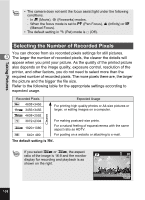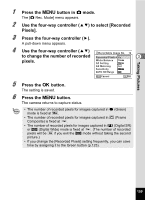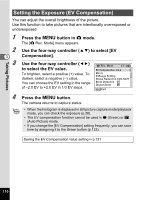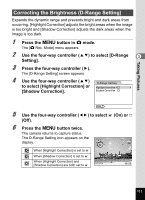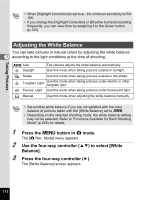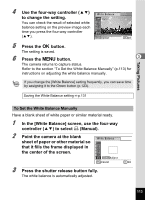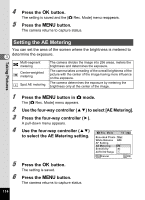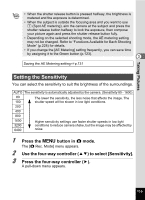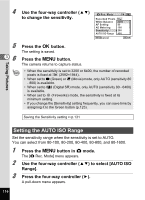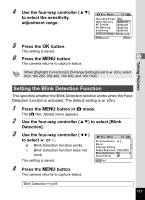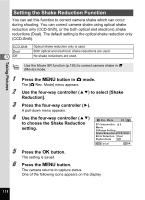Pentax Optio RZ18 White Operation Manual - Page 115
Point the camera at the blank, sheet of paper or other material so
 |
View all Pentax Optio RZ18 White manuals
Add to My Manuals
Save this manual to your list of manuals |
Page 115 highlights
Taking Pictures 4 Use the four-way controller (23) White Balance to change the setting. Auto You can check the result of selected white balance setting on the preview image each time you press the four-way controller (23). MENU Cancel OK OK 5 Press the 4 button. The setting is saved. 6 Press the 3 button. 3 The camera returns to capture status. Refer to the section "To Set the White Balance Manually" (p.113) for instructions on adjusting the white balance manually. If you change the [White Balance] setting frequently, you can save time by assigning it to the Green button (p.123). Saving the White Balance setting 1p.131 To Set the White Balance Manually Have a blank sheet of white paper or similar material ready. 1 In the [White Balance] screen, use the four-way controller (23) to select K (Manual). 2 Point the camera at the blank White Balance sheet of paper or other material so that it fills the frame displayed in the center of the screen. SHUTTER Adjust MENU Cancel OK OK 3 Press the shutter release button fully. The white balance is automatically adjusted. 113