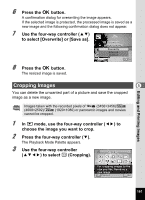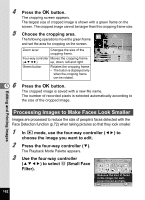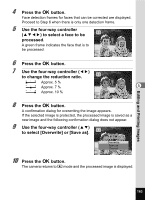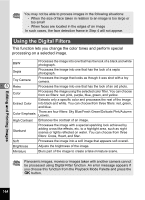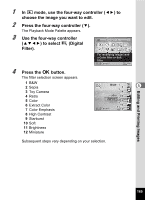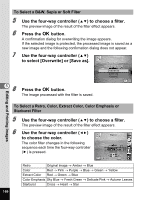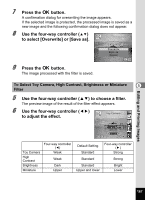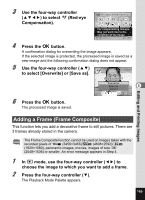Pentax Optio RZ18 White Operation Manual - Page 168
Use the four-way controller, to choose a filter., Press the, button.
 |
View all Pentax Optio RZ18 White manuals
Add to My Manuals
Save this manual to your list of manuals |
Page 168 highlights
To Select a B&W, Sepia or Soft Filter 5 6 7 58 Use the four-way controller (23) to choose a filter. The preview image of the result of the filter effect appears. Press the 4 button. A confirmation dialog for overwriting the image appears. If the selected image is protected, the processed image is saved as a new image and the following confirmation dialog does not appear. Use the four-way controller (23) to select [Overwrite] or [Save as]. Overwrite original image? Overwrite Save as Cancel OK OK Press the 4 button. The image processed with the filter is saved. Editing and Printing Images To Select a Retro, Color, Extract Color, Color Emphasis or Starburst Filter 5 Use the four-way controller (23) to choose a filter. The preview image of the result of the filter effect appears. 6 Use the four-way controller (45) Retro to choose the color. The color filter changes in the following sequence each time the four-way controller (5) is pressed. MENU Cancel OK OK Retro Original image → Amber → Blue Color Red → Pink → Purple → Blue → Green → Yellow Extract Color Red → Green → Blue Color Emphasis Sky Blue → Fresh Green → Delicate Pink → Autumn Leaves Starburst Cross → Heart → Star 166