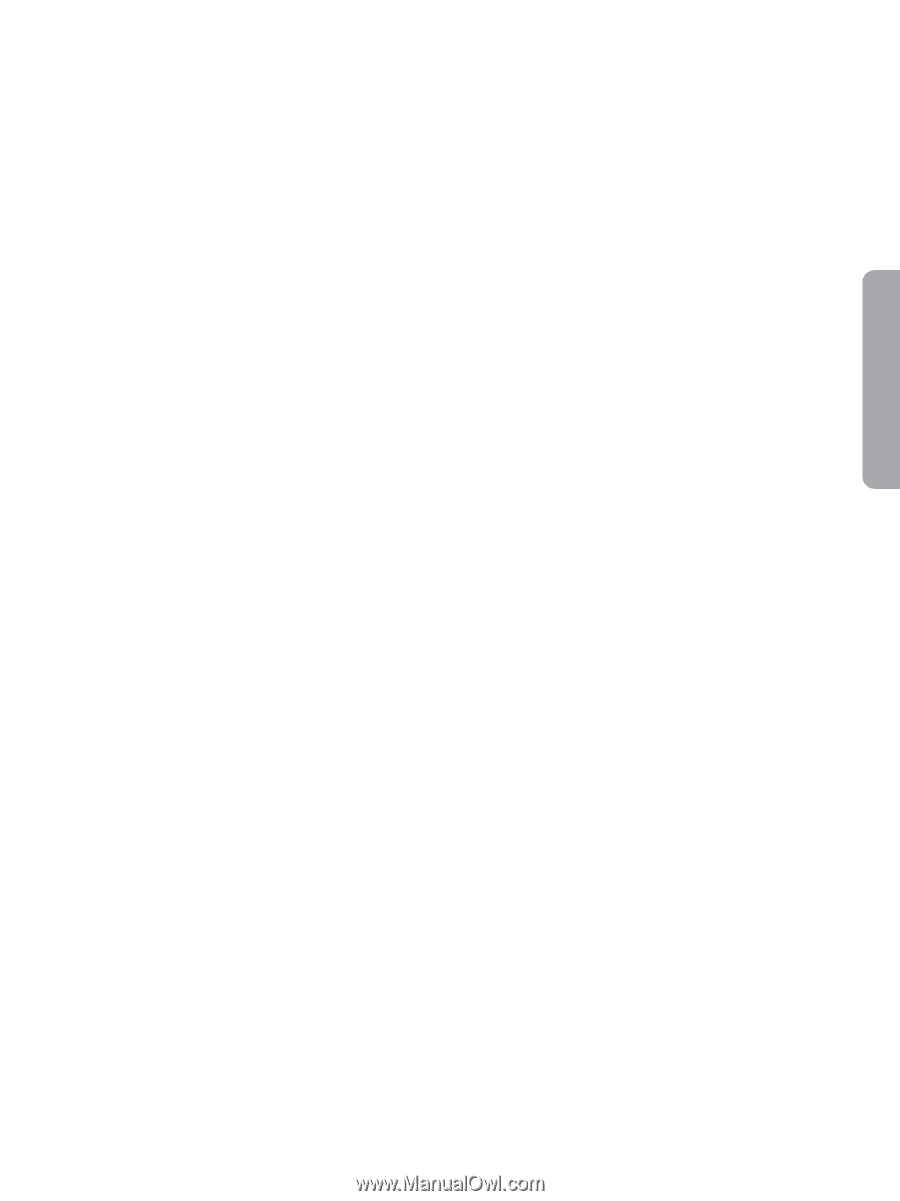Pfaff ambition Owner's Manual - Page 21
Touch screen for, machine 9
 |
View all Pfaff ambition manuals
Add to My Manuals
Save this manual to your list of manuals |
Page 21 highlights
Preparations Touch screen for ambition™ 1.5 machine (9) The touch screen lets you view all your selections and options. Stitches are shown in real size. Touch wheel (10) The touch wheel has several functions. In sewing mode it adjusts stitch width/positioning and stitch length/density. In sequencing it is used to move the cursor back and forth in the sequence and to adjust stitches. Stitch width or stitch positioning (11) Increase or decrease the stitch width using the right "+" and left "-" icons on the touch wheel. For straight stitches, use the right "+" and left "-" icons on the touch wheel to change the stitch position. Stitch length or stitch density (12) Increase or decrease the stitch length using the up "+" and down "-" icons on the touch wheel. For satin stitches, use the up "+" and down "-" icons on the touch wheel to change the density for the selected stitch. Elongation (13) When a satin stitch is selected, touch the center of the touch wheel to activate elongation. The icon changes to an elongation symbol. Use the right "+" and left "-" icons to change the elongation of the satin stitch. Sequencing (14) Touch to enter and exit sequencing. Mirror side to side (15) For mirroring stitches and sequences side to side. Settings & functions tabs Some of the main functions on your machine are available through the tabs at the bottom of the screen. Sewing mode (18) Touch this tab to go to sewing mode. Sewing mode is the first view on the touch screen after you turn on the machine. This tab is also active when you are in sequencing. Tie-off options (19) Touch to set the tie-off options. Alphabet mode (20) In alphabet mode, you can create text sequences from various characters in four different fonts. Stitch information (21) Touch to display more detailed information about the currently selected stitch. Settings menu (22) Touch to open the menu for machine settings. Sequencing Load personal stitch or sequence (23) Touch to load a previously saved stitch or sequence. Save personal stitch or sequence (24) Touch to save a stitch or sequence to the machine memory. Delete (25) For deleting stitches in a sequence. Long touch to delete the whole sequence. Mirror end to end (16) For mirroring stitches and sequences end to end. Direct selection (17) Touch the stitch number in the top left corner of the screen to open the direct selection keypad. By touching one of, or a combination of, the 0 to 9 icons, you select the stitch represented by that number. 2:11