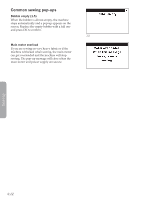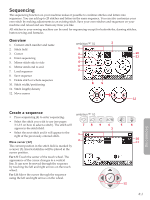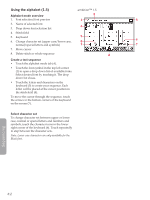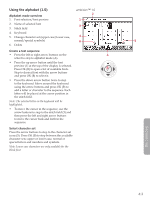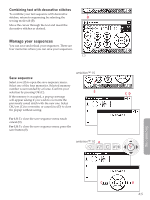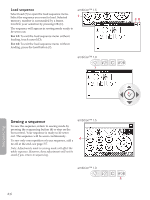Pfaff ambition Owner's Manual - Page 39
Sequencing - line sewing machine
 |
View all Pfaff ambition manuals
Add to My Manuals
Save this manual to your list of manuals |
Page 39 highlights
Sequencing The sequencing function on your machine makes it possible to combine stitches and letters into sequences. You can add up to 20 stitches and letters in the same sequence. You can also customize your own stitch by making adjustments to an existing stitch. Save your own stitches and sequences on your machine and reload and sew them any time you like. All stitches in your sewing machine can be used for sequencing except for buttonholes, darning stitches, button sewing and bartacks. Overview 1. Current stitch number and name 2. Stitch field 3. Cursor 4. Enter sequencing 5. Mirror stitch side to side 6. Mirror stitch end to end 7. Load sequence 8. Save sequence 9. Delete stitch or whole sequence 10. Stitch width/positioning 11. Stitch length/density 12. Move cursor ambition™ 1.5 3 1 2 5 4 6 7 8 9 10 11 12 Sequencing Create a sequence • Press sequencing (4) to enter sequencing. ambition™ 1.0 • Select the stitch you wish to use (see pages 3:1-3:2 on how to select a stitch). The stitch will appear in the stitch field. 78 9 4 3 • Select the next stitch and it will appear to the 1 right of the previously entered stitch. 2 Move cursor (12) The current position in the stitch field is marked by a cursor (3). Inserted stitches will be placed at the cursor position. For 1.5: Touch the center of the touch wheel. The appearance of the cursor changes to a vertical line. It can now be moved through the sequence by touching the left and right arrows on the touch wheel. For 1.0: Move the cursor through the sequence using the left and right arrows on the wheel. 5 6 10 11 12 4:1