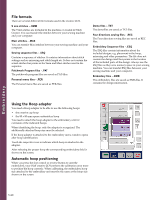Pfaff creative 2170 Owner's Manual - Page 133
Zoom
 |
View all Pfaff creative 2170 manuals
Add to My Manuals
Save this manual to your list of manuals |
Page 133 highlights
Zoom In For easier positioning of the designs within a combination, you can use the zoom function to enlarge the designs on the screen. Touch the Zoom In icon (G) to zoom in the pictured designs in steps up to 800%. If you want to select a different design in the combination you can do G that with the selection arrows. H Move the zoomed area When zoomed in, you cannot see the whole combination. On the screen, you can find two scroll bars. Use the scroll bars to "move" the enlarged combination within the visible hoop area. Touch a scroll bar with your fingertip and drag upwards or downwards depending on what part of the combination you want to see. Drag downwards to see the lower part of the combination and upwards to see the upper part. If you drag the lower scroll bar to the right, you can see the right part of the combination, the opposite happens if you drag it to the left. If you have activated the Move design icon or the Rotate icon, you can move or rotate your design or combination also when it is zoomed. With the Zoom out icon (H) you zoom out again step by step. Before you start embroider, the combination has to be shown in its natural size. Embroidery 5:35