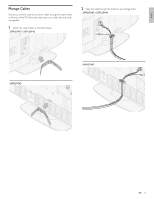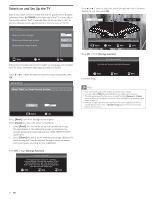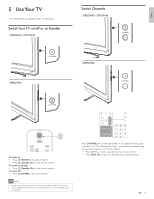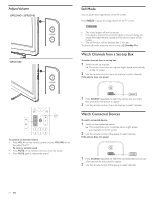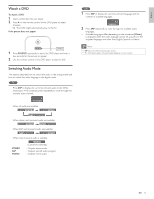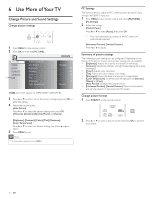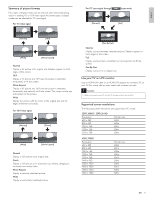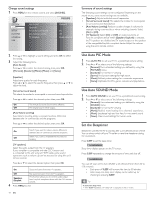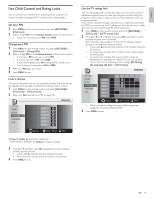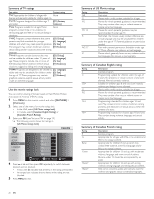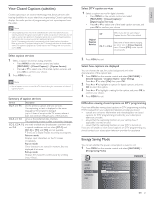Philips 32PFL3504D User manual - Page 17
Use More of Your TV
 |
UPC - 609585163775
View all Philips 32PFL3504D manuals
Add to My Manuals
Save this manual to your list of manuals |
Page 17 highlights
6 Use More of Your TV Change Picture and Sound Settings Change picture settings 1 Press MENU on the remote control. 2 Press OK to enter the [PICTURE]. PICTURE SOUND SETUP FEATURES LANGUAGE * USB Settings assistant Auto Picture Brightness Contrast Color Tint Sharpness Color Temperature Personal 30 60 36 0 0 Normal *[USB] does NOT appear on 32PFL3504D / 32PFL3514D. 3 Press or to select one of the picture settings, and press OK to enter the setting. 4 Adjust the picture quality. [Auto Picture] Press or to select the desired setting, then press OK. ([Personal], [Standard], [Sports], [Movie] and [Game]) [Brightness], [Contrast], [Color], [Tint], [Sharpness], [Color Temperature] Press or to select the desired setting, then Press or to adjust. 5 Press MENU to exit. Note • To cancel picture adjustment, press MENU. PC Settings This function lets you adjust the PC screen position during PC input through the HDMI 1 input jack. 1 Press MENU on the remote control and select [FEATURES] > [PC Settings]. 2 Adjust the setting. [Position Reset] Press or to select [Reset], then press OK. • The Horizontal/Vertical position of the PC screen are automatically adjusted. [Horizontal Position], [Vertical Position] Press or to adjust. Summary of picture settings The following picture settings can be configured. Depending on the format of the picture source, some picture settings are not available. • [Brightness]: Adjusts the intensity and details of dark areas. • [Contrast]: Adjusts the intensity of bright areas, keeping dark areas unchanged. • [Color]: Adjusts color saturation. • [Tint]: Adjusts the color balance in an image. • [Sharpness]: Adjusts the level of sharpness in image details. • [Color Temperature]:To set the color temperature to [Normal], [Warm] or [Cool]. • [Auto Picture]: Changes the picture format. • [Horizontal Position], [Vertical Position]: Adjusts the horizontal and vertical position of the picture for PC screen. Change picture format 1 Press FORMAT on the remote control. 2 Press or to select a picture format and press OK to confirm your choice. 16 EN