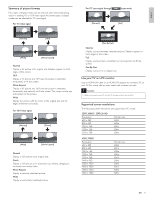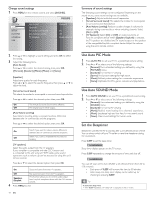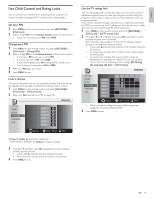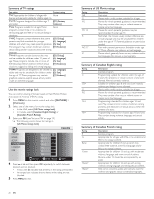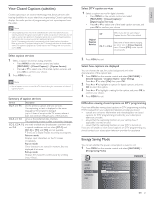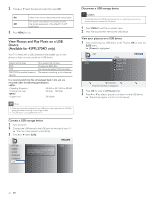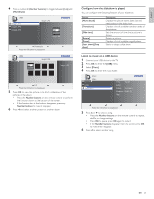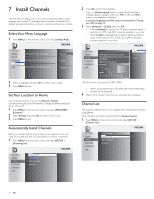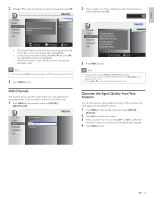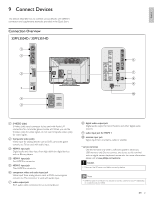Philips 32PFL3504D User manual - Page 23
View Photos and Play Music on a USB, Device, Available for 42PFL3704D only - 32 in tv
 |
UPC - 609585163775
View all Philips 32PFL3504D manuals
Add to My Manuals
Save this manual to your list of manuals |
Page 23 highlights
2 Press or select the desired mode, then press OK. On Select if you want to reduce the power consumption. The power consumption may possibly exceed Off the limited requirement of the ENERGY STAR® qualification. 3 Press MENU to exit. View Photos and Play Music on a USB Device (Available for 42PFL3704D only) Your TV is fitted with a USB connection that enables you to view photos or listen to music stored on a USB device. Supported formats JPEG MP3 FAT/DOS-formatted memory devices Not-supported formats Progressive JPEG files File name exceeding 128 characters File names containing a dot character It is recommended that files to be played back in this unit are recorded under the following specifications: • Sampling frequency : 32 kHz or 44.1 kHz or 48 kHz • Constant bit rate : 32 kbps - 320 kbps • Upper limit : 24 Mpixel Note • Philips can not be held responsible if your USB device is not supported, nor will Philips accept any liability for damage or loss of stored data. • The USB device is not supplied with the TV. Connect a USB storage device 1 Turn on the TV. 2 Connect the USB device to the USB port on the side of your TV. » The main menu appears automatically. 3 Press or select [USB]. PICTURE SOUND SETUP FEATURES LANGUAGE USB This menu allows you to enjoy your photos and music via your USB device. USB0 Disconnect a USB storage device Caution • To avoid damaging the USB device always exit the on-screen menu and wait five seconds before you remove the USB device. 1 Press MENU to exit the on-screen menu. 2 Wait five seconds then remove the USB device. View your pictures on a USB device 1 After connecting your USB device to the TV, press OK to enter the [USB] menu. » [Picture] is highlighted. USB0 Picture Music Picture Image1.JPG Image2.JPG Folder 1 Folder 2 1 2 Thumbnails 3 4 Press the OK button to play/pause 2 Press OK to enter the [Picture] folder. 3 Press or to select a picture or an album on the USB device. » The pictures appear in a list or as thumbnails. 22 EN