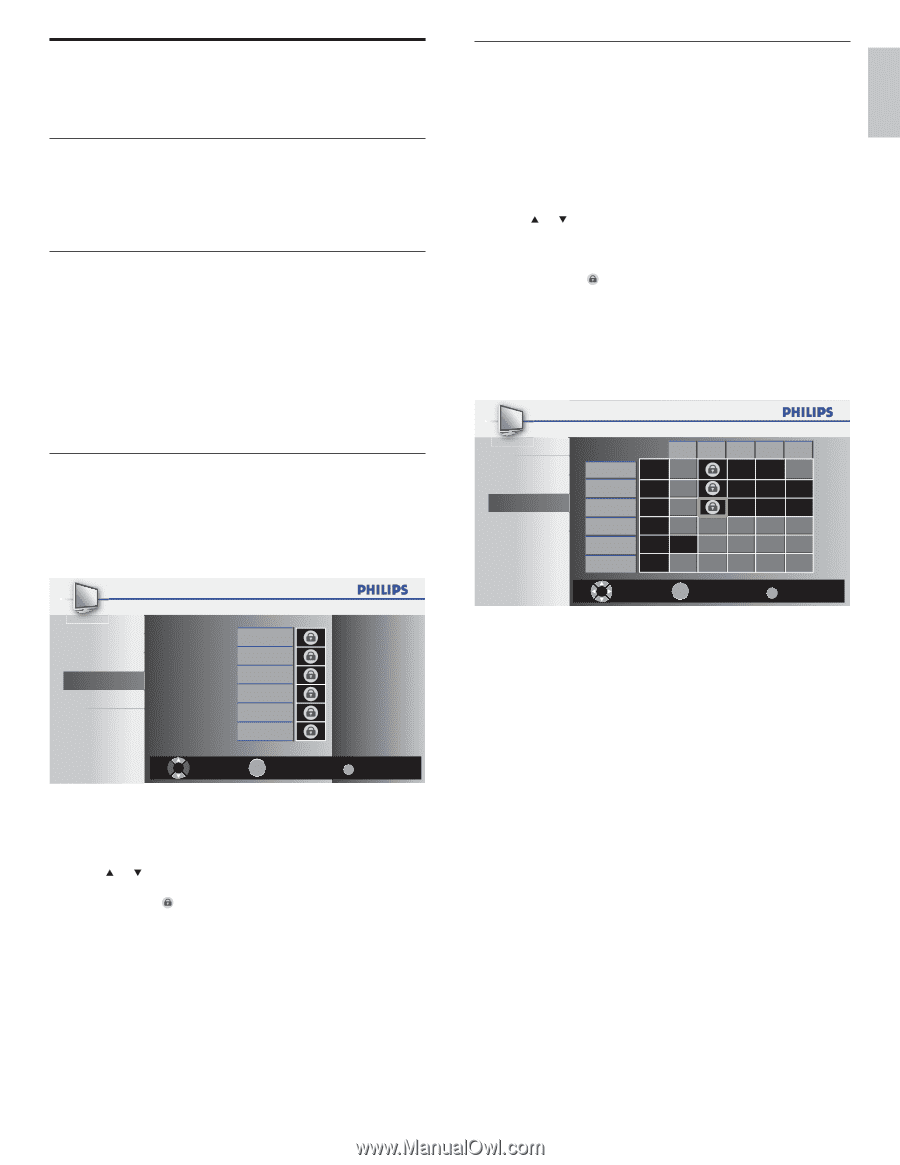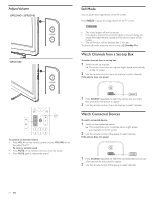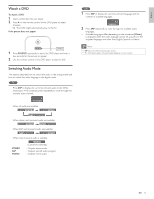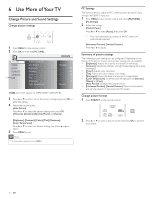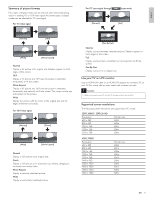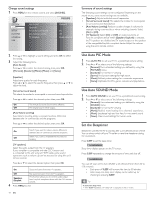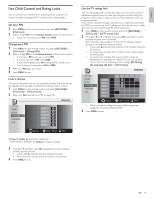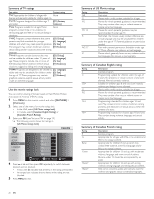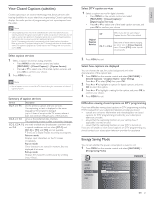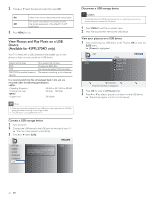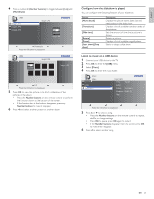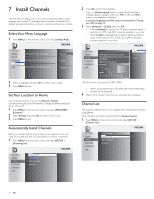Philips 32PFL3504D User manual - Page 20
Use Child Control and Rating Locks
 |
UPC - 609585163775
View all Philips 32PFL3504D manuals
Add to My Manuals
Save this manual to your list of manuals |
Page 20 highlights
English Use Child Control and Rating Locks You can prevent your children from watching certain programs or certain channels by locking the TV controls and by using ratings. Set your PIN 1 Press MENU on the remote control and select [FEATURES] > [Child Lock]. 2 Enter a 4-digit PIN on the Number buttons, of the remote control. • If you have not set up your PIN, enter 0000. Change your PIN 1 Press MENU on the remote control and select [FEATURES] > [Child Lock] > [Change PIN]. 2 Enter a 4-digit PIN on the Number buttons of the remote control. • If you have a PIN, enter your current PIN. • If you do not have a PIN, enter 0000. • If you have forgotten your PIN, unplug the AC power cord for 10 seconds to restore the PIN to 0000. 3 Enter your PIN again to confirm. 4 Press MENU to exit. Lock a channel This section describes how to lock specified channels.The channels can be selected but the screen is blanked out and the audio is muted. 1 Press MENU on the remote control and select [FEATURES] > [Child Lock] > [Channel Lock]. 2 Enter your PIN (see 'Set your PIN' on page 19). PICTURE SOUND SETUP FEATURES LANGUAGE USB Video 1 Video 2 Component HDMI 1 HDMI 2 HDMI 3 Select BACK OK View / Block Back *[Video 1], [Video 2] dose NOT support for 32PFL3504D / 32PFL3514D. [Video] will appear instead. 3 Press or and then press OK repeatedly to switch between blocked and not blocked. • A box with indicates that the channel is blocked. • An empty box indicates that the channel is not blocked. 4 Press MENU to exit. Use the TV ratings lock Your TV is equipped with a V-chip that allows you to control access to individual programs based on their age rating and content rating.The program content advisory data are sent by the broadcaster or by the program provider. If you receive channels through a set-top box or cable box connected by HDMI, you cannot use the TV ratings lock.Your set-top box or cable box must be connected through RF or AV connectors. 1 Press MENU on the remote control and select [FEATURES] > [Child Lock] > [US TV ratings lock]. 2 Press or or Í or Æ and then press OK repeatedly to switch between blocked and not blocked. Each rating has a box-graphic in front of it to indicate whether programs carrying that rating are locked: • A box with indicates that all items in the content ratings list are blocked. • An empty box indicates that no items in the content ratings list are blocked. • An empty box indicates that some content ratings are deselected. For example, for rating TV-14, you can deselect one or more of the following content ratings: [(D) Dialog], [(L) Language], [(S) Sex], or [(V) Violence]. PICTURE SOUND SETUP FEATURES LANGUAGE USB T V- M A T V- 1 4 T V- P G T V- G T V- Y 7 T V- Y Select FV V S L D BACK OK View / Block Back • When you block a rating, all ratings in the younger age categories are automatically blocked. 3 Press MENU to exit. EN 19