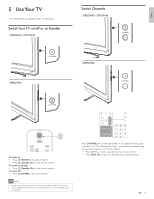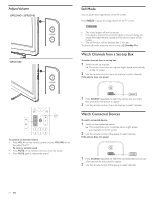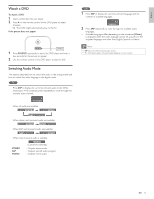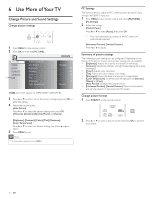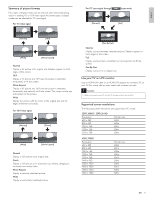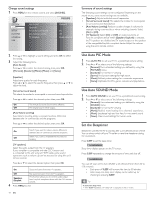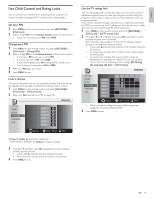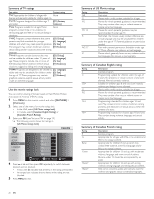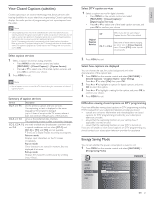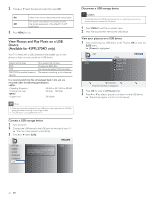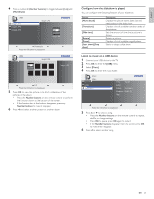Philips 32PFL3504D User manual - Page 19
Use Auto PIC Mode, Use Auto SOUND Mode, Set the Sleeptimer
 |
UPC - 609585163775
View all Philips 32PFL3504D manuals
Add to My Manuals
Save this manual to your list of manuals |
Page 19 highlights
Change sound settings 1 Press MENU on the remote control and select [SOUND]. PICTURE SOUND SETUP FEATURES LANGUAGE USB Auto Sound Equalizer Virtual Surround Sound Auto Volume Leveling TV Speakers Standard On Off Speakers EasyLink 2 Press Î or ï to highlight a sound setting and press OK to select the setting. 3 Adjust the following items. [Auto Sound] Press Î or ï to select the desired setting, then press OK. ([Personal], [Standard], [Movie], [Music] and [News]) [Equalizer] Adjust tone quality for each frequency. Press Í or Æ to select the specific frequency, then press Î or ï to adjust the level. [Virtual Surround Sound] This selects the modes for more spatial or surround sound reproduction. Press Î or ï to select the desired option, then press OK. On The Virtual Surround Sound will be effective. Off The original sound will be output. [Auto Volume Leveling] Auto Volume Leveling keeps a constant loudness differential between the TV commercials and the programs. Press Î or ï to select the desired option, then press OK. On Select if you want to reduce volume differences between the TV commercials and the programs. Off Select if you want to invalidate the Auto Volume Leveling. [TV speakers] Select the audio output from the TV speakers. If your amplifier is compatible with the CEC function and is connected to this unit using an HDMI cable, some sound operations such as volume up can be accessed by using this unit's remote control. Press or to select the desired option, then press OK. On Sound will come from the TV's speakers. Off No sound will come from the TV's speakers. Speakers Easylink This function allows you to control audio output from EasyLink compliant device with the TV's remote control. 4 Press MENU to exit. 18 EN Summary of sound settings The following sound settings can be configured. Depending on the sound source, some sound settings are not available. • [Equalizer]: Adjusts individual sound frequencies. • [Virtual Surround Sound]:This selects the modes for more spatial or surround sound reproduction. • [Auto Volume Leveling]: Reduces sudden changes in volume, for example, during commercials or when switching channels. Select [On] or [Off]. • [TV Speakers]: Select [On] or [Off], or output sound to an EasyLink compliant device.When [Speakers EasyLink] is selected, the TV speakers are disabled and TV sound outputs to the speakers of the compatible EasyLink compliant device. Adjust the volume using the unit's remote control. Use Auto PIC Mode 1 Press AUTO PIC to set your TV to a predefined picture setting. 2 Press or to select one of the following settings: • [Personal]:The customized settings you defined by using the [PICTURE] menu. • [Standard]: For normal TV viewing. • [Sports]:Vivid picture settings for high action. • [Movie]: Brilliant picture settings for a cinematic experience. • [Game]: Optimized for PCs, games consoles and playstations. Use Auto SOUND Mode 1 Press AUTO SOUND to set your TV to a predefined sound setting. 2 Press or to select one of the following settings: • [Personal]:The customized settings you defined by using the [SOUND] menu. • [Standard]: For normal TV viewing. • [Movie]: Realistic sound settings for a cinematic experience. • [Music]: Emphasize high and low freq. for instrument sound. • [News]: Clear sound settings for human voice. Set the Sleeptimer Sleeptimer switches the TV to standby after a pre-defined period of time. You can always switch off your TV earlier or reset the sleeptimer during the countdown. Press SLEEP to set the sleep timer. Sleep Off Sleep timer display appears on the TV screen. Press SLEEP repeatedly to change the amount of time until shut off. Sleep 120min. You can set your unit to turn off after a set period of time (from 30 to 120 minutes). • Each press of SLEEP will increase the time by 30 minutes. • After setup, the sleep timer display can be called up for checking by pressing SLEEP. Tip To Cancel the Sleep Timer • Press SLEEP repeatedly until "Sleep Off " is displayed on the TV screen.