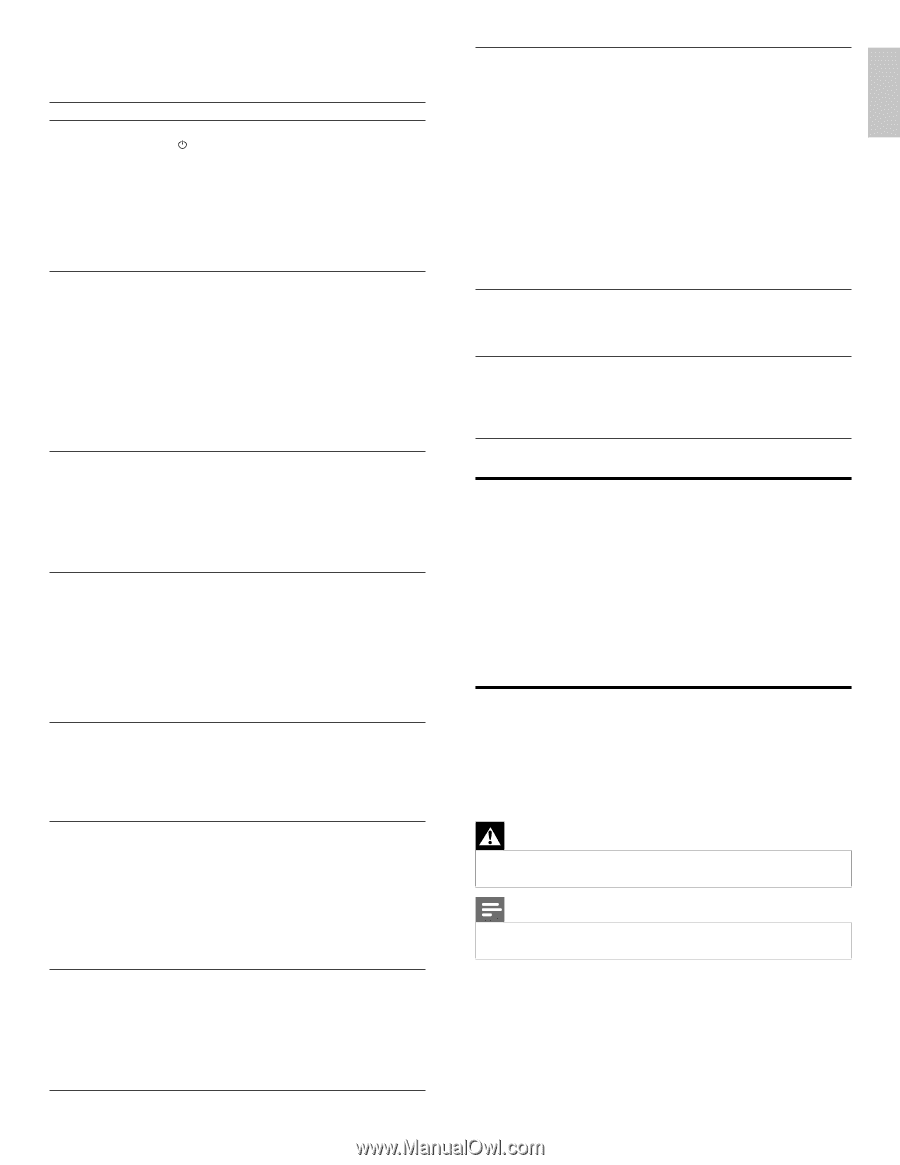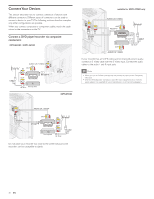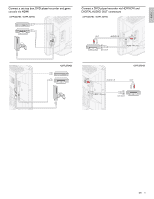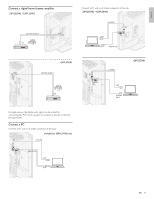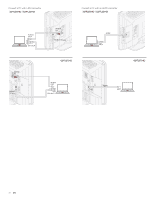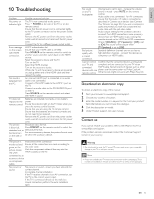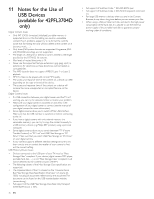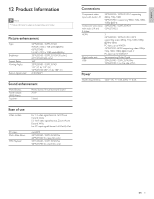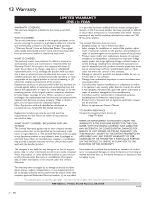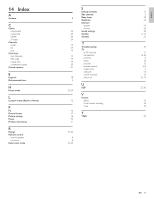Philips 32PFL3504D User manual - Page 36
Troubleshooting - problems
 |
UPC - 609585163775
View all Philips 32PFL3504D manuals
Add to My Manuals
Save this manual to your list of manuals |
Page 36 highlights
10 Troubleshooting Problem Possible cause and solution No power or indicator light. The TV is not connected to the power. Press POWER at the side of the TV or on the remote control. Ensure that the AC power cord is connected tightly to the TV power connector and to the power socket outlet. Remove the AC power cord from the power socket outlet, wait 60 seconds and reconnect the AC power cord. Connect the TV to a different power socket outlet. Error message on the screen with HDMI connection. HDCP authentication fail. Ensure that your HDMI cable is certified. Press SOURCE on the remote control to switch to another source and then switch back to the HDMI source. Reset the accessory device and the TV. Turn on the TV. Select the HDMI channel. Turn on the accessory device. While the TV and the accessory device are powered on, unplug either end of the HDMI cable and then reinsert the cable. No sound is detected from the PC. An incorrect HDMI port is connected or an audio cable is not connected. Connect a DVI-HDM cable to the HDMI 1 port on the TV. Connect an audio cable to the DVI AUDIO IN port on the TV. Press SOURCE on the remote control, and select the HDMI 1 source. TV does not respond to the remote control. Batteries are installed incorrectly, or low battery power. Ensure the indicator light on the TV blinks when you press the remote control buttons. Ensure that you are using the TV remote control. Ensure that the batteries are inserted correctly and do not need to be replaced. Remove the AC power cord from the power socket outlet, wait 60 seconds and reconnect the AC power cord. The picture Broadcast video format. is distorted, Press FORMAT on the remote control to select the stretched out, or best picture format. has black bars For some accessory devices, the picture format must on the side or be set in the accessory device. top. The picture is Insecure/incorrect connection. mostly red and green, or the picture misses red when Ensure all the connections are made according to the color code. Push the component cables all the way into the YPbPr sockets on the TV. connected to an accessory device via component cables. No picture or sound. No picture or sound - ensure you have selected the correct channel. Incomplete channel installation If the TV receives channels via an AV connection, set the TV to the correct source input. If the TV is connected directly to the wall via a coaxial connection, perform the auto-installation again. No sound on the TV loudspeaker. Volume level is set to zero - increase the volume Sound is muted - press MUTE on the remote control. Audio cable is not connected - for AV connection, ensure that the Audio L/R cable is connected as described in Connect your devices (see 'Connect Your Devices' on page 30). If you use a component cable, ensure that you have not crossed the red audio cable with the red video cable. Audio output setting for the accessory device is incorrect. For HDMI connections, some accessory devices have an HDMI audio output setting that must be turned on for HDMI to HDMI connections. Check if [SOUND] > [TV Speakers] > [Off] is set to [On]. No sound will be output when [TV Speakers] is set to [Off]. Bad picture quality with a coaxial Standard definition channels are not as clear as high definition channels - connect the devices via component or HDMI cables. connection. Cannot control Confirm that the connected devices are EasyLink your TV and compliant and are connected to your TV via an connected HDMI cable. Not all brands of devices such as DVD devices with one players use the same system as Philips EasyLink. remote control. Other brands might not work with Philips EasyLink. Download an electronic copy To obtain an electronic copy of this manual: 1 Point your browser to www.philips.com/support. 2 Choose your country of location. 3 Enter the model number or a keyword in the "Find your product" field. Alternatively, you can browse the catalogue. 4 Click the description or model. 5 Under Product support, click user manuals. Contact us If you cannot resolve your problem, refer to the FAQ for this TV at www.philips.com/suppor t. If the problem remains unresolved, contact the Customer Support Center in your country. Warning • Do not attempt to repair the TV yourself.This may cause severe injury, irreparable damage to your TV or void your warranty. Note • Please have available your TV model and serial number before contacting us.These numbers are available on the back and side of your TV, as well as on the packaging. EN 35 English