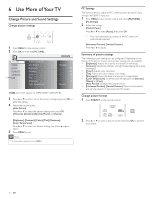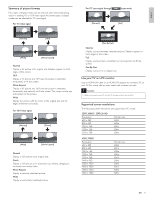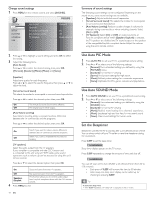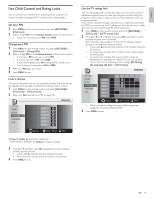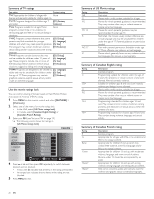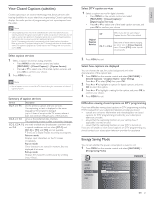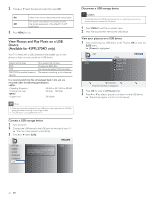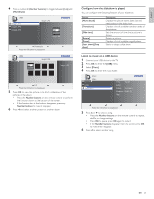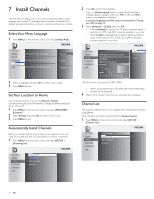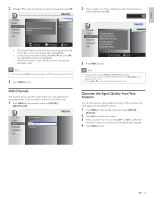Philips 32PFL3504D User manual - Page 22
Energy Saving Mode, View Closed Captions subtitles - manual
 |
UPC - 609585163775
View all Philips 32PFL3504D manuals
Add to My Manuals
Save this manual to your list of manuals |
Page 22 highlights
English View Closed Captions (subtitles) Closed captioning is an assistive technology that allows persons with hearing disabilities to access television programming. Closed captioning displays the audio portion of programming as text superimposed over the video. Note • Closed captioning service may not be controlled by this unit's menu options if you are watching television through an external cable or satellite set top box. In which case you will need to use the menu options on the external set top box to control Closed Captioning. • The captions do not always use correct spelling and grammar. Not all TV programs and product commercials include closed caption information. Refer to your area TV program listings for the TV channels and times of closed caption shows.The captioned programs are usually noted in the TVlistings with service marks such as [CC]. Select caption services 1 Select a caption service for analog channels: • Press MENU on the remote control and select [FEATURES] > [Closed Caption] > [Caption Service]. • Press or to select one of the listed caption services, and press OK to confirm your choice. 2 Press MENU to exit. Note • Not all caption services are used by a TV channel during the transmission of a closed caption program. Summary of caption services Service Description CC-1 and T-1; are the primary caption and text services. The captioning or text is displayed in the same language as the program's dialogue (up to 4 lines of script on the TV screen, where it does not obstruct relevant parts of the picture). CC-3 and T-3; serve as the preferred data channels. The captioning or text is often a secondary language. CC-2, CC-4, T-2 are rarely available and broadcasters use them only and T-4; in special conditions, such as when [CC-1] and [CC-3] or [T-1] and [T-3] are not available. • There are 3 display modes according to programs: Paint-on mode: Displays input characters on the TV screen immediately. Pop-on mode: Once characters are stored in memory, they are displayed all at once. Roll-up mode: Displays the characters continuously by scrolling (max. 4 lines). Select DTV caption services 1 Select a caption service for digital channels: • Press MENU on the remote control and select [FEATURES] > [Closed Caption] > [Digital Caption Service]. • Press or to select one of the listed caption services, and press OK to confirm your choice. Digital Caption Service Off Select if you do not want Digital Caption Service.This is the default. CS-1 to CS-6 Select one of these before changing any other item in [Closed Caption] menu. Choose [CS-1] under normal circumstances. 2 Press MENU to exit. Select how captions are displayed You can choose the size, font, color, background and other characteristics of the caption text. 1 Press MENU on the remote control and select [FEATURES] > [Closed Caption] > [Caption Style] > [User Setting]. Press or to select [On], then press OK. 2 Press or to highlight an option for digital captions, and press OK to select the option. 3 Press or to highlight a setting for the option, and press OK to confirm your choice. 4 Press MENU to exit. Difficulties viewing closed captions on DTV programming If you have difficulties viewing closed captions on DTV programming, including HDTV, received from your subscription television provider, you should: • consult any consumer information and manuals/guides on closed captions for DTV programming provided by your subscription television provider; • ensure that the captioning function on your set-top box, if applicable, is turned on; and, • ensure that the captioning function on your DTV is turned on. If you are still unable to view closed captions on DTV programming, you should contact your subscription television provider for assistance. Energy Saving Mode You can set whether the power consumption is saved or not. 1 Press MENU on the remote control and select [FEATURES] > [Energy Saving Mode]. PICTURE SOUND SETUP FEATURES LANGUAGE USB Closed Caption Child Lock PC Settings Energy Saving Mode Location Current Software Info Off Home EN 21