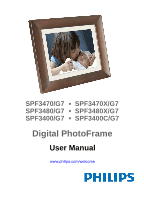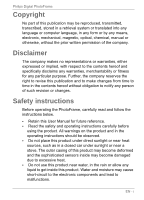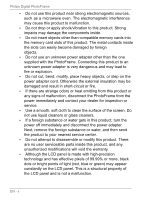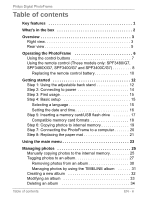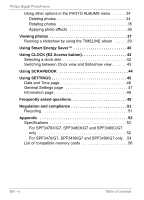Philips SPF3400 User manual (English)
Philips SPF3400 Manual
 |
View all Philips SPF3400 manuals
Add to My Manuals
Save this manual to your list of manuals |
Philips SPF3400 manual content summary:
- Philips SPF3400 | User manual (English) - Page 1
SPF3470/G7 SPF3480/G7 SPF3400/G7 SPF3470X/G7 SPF3480X/G7 SPF3400C/G7 Digital PhotoFrame User Manual www.philips.com/welcome - Philips SPF3400 | User manual (English) - Page 2
- Philips SPF3400 | User manual (English) - Page 3
Philips Digital PhotoFrame Copyright No part of this publication may be reproduced, transmitted, transcribed, stored in a retrieval system or translated into any language or computer language, in any form or by any means, electronic, mechanical, magnetic, optical, chemical, manual or otherwise, - Philips SPF3400 | User manual (English) - Page 4
Philips Digital PhotoFrame • Do not use this product near strong electromagnetic sources, such as gets in this product, turn the power off immediately and disconnect the power adapter. Next, remove the foreign substance or water, and then send the product to your nearest service center. • Do not - Philips SPF3400 | User manual (English) - Page 5
Philips Digital PhotoFrame Table of contents Key features 1 What's in the box 2 Overview 3 Right view 3 Rear view 5 Operating the PhotoFrame 6 Using the control buttons 7 Using the remote control (These models only: SPF3480/G7, SPF3480X/G7, SPF3400/G7 and SPF3400C/G7 8 Replacing the remote - Philips SPF3400 | User manual (English) - Page 6
Philips Digital PhotoFrame Using other options in the PHOTO ALBUMS menu 34 Deleting photos 34 Rotating photos 35 Applying photo effects 36 Viewing photos 37 52 Specifications 52 For SPF3470X/G7, SPF3480X/G7 and SPF3400C/G7 only 52 For SPF3470/G7, SPF3480/G7 and SPF3400/G7 only . . 54 List - Philips SPF3400 | User manual (English) - Page 7
PhotoFrame into your home. Now you will be able to view your growing digital picture library in stunning clarity and share great memories with friends and family. To get the most out of your new Philips product, please read through this entire User Manual before use. Key features This PhotoFrame - Philips SPF3400 | User manual (English) - Page 8
you have the following items. 1. Digital PhotoFrame x 1 2. AC power adapter x 1 3. Magnetic remote control (with CR2025 lithium battery) x 1 (These models only: SPF3480/G7, SPF3480X/G7, SPF3400/ G7 and SPF3400C/G7) 4. Quick Start Guide x 1 5. User Manual x 1 6. Registration Card x 1 7. Warranty Card - Philips SPF3400 | User manual (English) - Page 9
Philips Digital PhotoFrame Overview Right view 2 3 4 5 1 6 7 No. Description 1 Adjustable back stand See "Step 1: Using the adjustable back stand" on page 12 for details. 2 Power button Press the Power button to turn on/off the PhotoFrame. See "Step 2: Connecting to power" on page 14 for details. - Philips SPF3400 | User manual (English) - Page 10
See "Step 6: Copying photos to internal memory" on page 19 for details. 6 Power jack Connect one end of the AC power adapter into the power jack and the other end into a power outlet. 7 Remote control storage (These models only: SPF3480/ G7, SPF3480X/G7, SPF3400/G7 and SPF3400C/G7) Magnetic area for - Philips SPF3400 | User manual (English) - Page 11
Philips Digital PhotoFrame Rear view 1 2 3 7 4 8 5 6 9 6 No. Description 1 MENU button See "Using the control buttons" on page 7 for details. 2 EZ Access button See "Using the control buttons" on - Philips SPF3400 | User manual (English) - Page 12
models only: SPF3480/ G7, SPF3480X/G7, SPF3400/G7 and SPF3400C/G7) Magnetic area for placing remote control. Operating the PhotoFrame You can use the control buttons on the back or the supplied remote control to operate the PhotoFrame. • In this User Manual, instructions or examples provided are - Philips SPF3400 | User manual (English) - Page 13
Philips Digital PhotoFrame Using the control buttons 1 2 3 No. Icon 1 2 3 4 4 Description ESC button (ESCAPE button) Cancels current operation and/or returns to the previous page. Scroll wheel/OK - Philips SPF3400 | User manual (English) - Page 14
Philips Digital PhotoFrame Using the remote control (These models only: SPF3480/G7, SPF3480X/G7, SPF3400/G7 and SPF3400C/G7) The supplied remote control is magnetic. With its magnetic backing, you can stow away the remote securely in the designated area shown below. The PhotoFrame - Philips SPF3400 | User manual (English) - Page 15
Philips Digital PhotoFrame Maximum vertical and horizontal angle approximately 30 degrees Approximately 1.4 m (4.6 time. • The remote control is supplied with the SPF3480/G7, SPF3480X/G7, SPF3400/G7 and SPF3400C/G7 models only. No. Icon Description 1 ON/OFF Turns unit on/off. Overview EN - 9 - Philips SPF3400 | User manual (English) - Page 16
Philips Digital PhotoFrame No. Icon Description 2 EZ Access button Switches between Clock view and Slideshow view. 3 ESC (Escape) Returns to the previous page and/or access menu - Philips SPF3400 | User manual (English) - Page 17
Philips Digital PhotoFrame 3. Insert the new battery into the holder. The battery must be placed with the positive charge facing upwards, as shown in the illustration below. - Philips SPF3400 | User manual (English) - Page 18
Philips Digital PhotoFrame Getting started Step 1: Using the adjustable back stand 1. Gently pop out the back stand as shown below. EN - 12 Getting started - Philips SPF3400 | User manual (English) - Page 19
Philips Digital PhotoFrame 2. To place the PhotoFrame horizontally or vertically, you can rotate the back stand by aligning the triangle mark with the rounded points (1 or 2). 1 2 3. Pull - Philips SPF3400 | User manual (English) - Page 20
Philips Digital PhotoFrame Step 2: Connecting to power 1. Place the PhotoFrame on a flat surface. 2. Connect the power adapter as below (1), and press the Power button to turn on the PhotoFrame (2). • Power systems and plug types may vary depending on your country/region. • To turn off the - Philips SPF3400 | User manual (English) - Page 21
Philips Digital PhotoFrame Step 3: First usage To help you get the most out of your PhotoFrame, we installed a video tutorial that automatically starts playing when you first turn on your unit. To cancel the looping video and start playing your own photos, press any of the buttons on the back. - Philips SPF3400 | User manual (English) - Page 22
Philips Digital PhotoFrame 3. Press press , press again. to go to Language, and then 4. Press or and then press . to select a language you wish to use, 5. Press to - Philips SPF3400 | User manual (English) - Page 23
Philips Digital PhotoFrame Step 5: Inserting a memory card/ USB flash drive You can turn on the PhotoFrame and play back the pre-installed photos in the Stick PRO Memory Stick Duo xD-Picture Card USB flash drive For more information about the supported file formats, refer to "Specifications" - Philips SPF3400 | User manual (English) - Page 24
Philips Digital PhotoFrame Compatible memory card formats Memory card formats Maximum capacity SD/SDHC MultiMediaCard (MMC) Memory Stick (MS) Memory Stick PRO (MS PRO) Memory Stick Duo (MS Duo) xD-Picture the power of the PhotoFrame is either turned on or turned off. • The PhotoFrame supports both - Philips SPF3400 | User manual (English) - Page 25
Philips Digital PhotoFrame Step 6: Copying photos to internal memory When inserting a memory card or a USB flash drive, you will be asked to copy all photos to the internal memory. If "Smart Copy" is set to "Resize" under "General Settings", photos will be resized to the screen resolution when - Philips SPF3400 | User manual (English) - Page 26
Philips Digital PhotoFrame Step 7: Connecting the PhotoFrame to a computer You can connect the PhotoFrame to a computer using a mini USB cable (to be purchased separately) to easily manage the files in the internal memory of the PhotoFrame. 1. Start the computer and turn on the PhotoFrame. 2. - Philips SPF3400 | User manual (English) - Page 27
. 2. Twist the EZ Lock Screws on the back of the PhotoFrame to the "UNLOCK" position, then carefully lift up the core unit from the wood frame. 3. Remove the existing paper mat. SPF3480X/G7 and SPF3400C/G7 have bonus mats. Getting started EN - 21 - Philips SPF3400 | User manual (English) - Page 28
Philips Digital PhotoFrame 4. Install the supplied bonus paper mat. 5. Install the PhotoFrame to the wooden frame, and secure the PhotoFrame by tightening the EZ Lock Screws to the "LOCK" position. EN - 22 Getting started - Philips SPF3400 | User manual (English) - Page 29
Philips Digital PhotoFrame Using the main menu When you turn on the PhotoFrame, the main menu below appears. You can press or to select the desired menu, and then press to enter the selected menu. 1 2 3 6 4 5 No. Description 1 Smart Energy Saver™ Allows you to select a power-saving option - Philips SPF3400 | User manual (English) - Page 30
Philips Digital PhotoFrame No. Description 4 SLIDESHOW Allows you to display photos in slideshow. See "Viewing photos" on page 37 for details. 5 PHOTO ALBUMS Allows you to manage your photos and sort them by using different albums. See "Managing photos" on page 25 for details. 6 SETTINGS Allows you - Philips SPF3400 | User manual (English) - Page 31
Philips Digital PhotoFrame Managing photos You can use the PHOTO ALBUMS menu to manage photos in the internal memory, memory card or USB flash drive. Manually copying photos to the internal memory In addition to the automatic "Smart Copy" feature (see page 19), you can manually copy photos from - Philips SPF3400 | User manual (English) - Page 32
Philips Digital PhotoFrame 4. If there are more than one page, you can press or to go to the previous or next page to browse photos. (If not, skip this step.) 5. Press to enable the selection mark, showing in orange. 6. Press or to move to the photo you wish to select, and then press to - Philips SPF3400 | User manual (English) - Page 33
Philips Digital PhotoFrame 9. Select a default target album to copy and sort the photos into this specified album. Tagging photos to an album 1. In the main menu, press or to select PHOTO ALBUMS, and then press . The screen shows: • the file source, including USB, Memory Card and Internal - Philips SPF3400 | User manual (English) - Page 34
Philips Digital PhotoFrame 2. Press or to select the source of your photos, such as the Internal Memory album, and then press . also select USB or Memory Card, if available.) (You can The screen shows all the photos that are available in the internal memory. 3. If there are more than one - Philips SPF3400 | User manual (English) - Page 35
Philips Digital PhotoFrame 7. From the pop-up menu, press or to select Tag It, then press . 8. Select the destination album for the photos to be stored. Managing photos EN - 29 - Philips SPF3400 | User manual (English) - Page 36
Philips Digital PhotoFrame Removing photos from an album 1. In the PHOTO ALBUMS menu, press or to select an album from which you want to remove the photos, and then press . The screen shows the photos in the album. 2. Press to enable the selection mark, showing in orange. 3. Press or to - Philips SPF3400 | User manual (English) - Page 37
Philips Digital PhotoFrame Managing photos by using the TIMELINE album In PHOTO ALBUMS, you can use the TIMELINE album to search for photos in the internal memory according to the time span specified. 1. In the PHOTO ALBUMS menu, press or to select TIMELINE, and then press . 2. Press . When - Philips SPF3400 | User manual (English) - Page 38
Philips Digital PhotoFrame 4. Press to move to , and then press to start playback. The photos taken in the time span you specified above will appear on the screen. Creating a new album 1. In the PHOTO ALBUMS menu, press display the pop- up menu, and then press to select Create Album. 2. - Philips SPF3400 | User manual (English) - Page 39
Philips Digital PhotoFrame • Press press • Press or to select a letter, and then to is created. The PhotoFrame allows you to create up to 12 custom albums. Modifying an album 1. In the PHOTO ALBUMS menu, press or to select an album for which you wish to modify the album name, and then - Philips SPF3400 | User manual (English) - Page 40
Philips Digital PhotoFrame Deleting an album 1. In the PHOTO ALBUMS menu, press or album that you confirm the selection. The selected photo will have a blue selection mark. Repeat Step 3 to select more photos as desired. 4. Press . If you wish to select all the photos shown on the current page - Philips SPF3400 | User manual (English) - Page 41
Philips Digital PhotoFrame 5. From the pop-up menu, press or to select Delete, and then press . Rotating photos 1. In the PHOTO ALBUMS menu, press or to select an album, and then press . 2. Press to enable the selection mark, showing in orange. 3. Press or to move to the photo you - Philips SPF3400 | User manual (English) - Page 42
Philips Digital PhotoFrame Applying photo effects 1. In the PHOTO ALBUMS menu, press or to select an album, and then press . 2. Press to enable the selection mark, showing in orange. 3. Press or to move to the photo you wish to select, and then press to confirm the selection. The - Philips SPF3400 | User manual (English) - Page 43
Philips Digital PhotoFrame Viewing photos 1. In the main menu, press or to select SLIDESHOW, and then press . The "USB" and "Memory Card" albums only appear when a USB flash drive and a - Philips SPF3400 | User manual (English) - Page 44
Philips Digital PhotoFrame 3. To configure slideshow settings, press to display the pop- up menu. You can adjust the settings below. • Transition Effect: selects the transition effect you wish to apply to the slideshow. • Slideshow Interval: selects the slideshow interval between photos. The - Philips SPF3400 | User manual (English) - Page 45
Philips Digital PhotoFrame Running a slideshow by using the TIMELINE album 1. In the SLIDESHOW menu, press or to select TIMELINE, and then press . 2. In the pop-up screen, specify a time span to include the photos you wish to display in slideshow. In this step, you can also search for photos - Philips SPF3400 | User manual (English) - Page 46
Philips Digital PhotoFrame Using Smart Energy Saver™ The Smart Energy Saver™ menu provides various pre-defined power-saving options. 1. In the main menu, press or to select Smart Energy Saver™, and then press . 2. Press or to select a desired option, and confirm with . - Philips SPF3400 | User manual (English) - Page 47
Philips Digital PhotoFrame Option Auto 100% Save 20% Save 50% Description Puts the PhotoFrame into sleep mode during nighttime and automatically resume normal power consumption during daytime. Always saves 20% on power consumption. Always saves 50% on power consumption. • Nighttime is defined as - Philips SPF3400 | User manual (English) - Page 48
Philips Digital PhotoFrame Using CLOCK (EZ Access button) Selecting a clock skin The PhotoFrame provides various preloaded clock and calendar skins. To set a default clock skin to be - Philips SPF3400 | User manual (English) - Page 49
Philips Digital PhotoFrame 3. Press and select Default. 4. Press to set the selected clock skin as default. The default clock skin will be displayed when (or ) is pressed. Switching between Clock view and Slideshow view You can press Slideshow view. to toggle between Clock view and • When - Philips SPF3400 | User manual (English) - Page 50
Philips Digital PhotoFrame Using SCRAPBOOK Philips SCRAPBOOK feature provides a brand new user experience in enjoying photo slideshows. 1. In the that contains the photos you wish to display in slideshow, and then press . The PhotoFrame will start to display the photos in slideshow using the - Philips SPF3400 | User manual (English) - Page 51
Philips Digital PhotoFrame Using SETTINGS The SETTINGS menu allows you to configure the settings of the PhotoFrame. 1. In the main menu, and Time, General Settings and Information pages. 3. Press to enter a page, and the first option in that page will be highlighted. Using SETTINGS EN - 45 - Philips SPF3400 | User manual (English) - Page 52
Philips Digital PhotoFrame 4. Press press again. When the < > marks appear in the field, or to adjust the settings. 5. Press to exit. Date and Time page Item Date - Philips SPF3400 | User manual (English) - Page 53
Full-screen Selects to display photos in Original original size or full screen. Language English French Spanish Sets up the On-Screen Display (OSD) language. Reset Yes Returns all the settings back to No system default. Yes FW Upgrade No Upgrades the firmware of the PhotoFrame. On Product - Philips SPF3400 | User manual (English) - Page 54
Philips Digital PhotoFrame Information page Item Version Option - Total Memory - Free Memory - Description Shows the current firmware version. Shows the total capacity of the internal memory. Shows the remaining capacity of the internal memory. EN - 48 Using SETTINGS - Philips SPF3400 | User manual (English) - Page 55
mode, rotate the PhotoFrame on it right side. Why are my photos appearing upside down? The PhotoFrame is placed upside down. Please rotate the frame. What types of image files can I view on my PhotoFrame? The PhotoFrame supports playback of JPEG, BMP, JPEG Progressive and EXIF images. Can I connect - Philips SPF3400 | User manual (English) - Page 56
Philips Digital PhotoFrame Will the tagged photos be reset if I pull out the SD card? No. The Digital PhotoFrame (DPF) will write information into the MetaData of tagged photos. So the DPF will remember the photo's album categorization the next time the SD card is reinserted to the unit. The frame - Philips SPF3400 | User manual (English) - Page 57
can radiate radio frequency energy and, if not installed and used in accordance with the instructions, may cause interference to radio communications. However, there is no guarantee that interference will not occur in a particular installation. If this equipment does cause interference to radio or - Philips SPF3400 | User manual (English) - Page 58
Philips Digital PhotoFrame Appendix Specifications Specifications are subject to change without prior notice. For SPF3470X/G7, SPF3480X/G7 and SPF3400C/G7 only Model SPF3470X/G7 SPF3480X/G7 SPF3400C/G7 LCD type 7" Digital LCD 8" Digital LCD 10.4" Digital port) port) Supported image file format - Philips SPF3400 | User manual (English) - Page 59
Philips Digital PhotoFrame Model SPF3470X/G7 SPF3480X/G7 SPF3400C/G7 USB port power Auto picture rotation/angle switch No AC100-220V DC5V 1A Yes Yes AC100-220V DC5V 1A Yes Yes AC100-220V DC5V 2A Yes Clock/Calendar Back stand Language support Frame Capability Paper mat Yes Yes Yes Bonus mat No - Philips SPF3400 | User manual (English) - Page 60
Philips Digital PhotoFrame For SPF3470/G7, SPF3480/G7 and SPF3400/G7 only Model SPF3470/G7 SPF3480/G7 SPF3400/G7 LCD type 7" Digital LCD 8" Digital LCD 10.4" Digital the USB (using the USB (using the USB port) port) port) Supported image file format JPEG, BMP, JPEG, BMP, JPEG, BMP, JPEG - Philips SPF3400 | User manual (English) - Page 61
Philips Digital PhotoFrame Model SPF3470/G7 SPF3480/G7 SPF3400/G7 IR receiver No Yes Yes Input power AC100-220V AC100-220V AC100-220V Output power DC5V 1A DC5V 1A DC5V 2A Auto picture Yes Yes Yes rotation/angle switch Clock/Calendar Yes Yes Yes Back stand Yes, foldable Yes, - Philips SPF3400 | User manual (English) - Page 62
Philips Digital PhotoFrame List of compatible memory cards Not all supported memory cards are included in the table below. For technical support, contact your nearest service center for assistance. Memory card formats Capacity SD miniSD microSD MMC MS xD 8MB 32MB TOSHIBA Kodak Canon 64MB - Philips SPF3400 | User manual (English) - Page 63
Philips Digital PhotoFrame Capacity SD miniSD Memory card formats microSD MMC 2GB 4GB Panasonic (SDHC Class 4) Panasonic (SDHC Class 2) SanDisk Transcend TOSHIBA A-DATA APACER (60X) SanDisk Silicon Power (Ultima II 80X) Kingston (SDHC Class 6) A-DATA (SDHC Class 6) Silicon Power (SDHC Class - Philips SPF3400 | User manual (English) - Page 64
Philips Digital PhotoFrame Capacity SD miniSD 8GB 16GB A-DATA (SDHC Class 6) Transcend (SDHC Class 6) Kingston (SDHC Class 6) Transcend (SDHC Class 6) 32GB Memory card formats microSD MMC MS - Philips SPF3400 | User manual (English) - Page 65
- Philips SPF3400 | User manual (English) - Page 66
Philips and Philips Shield are used under license of Koninklijke Philips Electronics NV. © 2010 GiiNii International All rights reserved. P/N:

SPF3470/G7
SPF3470X/G7
SPF3480/G7
SPF3480X/G7
SPF3400/G7
SPF3400C/G7
Digital PhotoFrame
User
Manual
www.philips.com/welcome