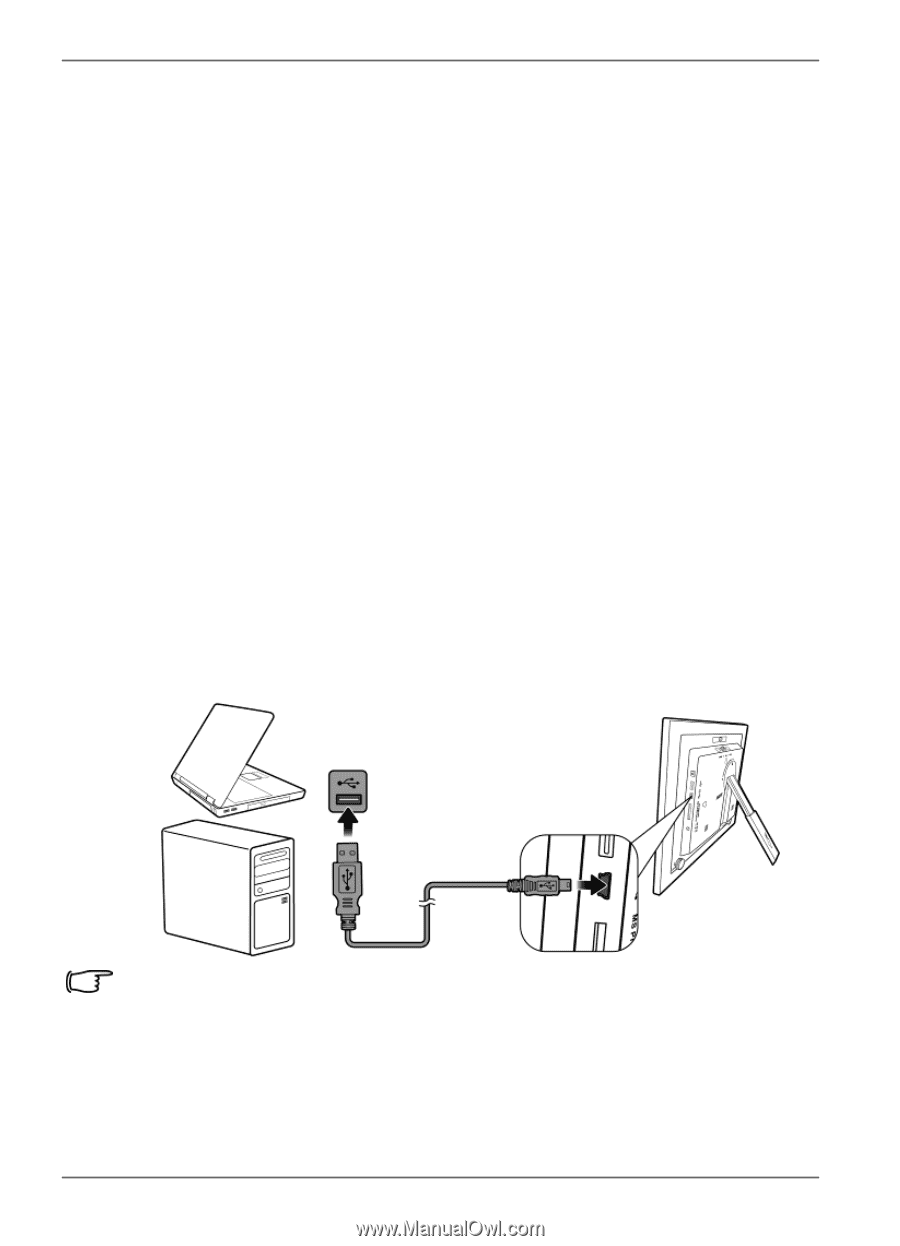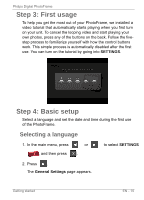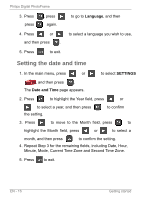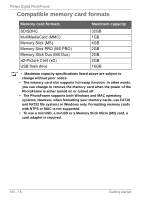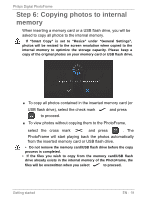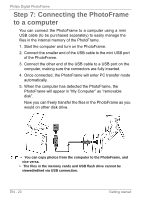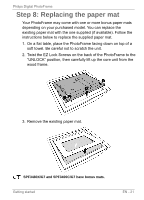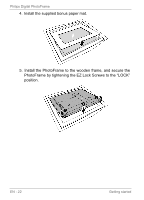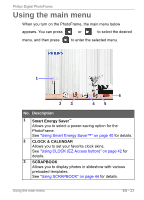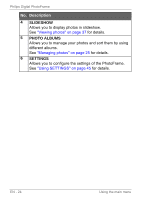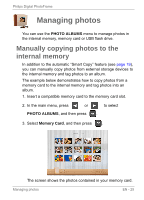Philips SPF3400 User manual (English) - Page 26
Connecting, PhotoFrame, computer
 |
View all Philips SPF3400 manuals
Add to My Manuals
Save this manual to your list of manuals |
Page 26 highlights
Philips Digital PhotoFrame Step 7: Connecting the PhotoFrame to a computer You can connect the PhotoFrame to a computer using a mini USB cable (to be purchased separately) to easily manage the files in the internal memory of the PhotoFrame. 1. Start the computer and turn on the PhotoFrame. 2. Connect the smaller end of the USB cable to the mini USB port of the PhotoFrame. 3. Connect the other end of the USB cable to a USB port on the computer, making sure the connectors are fully inserted. 4. Once connected, the PhotoFrame will enter PC transfer mode automatically. 5. When the computer has detected the PhotoFrame, the PhotoFrame will appear in "My Computer" as "removable disk". Now you can freely transfer the files in the PhotoFrame as you would on other disk drive. • You can copy photos from the computer to the PhotoFrame, and vice versa. • The files in the memory cards and USB flash drive cannot be viewed/edited via USB connection. EN - 20 Getting started