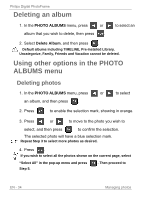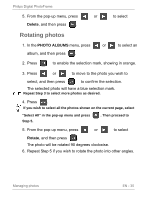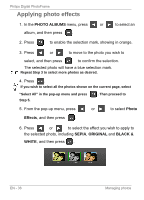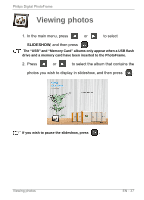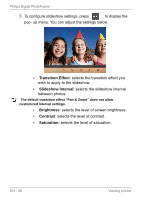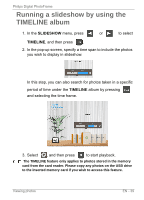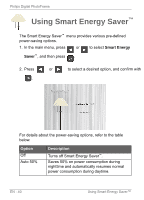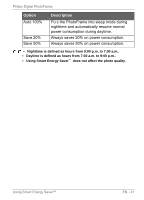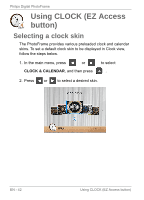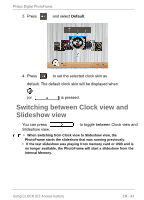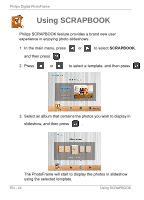Philips SPF3400 User manual (English) - Page 45
Running, slideshow, using, TIMELINE, album
 |
View all Philips SPF3400 manuals
Add to My Manuals
Save this manual to your list of manuals |
Page 45 highlights
Philips Digital PhotoFrame Running a slideshow by using the TIMELINE album 1. In the SLIDESHOW menu, press or to select TIMELINE, and then press . 2. In the pop-up screen, specify a time span to include the photos you wish to display in slideshow. In this step, you can also search for photos taken in a specific period of time under the TIMELINE album by pressing and selecting the time frame. 3. Select , and then press to start playback. The TIMELINE feature only applies to photos stored in the memory card from the card reader. Please copy any photos on the USB drive to the inserted memory card if you wish to access this feature. Viewing photos EN - 39
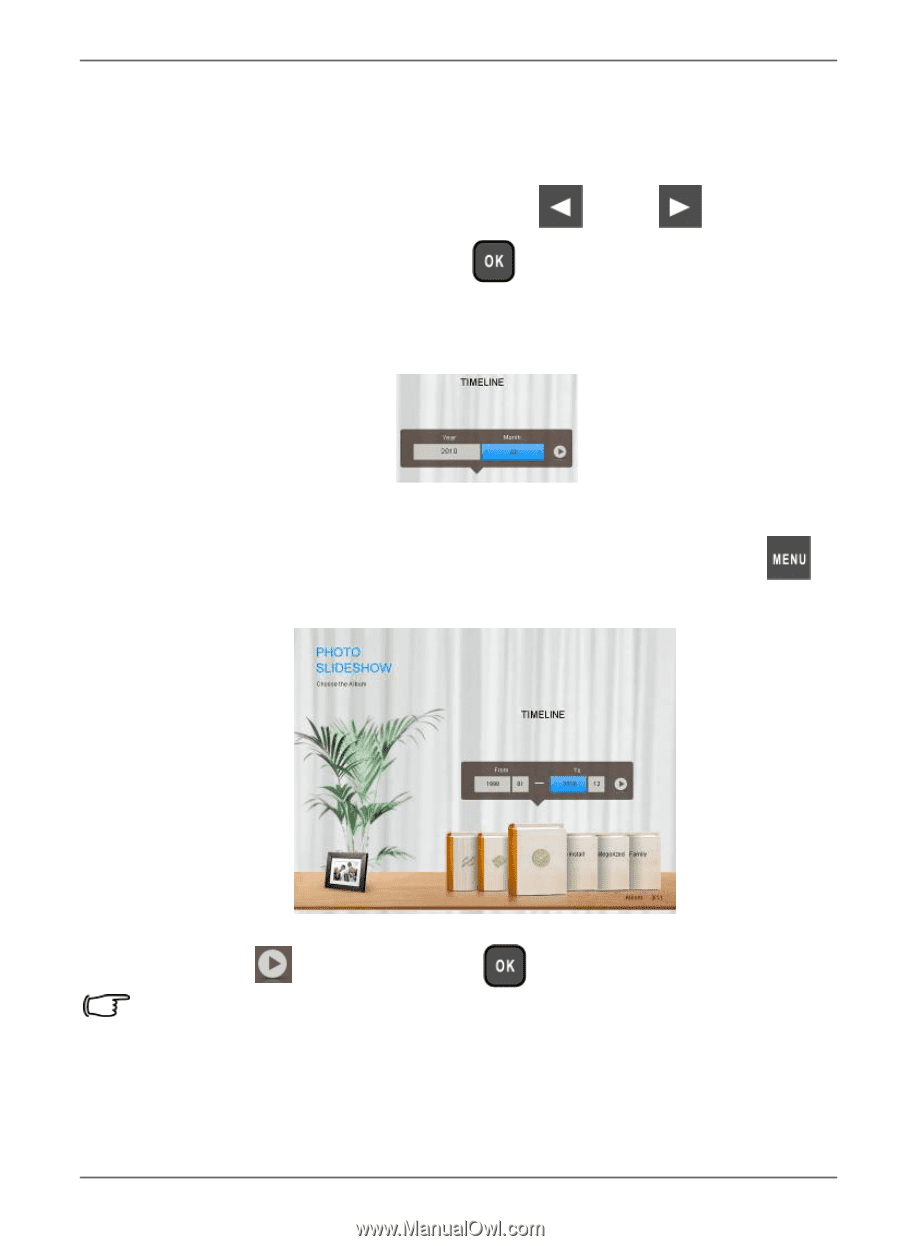
Philips
Digital
PhotoFrame
Running
a
slideshow
by
using
the
TIMELINE
album
1.
In
the
SLIDESHOW
menu,
press
or
to
select
TI
M
ELI
N
E
,
and
then
press
.
2.
In
the
pop-up
screen,
specify
a
time
span
to
include
the
photos
you
wish
to
display
in
slideshow.
In
this
step,
you
can
also
search
for
photos
taken
in
a
specific
period
of
time
under
the
TIMELINE
album
by
pressing
and
selecting
the
time
frame.
3.
Select
,
and
then
press
to
start
playback.
The
TIMELINE
feature
only
applies
to
photos
stored
in
the
memory
card
from
the
card
reader.
Please
copy
any
photos
on
the
USB
drive
to
the
inserted
memory
card
if
you
wish
to
access
this
feature.
Viewing
photos
EN
-
39