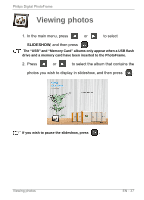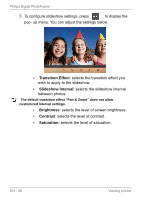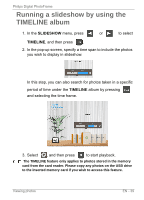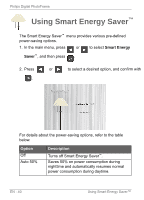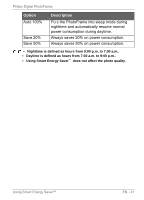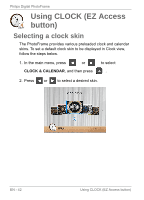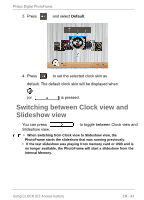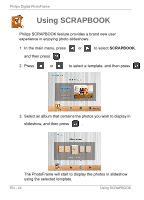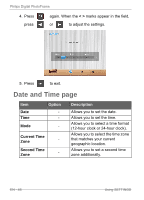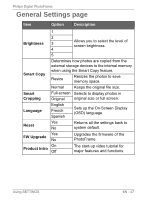Philips SPF3400 User manual (English) - Page 48
Using, CLOCK, Access, button
 |
View all Philips SPF3400 manuals
Add to My Manuals
Save this manual to your list of manuals |
Page 48 highlights
Philips Digital PhotoFrame Using CLOCK (EZ Access button) Selecting a clock skin The PhotoFrame provides various preloaded clock and calendar skins. To set a default clock skin to be displayed in Clock view, follow the steps below. 1. In the main menu, press or CLOCK & CALENDAR, and then press to select . 2. Press or to select a desired skin. EN - 42 Using CLOCK (EZ Access button)

Philips
Digital
PhotoFrame
Using
CLOCK
(EZ
Access
button)
Selecting
a
clock
skin
The
PhotoFrame
provides
various
preloaded
clock
and
calendar
skins.
To
set
a
default
clock
skin
to
be
displayed
in
Clock
view,
follow
the
steps
below.
1.
In
the
main
menu,
press
or
to
select
CLOCK
& CALENDAR
,
and
then
press
.
2.
Press
or
to
select
a
desired
skin.
EN
-
42
Using
CLOCK
(EZ
Access
button)