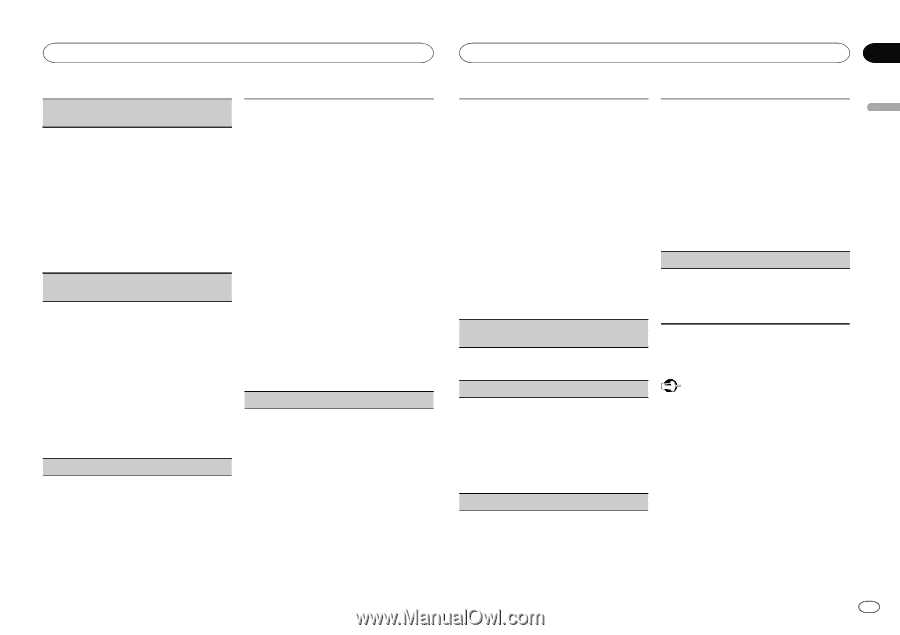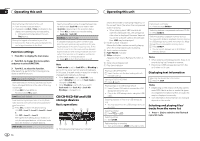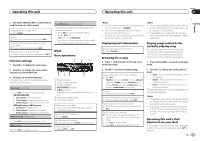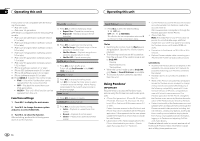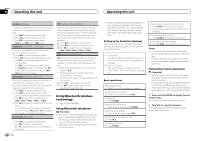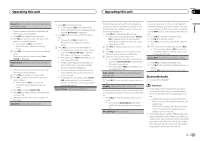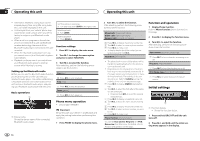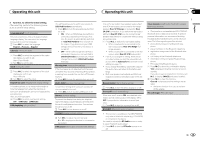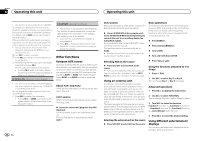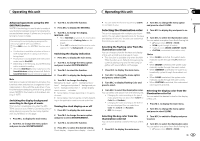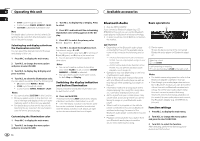Pioneer DEH-P8400BH Owner's Manual - Page 13
Bluetooth Audio - case
 |
View all Pioneer DEH-P8400BH manuals
Add to My Manuals
Save this manual to your list of manuals |
Page 13 highlights
Operating this unit Operating this unit Section 02 English Device list (connecting or disconnecting a device from the device list) ! When no device is selected in the device list, this function is not available. 1 Press M.C. to display the setting mode. 2 Turn M.C. to select the name of a device you want to connect/disconnect. ! Press and hold M.C. to switch the Bluetooth device address and device name. 3 Press M.C. to connect/disconnect the selected device. Once the connection is established, Connected is displayed. Delete device (deleting a device from the device list) ! When no device is selected in the device list, this function is not available. 1 Press M.C. to display the setting mode. 2 Turn M.C. to select the name of a device you want to delete. ! Press and hold M.C. to switch the Bluetooth device address and device name. 3 Press M.C. to display Delete YES. 4 Press M.C. to delete a device information from the device list. ! While this function is in use, do not turn off the engine. Add device (connecting a new device) 1 Press M.C. to start searching. ! To cancel, press M.C. while searching. ! If this unit fails to find any available cellular phones, Not found is displayed. 2 Turn M.C. to select a device from the device list. ! Press and hold M.C. to switch the Bluetooth device address and device name. 3 Press M.C. to connect the selected device. ! To complete the connection, check the device name (Pioneer BT Unit). Enter the PIN code on your device if necessary. ! PIN code is set to 0000 as the default. You can change this code. ! 6-digit number appears on the display of this unit. Once the connection is established, this number disappears. ! If you are unable to complete the connection using this unit, use the device to connect to the unit. ! If three devices are already paired, Device Full is displayed and it is not possible to perform this operation. In this case, delete a paired device first. Special device (setting a special device) Bluetooth devices that are difficult to establish a connection with are called special devices. If your Bluetooth device is listed as a special device, select the appropriate one. 1 Press M.C. to display the setting mode. ! If three devices are already paired, Device Full is displayed and it is not possible to perform this operation. In this case, delete a paired device first. 2 Turn M.C. to display a special device. Press to select. 3 Turn M.C. to display this unit's device name, Bluetooth device address and PIN code. 4 Use a device to connect to this unit. ! To complete the connection, check the device name (Pioneer BT Unit) and enter the PIN code on your device. ! PIN code is set to 0000 as the default. You can change this code. Auto connect (connecting to a Bluetooth device automatically) 1 Press M.C. to turn automatic connection on or off. Visibility (setting the visibility of this unit) To check the availability of this unit from other devices, Bluetooth visibility of this unit can be turned on. 1 Press M.C. to turn the visibility of this unit on or off. ! While setting Special device, Bluetooth visibility of this unit is turned on temporarily. Pin code input (PIN code input) To connect your device to this unit via Bluetooth wireless technology, you need to enter a PIN code on your device to verify the connection. The default code is 0000, but you can change it with this function. 1 Press M.C. to display the setting mode. 2 Turn M.C. to select a number. 3 Press M.C. to move the cursor to the next posi- tion. 4 After inputting PIN code, press and hold M.C. ! After inputting, pressing M.C. returns you to the PIN code input display, and you can change the PIN code. Device INFO (Bluetooth device address display) 1 Press M.C. to display the setting mode. 2 Turn M.C. left to switch to the Bluetooth device address. Turning M.C. right returns to the device name. Bluetooth Audio ! Only for DEH-P8400BH Important ! Depending on the Bluetooth audio player connected to this unit, the available operations will be limited to the following two levels: - A2DP profile (Advanced Audio Distribution Profile): You can only playback songs on your audio player. - AVRCP profile (Audio/Video Remote Control Profile): You can perform playback, pause playback, select songs, etc. ! Since there are a number of Bluetooth audio players available on the market, available operations will vary extensively. When operating your player with this unit, refer to the instruction manual that came with your Bluetooth audio player as well as this manual. En 13