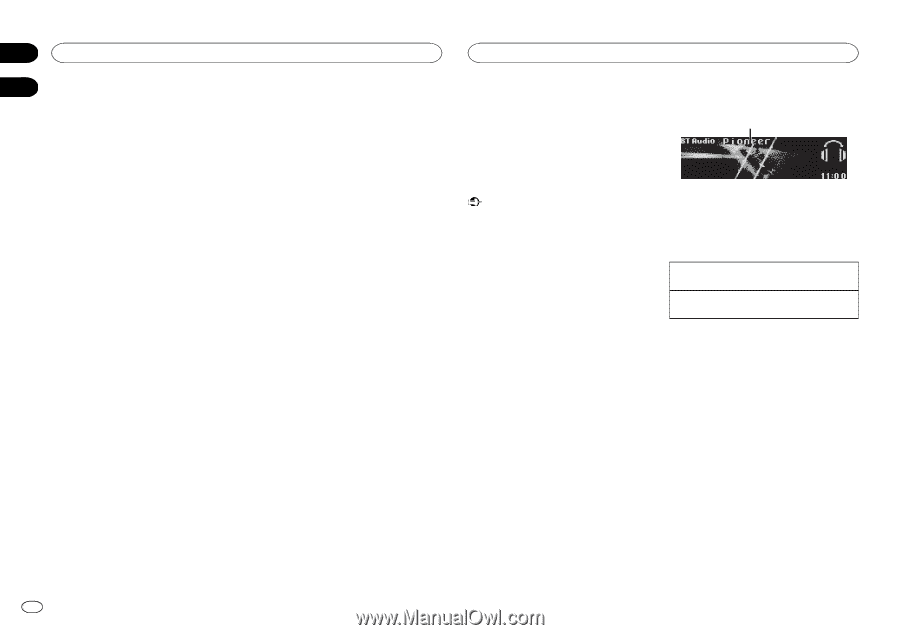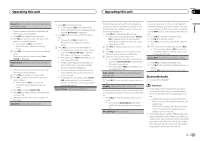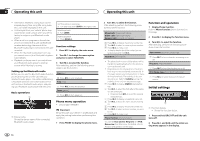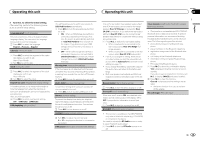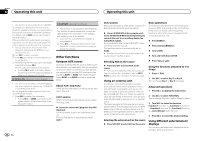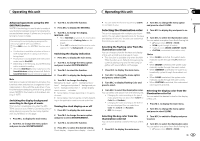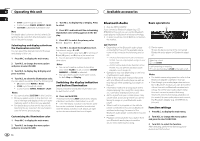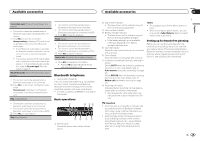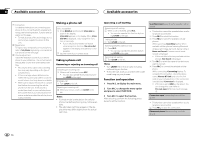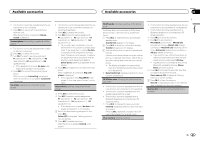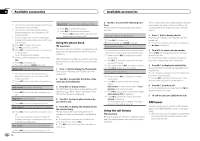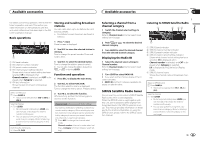Pioneer DEH-P8400BH Owner's Manual - Page 18
Bluetooth Audio, Operating this unit, Available accessories - cd
 |
View all Pioneer DEH-P8400BH manuals
Add to My Manuals
Save this manual to your list of manuals |
Page 18 highlights
Section 02 Operating this unit 03 ! SCAN (cycle through all colors) ! 3 sets of colors (WARM, AMBIENT, CALM) ! CUSTOM (customized illumination color) Note For details about colors on the list, refer to Selecting the key color from the illumination color list on the previous page. Selecting key and display color from the illumination color list You can select the desired colors for the keys and display of this unit. 1 Press M.C. to display the main menu. 3 Turn M.C. to display Key or Display. Press to select. 4 Press M.C. and hold until the customizing illumination color setting appears in the display. 5 Press M.C. to select the primary color. R (red)-G (green)-B (blue) 6 Turn M.C. to adjust the brightness level. Adjustment range: 0 to 60 # You cannot select a level below 20 for all three of R (red), G (green), and B (blue) at the same time. # You can also perform the same operation on other colors. 2 Turn M.C. to change the menu option and press to select ILLUMI. 3 Turn M.C. to display Key & Display and press to select. 4 Turn M.C. to select the illumination color. You can select one option from the following list. ! 27 preset colors (WHITE to ROSE) ! SCAN (cycle through all colors) ! 3 sets of colors (WARM, AMBIENT, CALM) Notes ! You cannot select CUSTOM in this function. ! Once you select a color in this function, col- ors on the keys and display of this unit automatically switch to the color you selected. ! For details about colors on the list, refer to Selecting the key color from the illumination color list on the previous page. Notes ! You cannot create a custom illumination color when SCAN or a set of colors (WARM, AMBIENT, or CALM) is selected. ! You can create custom illumination colors for both Key and Display. Switching the display indication and button illumination Display indication and button illumination can be switched on or off. % Press and hold MIX. Pressing and holding MIX switches the display indication and button illumination on or off. # Even if the display indication is turned off, operation can be conducted. If operation is conducted while the display indication is off, display will light up for a few seconds and then turn off again. Customizing the illumination color 1 Press M.C. to display the main menu. 2 Turn M.C. to change the menu option and press to select ILLUMI. 18 En Available accessories Bluetooth Audio ! Only for DEH-P7400HD If you connect a Bluetooth adapter (e.g. CDBTB200) to this unit, you can control Bluetooth audio players via Bluetooth wireless technology. ! In some countries, CD-BTB200 is not sold on the market. Basic operations 1 Important ! Depending on the Bluetooth audio player connected to this unit, the available operations will be limited to the following two levels: - A2DP profile (Advanced Audio Distribution Profile): You can only playback songs on your audio player. - AVRCP profile (Audio/Video Remote Control Profile): You can perform playback, pause playback, select songs, etc. ! Operations may vary depending on the kind of a Bluetooth audio player. ! Refer to the instruction manual that came with your Bluetooth audio player as well as this manual while operating your player on this unit. ! Information related to a song (such as the elapsed playing time, song title, song index, etc.) cannot be displayed on this unit. ! As the signal from your cellular phone may cause noise, avoid using it when you are listening to songs on your Bluetooth audio player. ! When a call is in progress on the cellular phone connected to this unit via Bluetooth wireless technology, the sound of the Bluetooth audio player connected to this unit is muted. ! Playback continues even if you switch from your Bluetooth audio player to another source while listening to a song. 1 Device name Shows the device name of the connected Bluetooth audio player (or Bluetooth adapter). Selecting a track 1 Turn LEVER. Fast forwarding or reversing 1 Turn and hold down LEVER to the right or left. Notes ! For details concerning operation, refer to the Bluetooth adapter's operation manual. ! Even though your audio player does not con- tain a Bluetooth module, you can still control it from this unit via Bluetooth wireless technology. To control your audio player using this unit, connect a product featuring Bluetooth wireless technology (available on the market) to your audio player and connect the Bluetooth adapter (e.g. CD-BTB200) to this unit. Function settings 1 Press M.C. to display the main menu. 2 Turn M.C. to change the menu option and press to select FUNCTION. 3 Turn M.C. to select the function. After selecting, perform the following procedures to set the function.