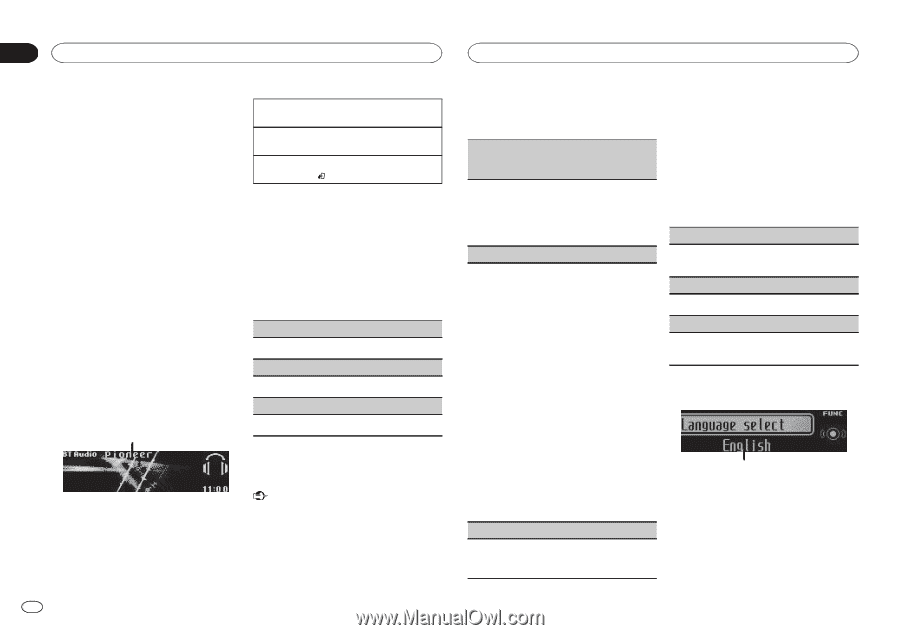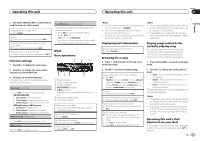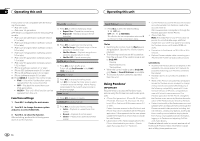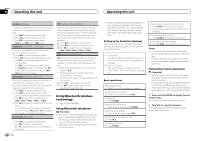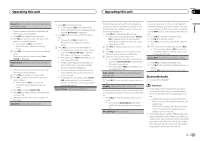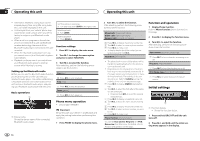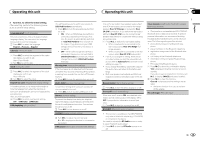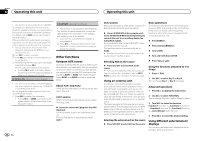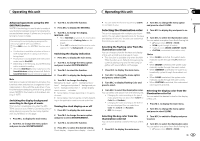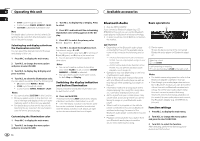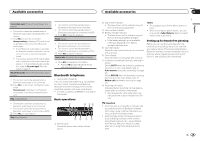Pioneer DEH-P8400BH Owner's Manual - Page 14
Initial settings, Operating this unit - bluetooth device full
 |
View all Pioneer DEH-P8400BH manuals
Add to My Manuals
Save this manual to your list of manuals |
Page 14 highlights
Section 02 Operating this unit Operating this unit ! Information related to a song (such as the elapsed playing time, song title, song index, etc.) cannot be displayed on this unit. ! As the signal from your cellular phone may cause noise, avoid using it when you are listening to songs on your Bluetooth audio player. ! When a call is in progress on the cellular phone connected to this unit via Bluetooth wireless technology, the sound of the Bluetooth audio player connected to this unit is muted. ! When the Bluetooth audio player is in use, you cannot connect to a Bluetooth telephone automatically. ! Playback continues even if you switch from your Bluetooth audio player to another source while listening to a song. Setting up for Bluetooth audio Before you can use the Bluetooth audio function you must set up the unit for use with your Bluetooth audio player. This entails establishing a Bluetooth wireless connection between this unit and your Bluetooth audio player, and pairing your Bluetooth audio player with this unit. Basic operations 1 Fast forwarding or reversing 1 Turn and hold down LEVER to the right or left. Selecting a track 1 Turn LEVER. Starting playback 1 Press BAND/ . Function settings 1 Press M.C. to display the main menu. 2 Turn M.C. to change the menu option and press to select FUNCTION. 3 Turn M.C. to select the function. After selecting, perform the following procedures to set the function. Play (play) 1 Press M.C. to start playback. Stop (stop) 1 Press M.C. to stop the playback. Pause (pause) 1 Press M.C. to turn pause on. Phone menu operation ! Only for DEH-P8400BH 1 Device name Shows the device name of the connected Bluetooth audio player. Important Be sure to park your vehicle in a safe place and apply the parking brake when performing this operation. 1 Press PHONE to display the phone menu. 2 Turn M.C. to select the function. After selecting, perform the following procedures to set the function. Missed calls (missed call history) Dialed calls (dialed call history) Received calls (received call history) 1 Press M.C. to display the phone number list. 2 Turn M.C. to select a name or phone number. 3 Press M.C. to make a call. ! To display details about the contact you se- lected, press and hold M.C. PhoneBook (phone book) ! The phone book in your cellular phone will be transferred automatically when the phone is connected to this unit. ! Depending on the cellular phone, the phone book may not be transferred automatically. In this case, operate your cellular phone to transfer the phone book. The visibility of this unit should be on. Refer to Visibility (setting the visibility of this unit) on the previous page. 1 Press M.C. to display SEARCH (alphabetical list). 2 Turn M.C. to select the first letter of the name you are looking for. ! Press and hold M.C. to select the desired character type. 3 Press M.C. to display a registered name list. 4 Turn M.C. to select the name you are looking for. 5 Press M.C. to display the phone number list. 6 Turn M.C. to select a phone number you want to call. 7 Press M.C. to make a call. Phone Function (phone function) You can set Auto answer, Ring tone and PH.B. Name view from this menu. For details, refer to Function and operation on this page. Function and operation 1 Display Phone Function. Refer to Phone Function (phone function) on this page. 2 Press M.C. to display the function menu. 3 Turn M.C. to select the function. After selecting, perform the following procedures to set the function. Auto answer (automatic answering) 1 Press M.C. to turn automatic answering on or off. Ring tone (ring tone select) 1 Press M.C. to turn the ring tone on or off. PH.B.Name view (phone book name view) 1 Press M.C. to switch between the lists of names. Initial settings 1 1 Function display ! Shows the function status. 1 Press and hold SRC/OFF until the unit turns off. 2 Press M.C. and hold until the initial setting menu appears in the display. 14 En