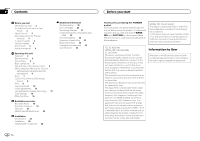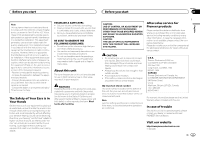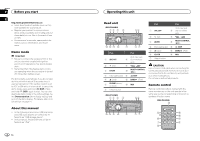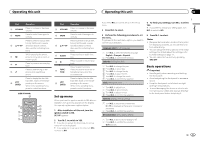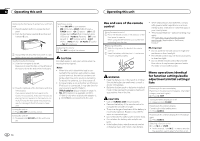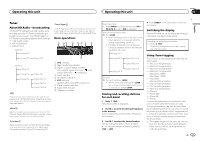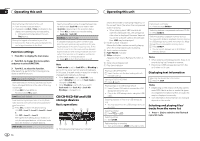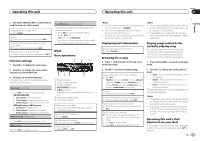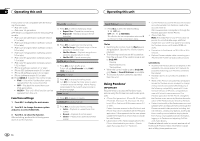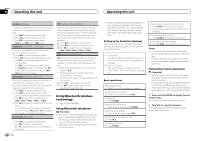Pioneer DEH-P8400BH Owner's Manual - Page 7
Tuner, Operating this unit - reviews
 |
View all Pioneer DEH-P8400BH manuals
Add to My Manuals
Save this manual to your list of manuals |
Page 7 highlights
Operating this unit Operating this unit Section 02 English Tuner About HD Radioä broadcasting HD Radioä broadcasting is high quality audio and data services. HD Radio broadcasting is brought to you by your local FM/AM stations. HD Radio broadcasting features the following: ! High quality audio ! FM multicasting ! Data services iTunesâ Tagging provides you the opportunity to discover a wide range of content and the means to "tag" that content for later review and purchase from the iTunesâ Store. Basic operations 1 23 4 5 6 7 8 9 1 TAG indicator 2 Tags transferring indicator 3 Signal reception status indicator When digital signal is received, is displayed. Otherwise, is displayed. 4 Band indicator 5 5 (stereo) indicator 6 LOC indicator Appears when local seek tuning is on. 7 Preset number indicator 8 Signal level indicator 9 Frequency indicator Program Service Data: Contributes to the superior user experience of HD Radio Technology. Presents song name, artist, station IDs, HD2/HD3 Channel Guide, and other relevant data streams. Adjacent to traditional main stations are extra local FM channels. These HD2/HD3 Channels provide new, original music as well as deep cuts into traditional genre. Digital, CD-quality sound. HD Radio Technology enables local radio stations to broadcast a clean digital signal. AM sounds like today's FM and FM sounds like a CD. Selecting a band 1 Press BAND/ until the desired band (FM-1, FM-2,FM-3 for FM or AM) is displayed. Manual tuning (step by step) 1 Turn LEVER. ! When an analog station is received, tuning down operation is conducted within the analog broadcasting. (6 d 2) ! If a digital broadcast is not yet received, tuning-up operation tunes in the next analog station. (2 d 6) Seeking 1 Turn and hold down LEVER. ! While turning and holding down LEVER, you can skip stations. Seek tuning starts as soon as you release LEVER. Storing and recalling stations for each band 1 Press (list). The preset screen is displayed. 2 Use M.C. to store the selected frequency in the memory. Turn to change the preset number. Press and hold to store. 3 Use M.C. to select the desired station. Turn to change the station. Press to select. # You can also change the station by pressing or . # Press BAND/ or (list) to return to the ordinary display. Switching the display Desired information can be displayed while tag information has been broadcasting. Selecting the desired text information 1 Press /DISP. Frequency or program service name-song title and artist name Using iTunes tagging This function can be operated with the following iPod models. - iPod touch 4th generation - iPod touch 3rd generation - iPod touch 2nd generation - iPod touch 1st generation - iPod classic 160GB - iPod classic 120GB - iPod classic - iPod nano 6th generation - iPod nano 5th generation - iPod nano 4th generation - iPod nano 3rd generation - iPhone 4 - iPhone 3GS - iPhone 3G - iPhone However, tag information can be stored in this unit even while other iPod models are used. The song information (tag) can be saved from the broadcasting station to your iPod. The songs will show up in a playlist called "Tagged playlist" in iTunes the next time you sync your iPod. Then you can directly buy the songs you want from the iTunes Store. ! The tagged songs and the song that you can buy from the iTunes Store may be different. Make sure to confirm the song before you make the purchase. En 7