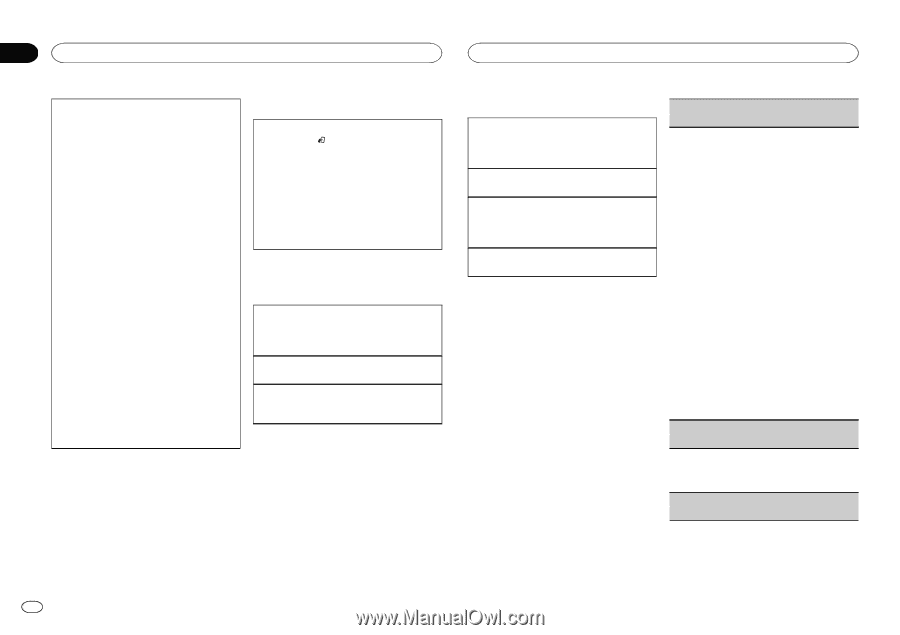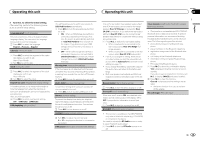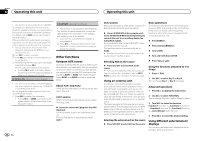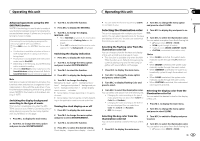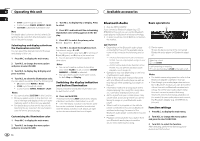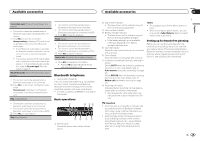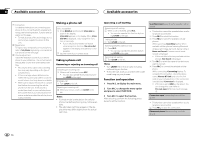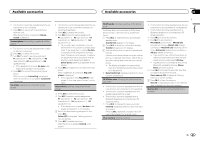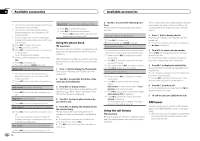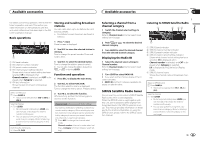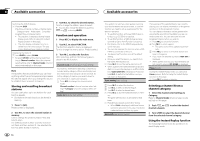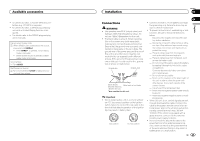Pioneer DEH-P8400BH Owner's Manual - Page 20
Available accessories - bluetooth
 |
View all Pioneer DEH-P8400BH manuals
Add to My Manuals
Save this manual to your list of manuals |
Page 20 highlights
Section 03 Available accessories Available accessories 1 Connection For detailed instructions on connecting your phone to this unit via Bluetooth wireless technology, see following section. Function and operation on this page. ! To make best use of the technology, we recommend you register the phone to this unit. 2 Registration To register your temporarily connected phone, refer to Set phone (registering a connected cellular phone) on the next page. 3 Volume adjustment Adjust the earpiece volume of your cellular phone to your preference. The unit will record the adjusted volume level as the default setting. ! The volume of the caller's voice and ring tone may vary depending on the type of cellular phone. ! If there is a large volume difference between the ring tone and caller's voice, the overall volume level may become unstable. ! Make sure to adjust the volume to a proper level before disconnecting the cellular phone from the unit. If the volume is muted (zero level) on your cellular phone, the volume level of your cellular phone remains muted even after the cellular phone is disconnected. Making a phone call Voice recognition 1 Press BAND/ and hold until Voice dial ap- pears in the display. Voice dial appears in the display. When Voice dial ON is displayed, voice recognition function is now ready. ! If your cellular phone does not feature voice recognition function, No voice dial appears in the display and operation is not possible. 2 Say the name of your contact aloud. Taking a phone call Answering or rejecting an incoming call Answering an incoming call 1 When a call is received, press M.C. ! You can also operate this function by turning LEVER to the right. Ending a call 1 Turn LEVER to the left. Rejecting an incoming call 1 When you receive a call, turn LEVER to the left. Notes ! If private mode is selected on the cellular phone, hands-free phoning may not be available. ! The estimated call time appears in the display (this may differ slightly from the actual call time). Operating a call waiting Answering a call waiting 1 When a call is received, press M.C. ! You can also operate this function by turning LEVER to the right. Ending all calls 1 Turn LEVER to the left. Switching between callers on hold 1 Press M.C. ! You can also operate this function by turning LEVER to the right. Canceling call waiting 1 Turn LEVER to the left. Notes ! Turn LEVER left to end all calls including calls waiting on the line. ! To end the call, both you and the other caller must hang up your phones. Function and operation 1 Press M.C. to display the main menu. 2 Turn M.C. to change the menu option and press to select FUNCTION. 3 Turn M.C. to select the function. After selecting, perform the following procedures to set the function. Search&Connect (searching for available cellular phone) ! This function cannot be operated when a cellular phone is connected. 1 Press M.C. to select the function. 2 Press M.C. to search for available cellular phones. While searching, Searching flashes. When available cellular phones featuring Bluetooth wireless technology are found, device name or Name not found (if names cannot be obtained) is displayed. ! If this unit fails to find any available cellular phones, Not found is displayed. 3 Turn M.C. to select the name of the device you want to connect. 4 Press M.C. to connect the selected cellular phone. While connecting, Connecting flashes. To complete the connection, check the device name (Pioneer BT Unit) and enter the link code on your cellular phone. If the connection is established, Connected is displayed. ! PIN code is set to 0000 as the default. You can change this code. Refer to Pin code input (PIN code input) on page 15. Connection open (connecting from cellular phone) ! This function cannot be operated when a cellular phone is connected. 1 Press M.C. to open the connection. Disconnect phone (disconnecting a cellular phone) 20 En