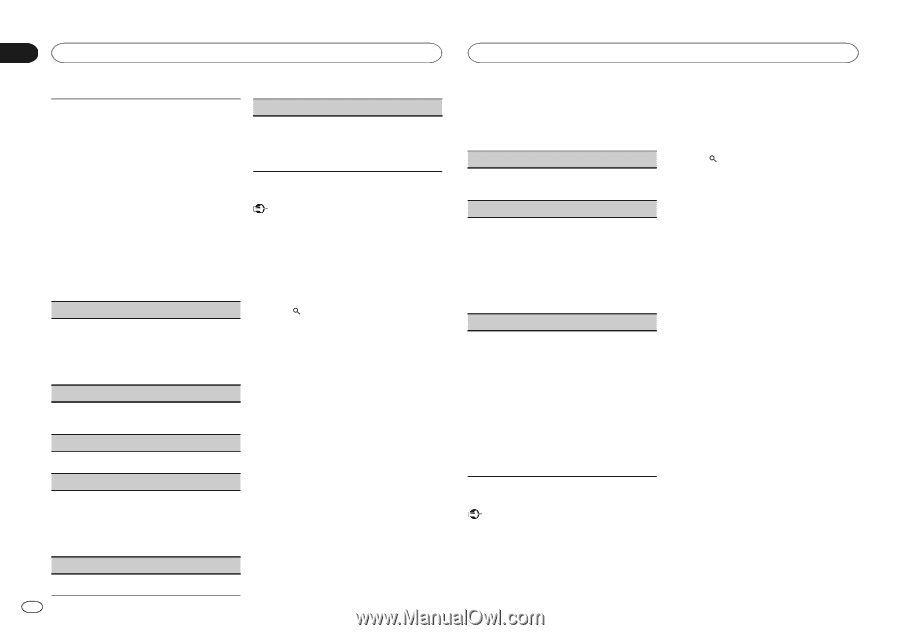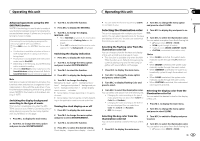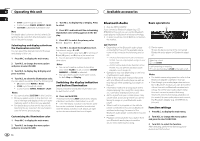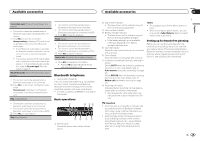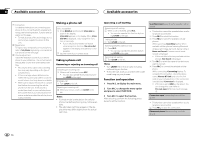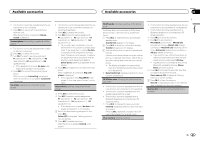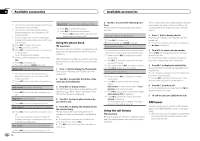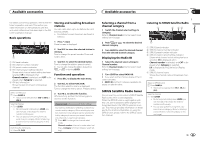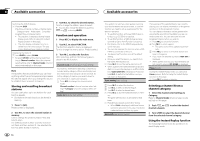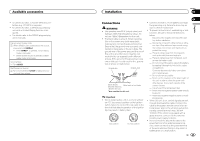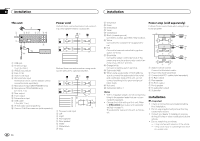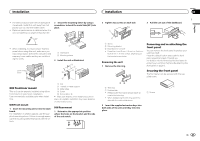Pioneer DEH-P8400BH Owner's Manual - Page 22
XM tuner, Available accessories - head unit
 |
View all Pioneer DEH-P8400BH manuals
Add to My Manuals
Save this manual to your list of manuals |
Page 22 highlights
Section 03 Available accessories Available accessories ! This function cannot be operated when the cellular phone is not connected. ! This function cannot be operated when a Bluetooth telephone is connected via HSP (head set profile). ! Be sure to park your vehicle in a safe place and apply the parking brake when performing this operation. 1 Press M.C. to select the function. 2 Turn M.C. to select a number. 3 Press M.C. to move the cursor to the previous or next position. Up to 24 digits can be entered. 4 When you finish entering the number, press M.C. 5 Press M.C. to make a call. 6 To end the call, turn LEVER to the left. Refuse calls (automatic rejecting) ! This function cannot be operated when a Bluetooth telephone is connected via HSP (head set profile). 1 Press M.C. to turn automatic call rejection on or off. Auto answer (automatic answering) 1 Press M.C. to turn automatic answering on or off. Ring tone (ring tone select) 1 Press M.C. to turn the ring tone on or off. Auto connect (automatic connection to a phone) 1 Press M.C. to turn automatic connection on or off. If your cellular phone is ready for Bluetooth wireless connection, connection to this unit is automatically established. Echo cancel (echo cancel and noise reduction) 1 Press M.C. to turn echo canceling on or off. 22 En Device info. (Bluetooth device address display) 1 Press M.C. to select the function. 2 Press M.C. to display the information. ! Pressing M.C. toggles Bluetooth device address and device name on/off. Using the phone book Important Be sure to park your vehicle in a safe place and apply the parking brake when performing this operation. After finding the number you want to call in the phone book, you can select the entry and make the call. 1 Press (list) to display the Phone Book. Phone book-Missed call-Dialled call-Received call 2 Turn M.C. to select the first letter of the name you are looking for. 3 Press M.C. to display entries. The first three Phone Book entries starting with that letter (e.g. "Ben", "Brian" and "Burt" when "B" is selected) will be displayed. 4 Turn M.C. to select a phone book entry you want to call. 5 Press M.C. to display the detailed list for the selected entry. The phone number, name and genre (if assigned) of entries are displayed in the detailed list. # If several phone numbers are included in an entry, select one by turning M.C. # Turn M.C. if you want to go back and select another entry. 6 Use M.C. to control the following functions. Perform the following procedures to set the function. Calling a number in the phone book 1 Press M.C. to make a call. 2 To end the call, turn LEVER to the left. Editing phone numbers You can edit the numbers of Phone Book entries. Each phone number can be up to 24 digits long. 1 Press and hold M.C. to display the number input screen. 2 Turn M.C. to move the cursor to the number you want to change. 3 Turn and hold down M.C. to change numbers. 4 Press M.C. to store the new number. Clearing a phone book entry 1 Press and hold M.C. to display the number input screen. 2 Turn M.C. to switch to the clear memory screen. Edit number (number input screen)-Clear memory (clear memory screen) 3 Press M.C. to pull up the confirmation display. Clear memory YES is displayed. 4 Press M.C. to delete the Phone Book entry. Cleared is displayed. The Phone Book entry is deleted. The display returns to Phone Book entry list. Using the call history Important Be sure to park your vehicle in a safe place and apply the parking brake when performing this operation. The 12 most recent calls made (dialled), received and missed, are stored in the call history. You can browse the call history and call numbers from it. 1 Press (list) to display the list. Phone book-Missed call-Dialled call-Received call # If no phone numbers are stored in the selected list, No data is displayed. 2 Turn M.C. to select a phone number. Turning M.C. to change the phone numbers stored in the list. # If the phone number is already in the phone book, the corresponding name is displayed. 3 Press M.C. to display the detailed list. Name and phone number are displayed in the detailed list. # If the number is already in the Phone Book then the name is also displayed. # Turning M.C. switches to the previous or next phone number displayed in the detailed list. 4 Press M.C. to make a call. # For an international call, press and hold M.C. to add + to the phone number. 5 To end the call, turn LEVER to the left. XM tuner You can use this unit to control an XM satellite digital tuner (GEX-P920XM), which is sold separately. ! With this unit, you can operate two additional functions: XM channel direct selection and preset channel list.