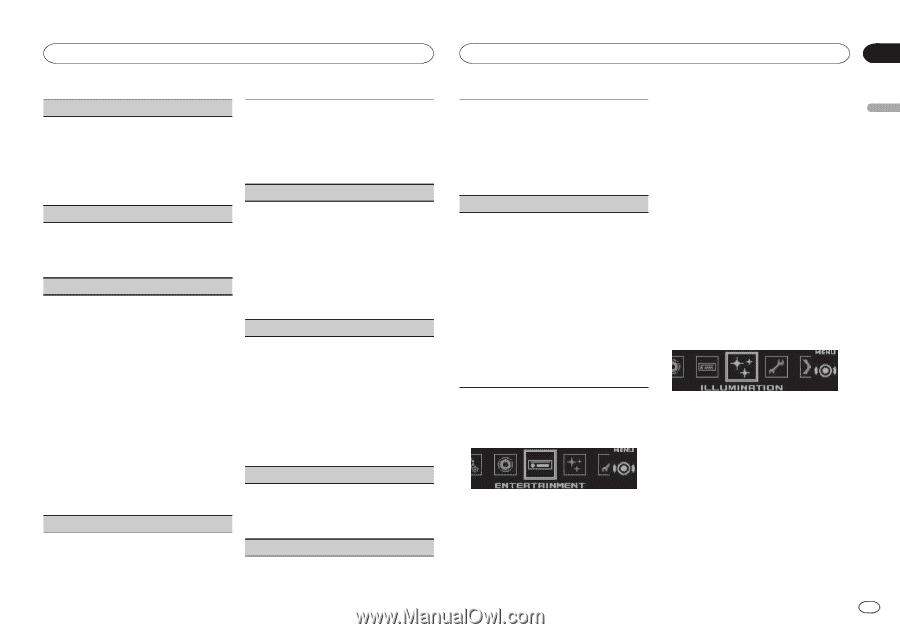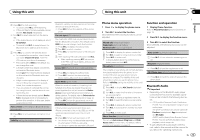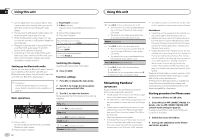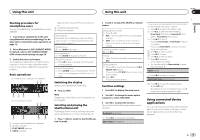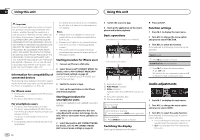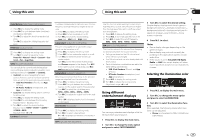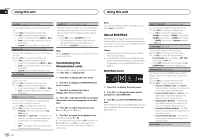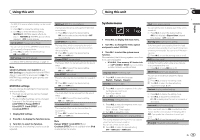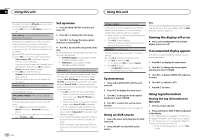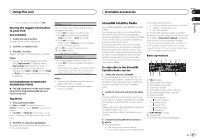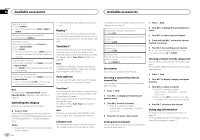Pioneer DEH-X8600BH Owner's Manual - Page 17
Using different, entertainment displays, Selecting the illumination color, Using this unit
 |
View all Pioneer DEH-X8600BH manuals
Add to My Manuals
Save this manual to your list of manuals |
Page 17 highlights
Using this unit Using this unit Section 02 English Fader/Balance (fader/balance adjustment) 1 Press M.C. to display the setting mode. 2 Press M.C. to cycle between fader (front/rear) and balance (left/right). 3 Turn M.C. to adjust the front/rear speaker bal- ance. Turn M.C. to adjust the left/right speaker balance. Preset EQ (equalizer recall) 1 Press M.C. to display the setting mode. 2 Turn M.C. to select an equalizer curve. Powerful-Natural-Vocal-Custom1-Custom2-Flat-SuperBass G.EQ (equalizer adjustment) You can adjust the currently selected equalizer curve setting as desired. Adjusted equalizer curve settings are stored in Custom1 or Custom2. ! Custom1 can be set separately for each source. However, each of the below combinations are set to the same setting automatically. ! USB, iPod, Pandora (iPhone), and App (iPhone) ! BT Audio, Pandora (smartphone), and App (smartphone) ! Custom2 is a shared setting used in common for all sources. 1 Press M.C. to display the setting mode. 2 Press M.C. to cycle between the following: Equalizer band-Equalizer level 3 Turn M.C. to select the desired setting. Equalizer band: 100Hz-315Hz-1.25kHz- 3.15kHz-8kHz Equalizer level: +6 to -6 Loudness (loudness) Loudness compensates for deficiencies in the lowfrequency and high-frequency ranges at low volume. 1 Press M.C. to display the setting mode. 2 Press M.C. to turn loudness on or off. 3 Turn M.C. to select the desired setting. Low (low)-Mid (mid)-High (high) Subwoofer1 (subwoofer on/off setting) This unit is equipped with a subwoofer output which can be turned on or off. 1 Press M.C. to display the setting mode. 2 Press M.C. to turn subwoofer output on or off. 3 Turn M.C. to select the phase for the sub- woofer output. Turn M.C. to the left to select reverse phase, and Reverse appears in the display. Turn M.C. to the right to select normal phase, and Normal appears in the display. Subwoofer2 (subwoofer adjustment) Only frequencies lower than those in the selected range are outputted from the subwoofer. 1 Press M.C. to display the setting mode. 2 Press M.C. to cycle between the cut-off fre- quency and the output level for the subwoofer. 3 Turn M.C. to select the cut-off frequency. 50Hz-63Hz-80Hz-100Hz-125Hz 4 Turn M.C. to adjust the output level for the sub- woofer. +6 to -24 is displayed as the level is increased or decreased. Bass Booster (bass boost) 1 Press M.C. to display the setting mode. 2 Turn M.C. to select a desired level. 0 to +6 is displayed as the level is increased or decreased. HPF (high pass filter adjustment) Use this function when wanting to listen only to high-frequency sounds. Only frequencies higher than the high-pass filter (HPF) cutoff are output from the speakers. 1 Press M.C. to display the setting mode. 2 Press M.C. to turn high pass filter on or off. 3 Turn M.C. to select the cut-off frequency. 50Hz-63Hz-80Hz-100Hz-125Hz SLA (source level adjustment) This function prevents the volume from changing too dramatically when the source switches. ! Settings are based on the FM volume level, which remains unchanged. ! The AM volume level can also be adjusted with this function. ! Each of the below combinations are set to the same setting automatically. ! USB, iPod, Pandora (iPhone), and App (iPhone) ! BT Audio, Pandora (smartphone), and App (smartphone) 1 Press M.C. to display the setting mode. 2 Turn M.C. to adjust the source volume. Adjustment range: +4 to -4 3 Turn M.C. to select the desired setting. Simple display-background visual-genre- background picture 1-background picture 2- background picture 3-background picture 4- spectrum analyzer-level indicator-movie screen-calendar 4 Press M.C. to select. Notes ! Genre display changes depending on the genre of music. ! Genre display may not work correctly de- pending on the application used to encode audio files. ! If the source is set to SiriusXM, HD Radio, Radio, or AUX, the simple display will show even if spectrum analyzer or level indicator is chosen. Selecting the illumination color Using different entertainment displays You can enjoy entertainment displays while listening to each sound source. 1 Press M.C. to display the main menu. 2 Turn M.C. to change the menu option and press to select ENTERTAINMENT. 1 Press M.C. to display the main menu. 2 Turn M.C. to change the menu option and press to select ILLUMINATION. 3 Turn M.C. to select the illumination function. Once selected, the following illumination functions can be adjusted. ! Phone is not available for DEH-X7600HD and DEH-X7600S. En 17