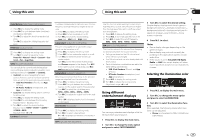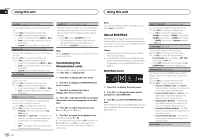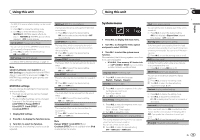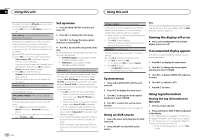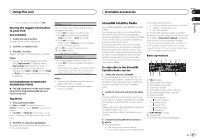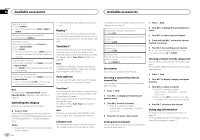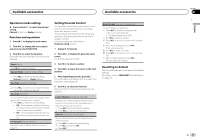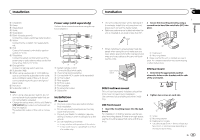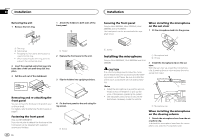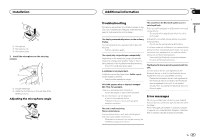Pioneer DEH-X8600BH Owner's Manual - Page 22
Available accessories
 |
View all Pioneer DEH-X8600BH manuals
Add to My Manuals
Save this manual to your list of manuals |
Page 22 highlights
Section 03 Available accessories Available accessories Selecting a band 1 Press BAND/ . ! Band can be selected from SXM-1, SXM-2 or SXM-3. Returning to the current live broadcast 1 Press and hold BAND/ . Selecting a channel This function is available when Channel is selected in Operate Mode. 1 Turn LEVER. ! By turning and holding down LEVER, you can increase or decrease the channel number continuously. Skip backward or forward This function is available when Replay is selected in Operate Mode. 1 Turn LEVER to left to skip back and to the right to skip forward. Fast forwarding or fast rewind This function is available when Replay is selected in Operate Mode. 1 Turn and hold down LEVER to the left to fast rewind and to the right to fast forward. Note For details about Operate Mode, refer to Operate Mode (operation mode setting) on page 23. Switching the display Selecting the desired text information % Press /DISP. Channel Name/playback time-Artist Name/ playback time-Song Title/playback time-Content Info/playback time-Category/playback time Notes ! Depending on the channel, text information can be changed. 22 En ! Text information may change during TuneScan. Replayä You can pause, rewind and replay the current live channel as well as when you tune to one of your channels stored on the current band of presets. TuneStartä Automatically start songs from the beginning when you tune to one of your preset music channels stored on the current band of presets. For details, refer to Tune Start (TuneStart) on page 23. Note TuneStart and Replay for preset channels are compatible with SXV200 or later tuner models. Not compatible with SXV100. Scan options You can scan through channels within categories or songs from your preset channels. TuneScanä Scan through short previews of songs you may have missed on music channels stored on the current band of presets. Each song in the current channel plays for six seconds at a time. For details, refer to Tune Scan (scanning the songs) on page 23. Note TuneScan is compatible with SXV200 or later tuner models. Not compatible with SXV100. Category scan The live broadcast for each channel in the current category plays for six seconds at a time. For details, refer to Selecting a channel from the category list on page 22. Selecting the channel or song playing 1 Press M.C. Switching to the next/previous song during the TuneScan 1 Turn LEVER. Switching to the next/previous channel during the category scan 1 Turn LEVER. Quitting a scan The last channel or song will continue to play when scan ends. 1 Press BAND/ . List menu You can select a channel from the list. Selecting a channel from the all channel list You can select a channel from any of the available channels. 1 Press (list). 2 Turn M.C. to display All Channels and press to select. 3 Turn M.C. to select a channel. ! Press to change the display. Channel Name-Artist Name-Song Title- Content Info 4 Press M.C. to tune to the channel. Setting preset channels You can store your favorite channels as presets and recall them later on. 1 Press (list). 2 Turn M.C. to display Presets and press to select. 3 Turn M.C. to select a preset channel. 4 Press and hold M.C. to store the current channel as a preset. 5 Press M.C. to recall the preset channel. # You can tune the preset channel up or down manually by pressing UP or DOWN. Selecting a channel from the category list You can select a channel from the current category. The available categories will depend on the available channels. 1 Press (list). 2 Turn M.C. to display Category and press to select. 3 Turn M.C. to select a channel. ! Press to change the display. Channel Name-Artist Name-Song Title- Content Info ! Press and hold M.C. to switch to scan play. For details, refer to Scan options on page 22. 4 Press M.C. to tune to the channel. Using tag information For details, refer to Using tag information on page 20. For more details about iTunes tagging, refer to About iTunes tagging on page 31.