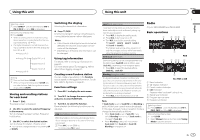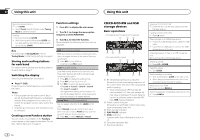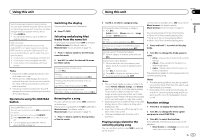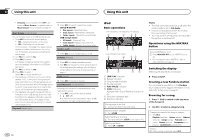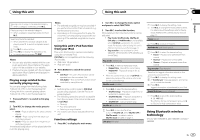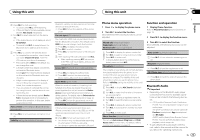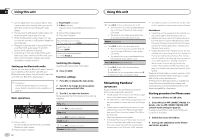Pioneer DEH-X8600BH Owner's Manual - Page 9
Using this unit - android
 |
View all Pioneer DEH-X8600BH manuals
Add to My Manuals
Save this manual to your list of manuals |
Page 9 highlights
Using this unit Using this unit Section 02 English Switching between playback memory devices You can switch between playback memory devices on USB storage devices with more than one Mass Storage Device-compatible memory device. 1 Press BAND/ . ! You can switch between up to 32 different memory devices. MTP connection MTP-compatible Android devices (running Android OS 4.0 or higher) can be connected by MTP connection using the USB source. To connect an Android device, use the cable that came with the device. ! This function is not compatible with MIXTRAX. ! This function is not compatible with WAV. ! This function is not compatible with music browse. Notes ! Disconnect USB storage devices from the unit when not in use. ! If there are two USB storage devices con- nected to this unit, the device connected to the input of the selected source is the one that is operated. ! Disconnect communications for the USB storage device before switching to operation of the other device. Operations using the MIXTRAX button Turning MIXTRAX on or off You can use this function when USB is selected as the source. You cannot use this function with USB MTP. 1 Press MIX/DISP OFF to turn MIXTRAX on or off. ! For more details about MIXTRAX, refer to About MIXTRAX on page 18. Switching the display Selecting the desired text information % Press /DISP. Selecting and playing files/ tracks from the name list This function is available when OFF is selected in Music browse. For details, refer to Music browse (music browse) on page 10. 1 Press (list) to switch to the file/track name list mode. 2 Use M.C. to select the desired file name (or folder name). Changing the file or folder name 1 Turn M.C. Playing 1 When a file or track is selected, press M.C. Viewing a list of the files (or folders) in the selected folder 1 When a folder is selected, press M.C. Playing a song in the selected folder 1 When a folder is selected, press and hold M.C. Browsing for a song You can use this function when USB is selected as the source. This function is available when ON is selected in Music browse. For details, refer to Music browse (music browse) on page 10. 1 Press (list) to switch to the top menu of the list search. 2 Use M.C. to select a category/song. Changing the name of the song or category 1 Turn M.C. Artists (artists)-Albums (albums)-Songs (songs)-Genres (genres) Playing 1 When a song is selected, press M.C. Viewing a list of songs in the selected category 1 When a category is selected, press M.C. Playing a song in the selected category 1 When a category is selected, press and hold M.C. Searching the list by alphabet 1 When a list for the selected category is dis- played, press to switch to alphabet search mode. 2 Turn M.C. to select a letter. 3 Press M.C. to display the alphabetical list. ! To cancel searching, press /DISP. Notes ! This unit must create an index in order to fa- cilitate Artists, Albums, Songs, and Genres searches. Typically, it will take approximately 70 seconds to create an index for 1 000 songs, and we recommend that up to 3 000 songs be used. Please note that certain types of file may take longer to index than others. ! Depending on the number of files in the USB storage device, there may be a delay when displaying a list. ! Keys may not have any effect during the creation of an index or list. ! Lists are recreated each time the unit is turned on. Playing songs related to the currently playing song You can use this function when USB is selected as the source. This function is available when ON is selected in Music browse. For details, refer to Music browse (music browse) on page 10. You can play songs from the following lists. • Album list of the currently playing artist • Song list of the currently playing album • Album list of the currently playing genre 1 Press and hold to switch to link play mode. 2 Turn M.C. to change the mode; press to select. ! Artist - Plays an album by the artist currently playing. ! Album - Plays a song from the album currently being played. ! Genre - Plays an album from the genre currently being played. The selected song/album will be played after the currently playing song. Notes ! The selected song/album may be canceled if you use functions other than link search (e.g. fast forward and reverse). ! Depending on the song selected to play, the end of the currently playing song and the beginning of the selected song/album may be cut off. Function settings 1 Press M.C. to display the main menu. 2 Turn M.C. to change the menu option and press to select FUNCTION. 3 Turn M.C. to select the function. Once selected, the following functions can be adjusted. ! Music browse and Link play cannot be used when the source is set to CD. En 9