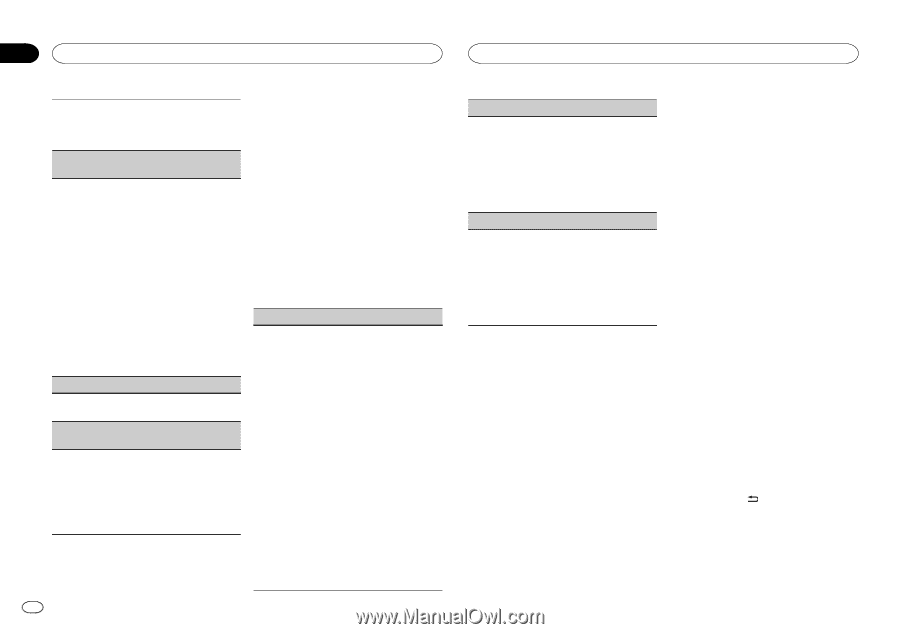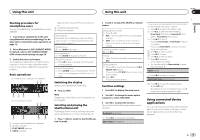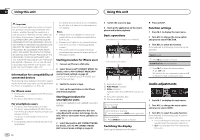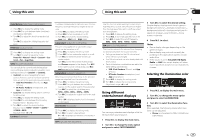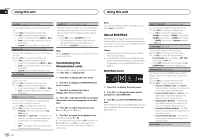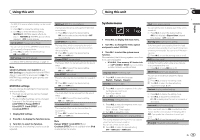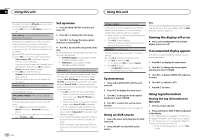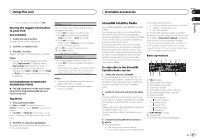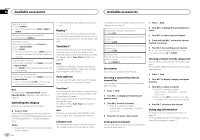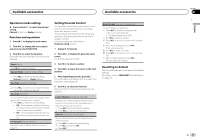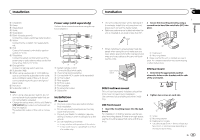Pioneer DEH-X8600BH Owner's Manual - Page 20
Set up menu, System menu, Using an AUX source, Turning the display off or on, If an unwanted display - software update
 |
View all Pioneer DEH-X8600BH manuals
Add to My Manuals
Save this manual to your list of manuals |
Page 20 highlights
Section 02 Using this unit Using this unit You need to activate the BT Audio source in order to use a Bluetooth audio player. 1 Press M.C. to turn the BT Audio source on or off. Clear memory (clearing the Bluetooth device data stored on this unit) Bluetooth device data stored on this unit can be cleared. To protect your personal information, clear the device memory before you pass the unit on to someone else. The following information will be deleted. Device list/PIN code/call history/phone book 1 Press M.C. to show the confirmation display. Clear memory YES is displayed. Clearing memory is now on standby. If you do not want to clear the Bluetooth device data stored on this unit, turn M.C. to display Cancel and press it again to select. 2 Press M.C. to clear the memory. Cleared is displayed and the Bluetooth device data is cleared. ! While this function is in use, do not turn off the engine. BT Version Info. (Bluetooth version display) You can display the system versions of this unit and of Bluetooth module. APP CONNECT MODE (APP connect mode setting) Select an appropriate option for your connected device. 1 Press M.C. to select the desired setting. Wired (for iPhone)-Bluetooth (for smartphone) ! This setting is not available when the source is set to Pandora or App. Set up menu 1 Press and hold SRC/OFF until the unit turns off. 2 Press M.C. to display the main menu. 3 Turn M.C. to change the menu option and press to select SETUP. 4 Turn M.C. to select the set up menu function. Once selected, the following set up menu functions can be adjusted. ! Software Update is not available for DEHX7600HD and DEH-X7600S. ! SXM RESET is not available for DEHX8600BH and DEH-X7600HD. S/W control (rear output and subwoofer setting) This unit's rear output (rear speaker leads output and RCA rear output) can be used for full-range speaker (Rear SP :F.Range) or subwoofer (Rear SP :S/W) connection. If you switch the rear output setting to Rear SP :S/W, you can connect a rear speaker lead directly to a subwoofer without using an auxiliary amp. 1 Press M.C. to switch the rear output setting. ! When no subwoofer is connected to the rear output, select Rear SP :F.Range (fullrange speaker). ! When a subwoofer is connected to the rear output, select Rear SP :S/W (subwoofer). ! Even if you change this setting, there will be no output unless you turn the subwoofer output on (refer to Subwoofer1 (subwoofer on/off setting) on page 17). ! If you change this setting, subwoofer output in the audio menu will return to the factory settings. ! Both rear speaker lead outputs and RCA rear output are switched simultaneously in this setting. 20 En Software Update (updating the software) This function is used to update this unit with the latest Bluetooth software. For about Bluetooth software and updating, refer to our website. ! Never turn the unit off while the Bluetooth soft- ware is being updated. 1 Press M.C. to start updating. Follow the on-screen instructions to finish updating the Bluetooth software. SXM RESET (SiriusXM Reset) The SiriusXM settings will be reset to the default settings. 1 Press M.C. to display the setting mode. 2 Turn M.C. to switch to YES. ! To cancel, turn M.C. to display Cancel. 3 Press M.C. to select. ! A Completed message will appear once the settings have been reset. System menu 1 Press and hold SRC/OFF until the unit turns off. 2 Press M.C. to display the main menu. 3 Turn M.C. to change the menu option and press to select SYSTEM. 4 Turn M.C. to select the system menu function. For details, refer to System menu on page 19. Using an AUX source 1 Insert the stereo mini plug into the AUX input jack. 2 Press SRC/OFF to select AUX as the source. Note AUX cannot be selected unless the auxiliary setting is turned on. For more details, refer to AUX (auxiliary input) on page 19. Turning the display off or on % Press and hold MIX/DISP OFF until the display turns on or off. If an unwanted display appears Turn off the unwanted display using the procedures listed below. 1 Press M.C. to display the main menu. 2 Turn M.C. to change the menu option and press to select SYSTEM. 3 Turn M.C. to display DEMO OFF and press to select. 4 Turn M.C. to switch to YES. 5 Press M.C. to select. Using tag information Storing the tag information to this unit 1 Tune to a music channel. 2 Press and hold /DISP if TAG is indicated in the display. # If the Pandora source is available: The tag menu will appear. For details, refer to Tag menu on page 21. # If the Pandora source is not available: Tagged information will be stored on this unit. ! While storing the tag data on this unit, TAG flashes.