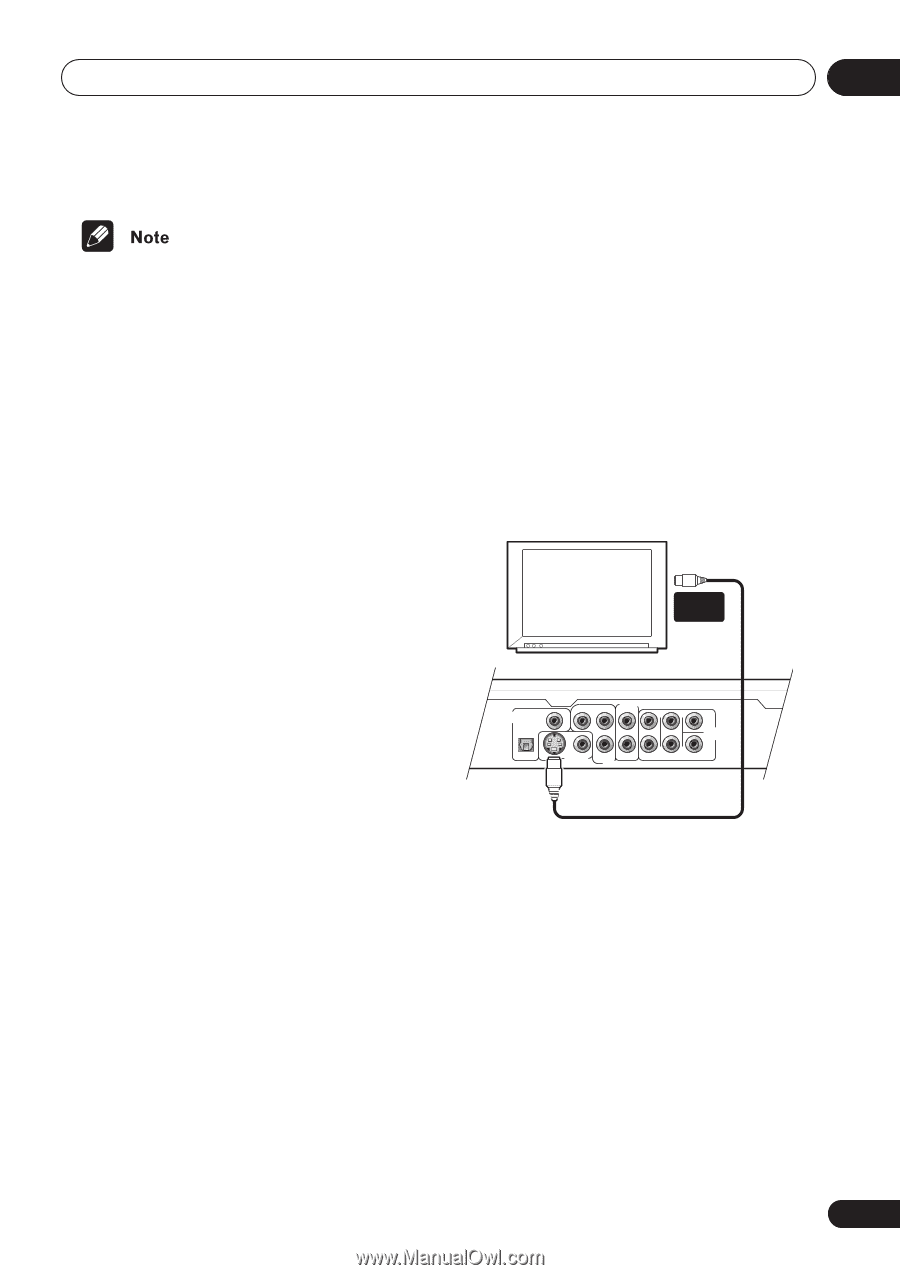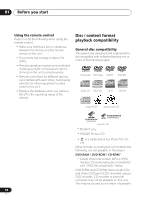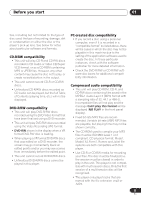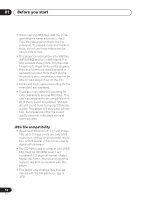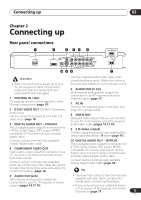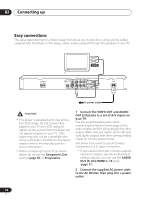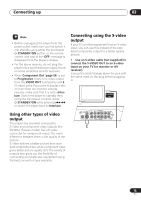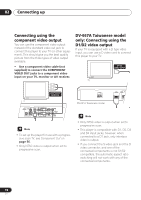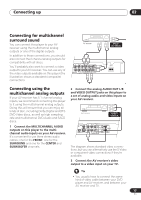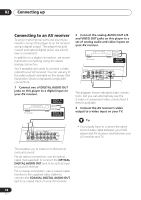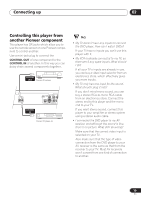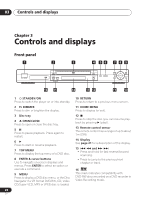Pioneer DV-563A Owner's Manual - Page 15
Connecting up, Using other types of video, output, Connecting using the S-video - remote
 |
View all Pioneer DV-563A manuals
Add to My Manuals
Save this manual to your list of manuals |
Page 15 highlights
Connecting up 02 • Before unplugging the player from the power outlet, make sure you first switch it into standby using either the front panel STANDBY/ON button, or the remote control, and wait of the -OFF- message to disappear from the player's display. • For the above reasons, do not plug this player into a switched power supply found on some amplifiers and AV receivers. • When Component Out (page 56) is set to Progressive, there is no video output from the VIDEO OUT (composite) and S (S-video) jacks. If you want to display video on more than one monitor simultaneously, make sure that it is set to Interlace. Switch the player to standby then, using the front panel controls, press STANDBY/ON while pressing to switch the player back to Interlace. Using other types of video output This player has standard (composite), S-Video and component video outputs (the DV-667A (Taiwan model) has a D video connector for component video). The main difference between them is the quality of the picture. S-Video delivers a better picture than standard composite video, while component video gives better picture quality still. The variety of outputs also gives you the flexibility of connecting your particular equipment using the best connection type available. Connecting using the S-video output If your TV (or other equipment) has an S-video input, you can use this instead of the standard (composite) output for a better quality picture. • Use an S-video cable (not supplied) to connect the S-VIDEO OUT to an S-video input on your TV (or monitor or AV receiver). Line up the small triangle above the jack with the same mark on the plug before plugging in. S-VIDEO IN TV DIGITAL COAXIAL AUDIO OUT OPTICAL S AUDIO OUT(2CH) Y PB L L VIDEO OUT PR R R FRONT SURROND COMPONENT VIDEO OUT CENTER AUDIO OUT (5.1CH) SUB WOOFER 15 En