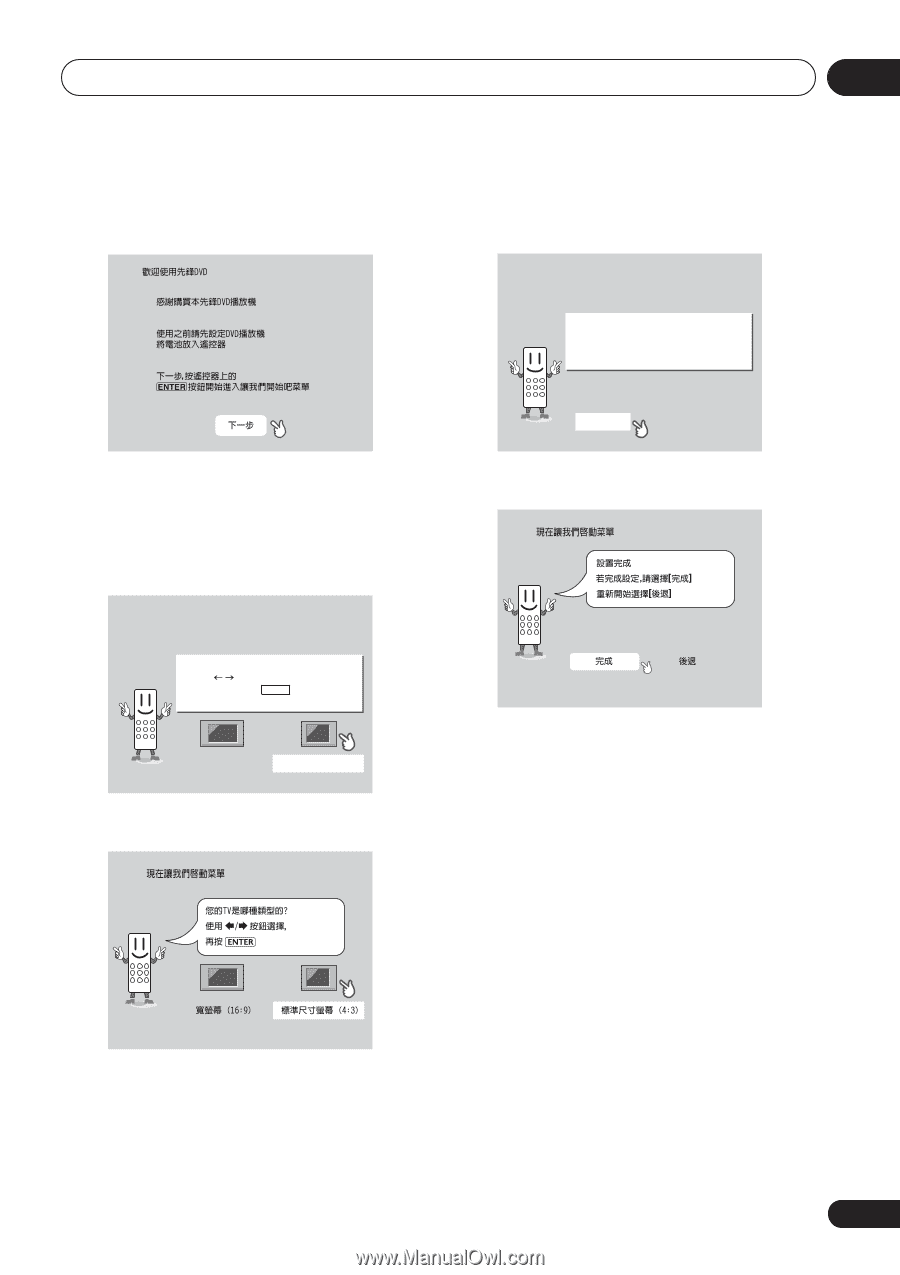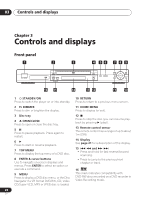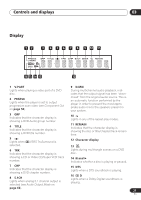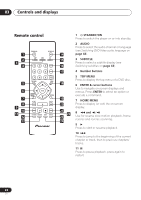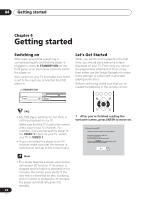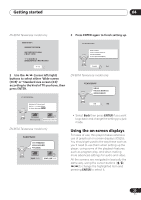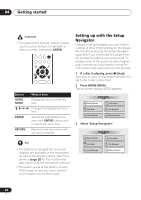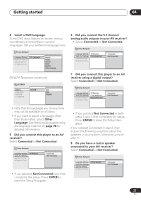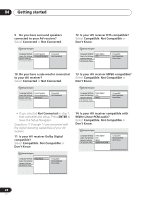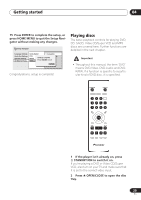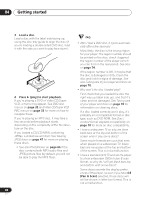Pioneer DV-563A Owner's Manual - Page 25
Getting started, Using the on-screen displays
 |
View all Pioneer DV-563A manuals
Add to My Manuals
Save this manual to your list of manuals |
Page 25 highlights
Getting started 04 DV-667A Taiwanese model only 3 Press ENTER again to finish setting up. Let's Get Started Menu Setup complete If you're finished setting up, choose [Complete], to start again choose [Back] Complete Back 2 Use the / (cursor left/right) buttons to select either 'Wide screen (16:9)' or 'Standard size screen (4:3)' according to the kind of TV you have, then press ENTER. DV-667A Taiwanese model only Let's Get Started Menu What kind of TV do you have? Use the / cursor buttons to choose, then press ENTER Wide screen (16:9) Standard size screen (4:3) DV-667A Taiwanese model only • Select Back then press ENTER if you want to go back and change the setting you just made. Using the on-screen displays For ease of use, this player makes extensive use of graphical on-screen displays (OSDs). You should get used to the way these work as you'll need to use them when setting up the player, using some of the playback features, such as program play, and when making more advanced settings for audio and video. All the screens are navigated in basically the same way, using the cursor buttons ( / / / )to change the highlighted item and pressing ENTER to select it. 25 En